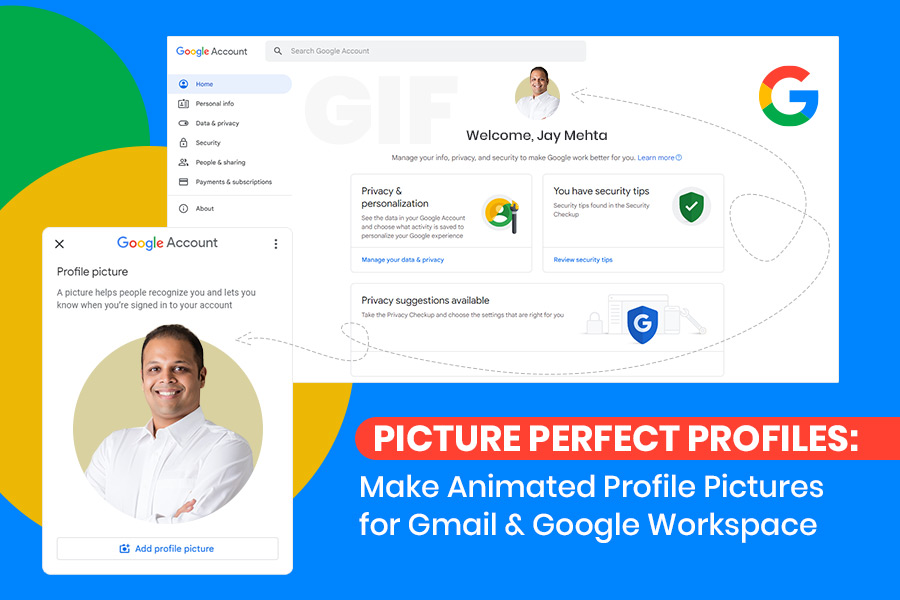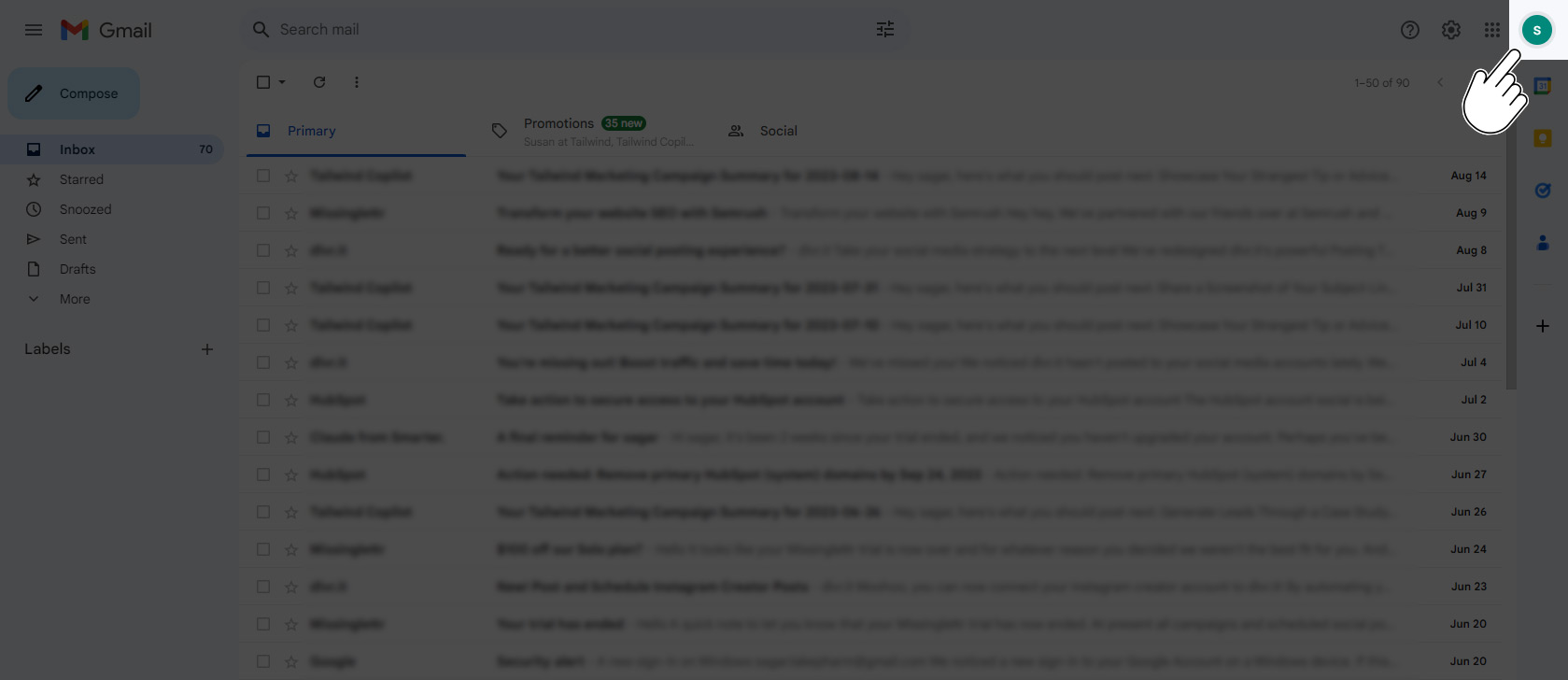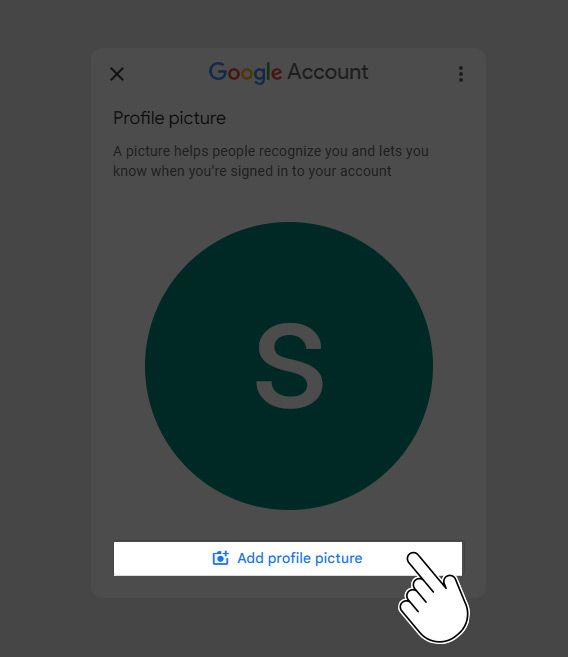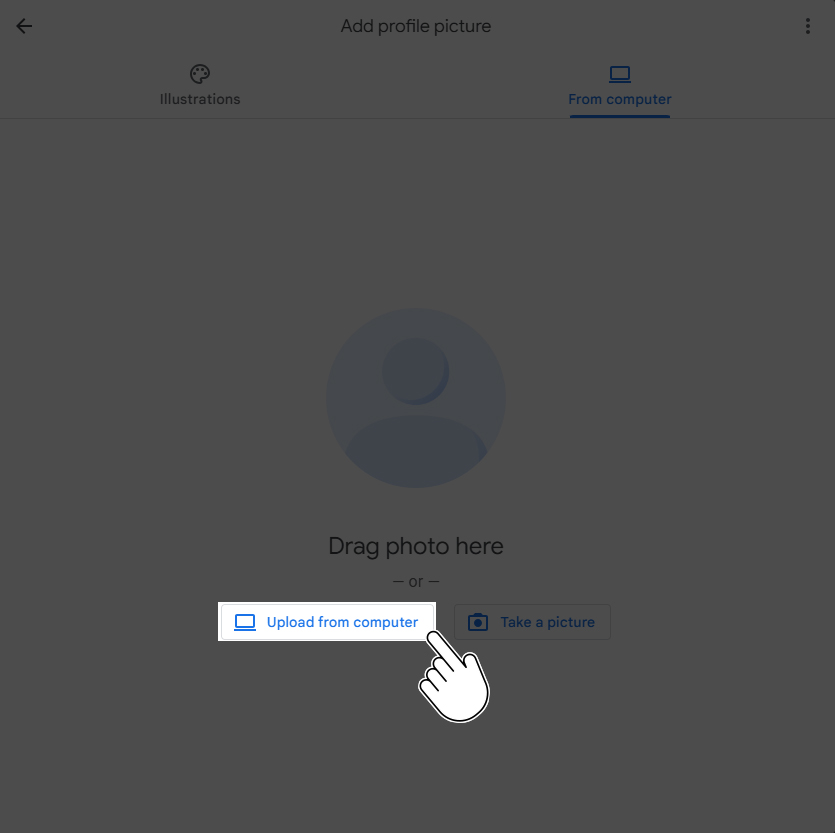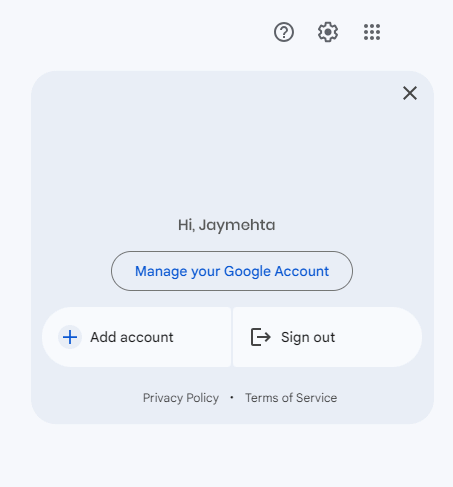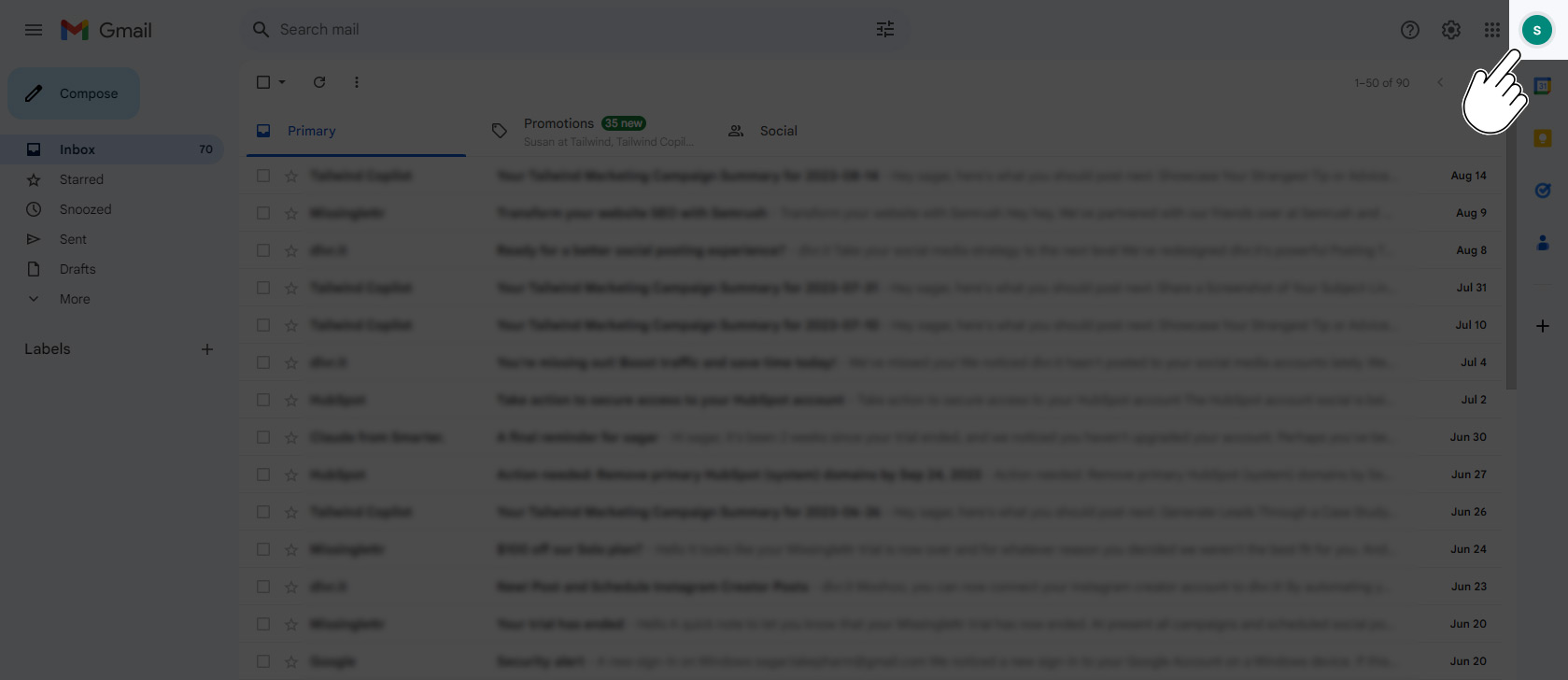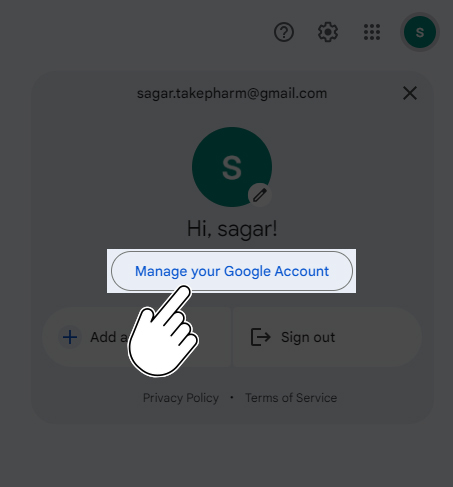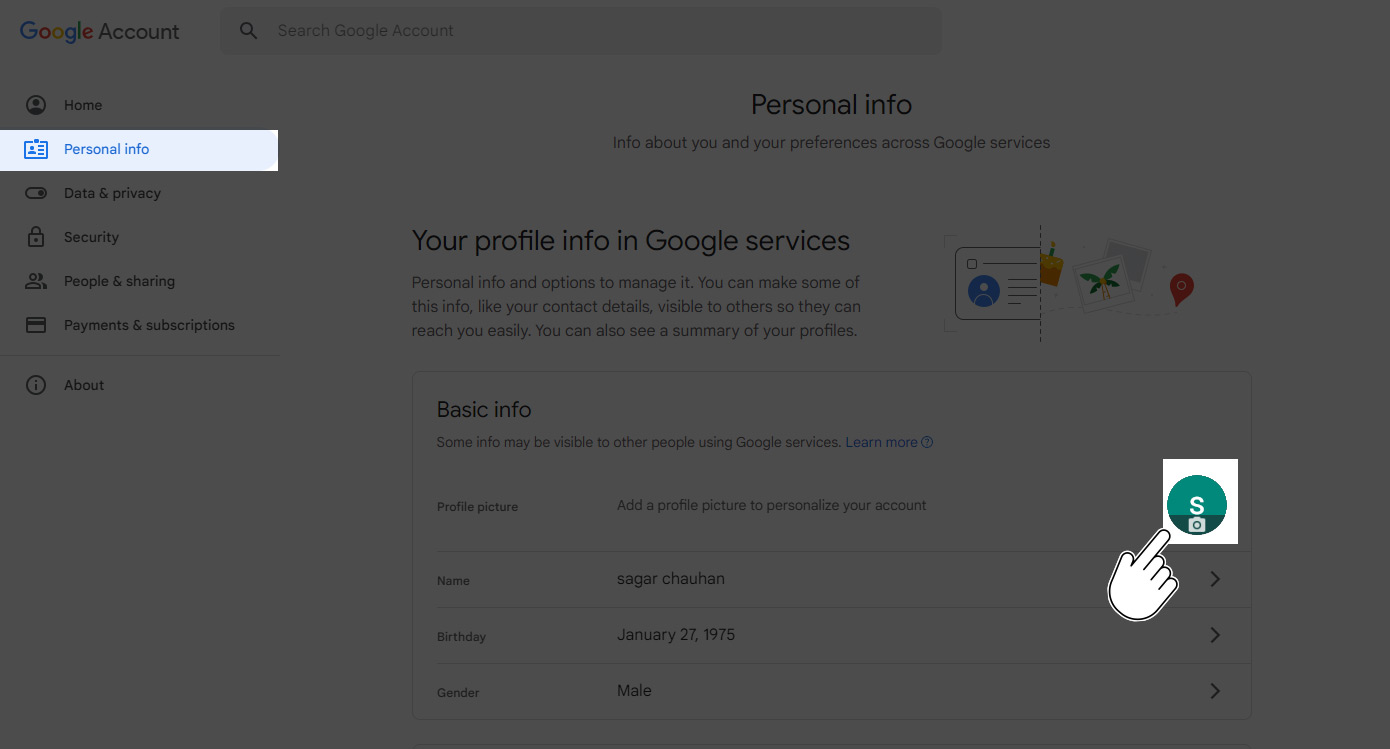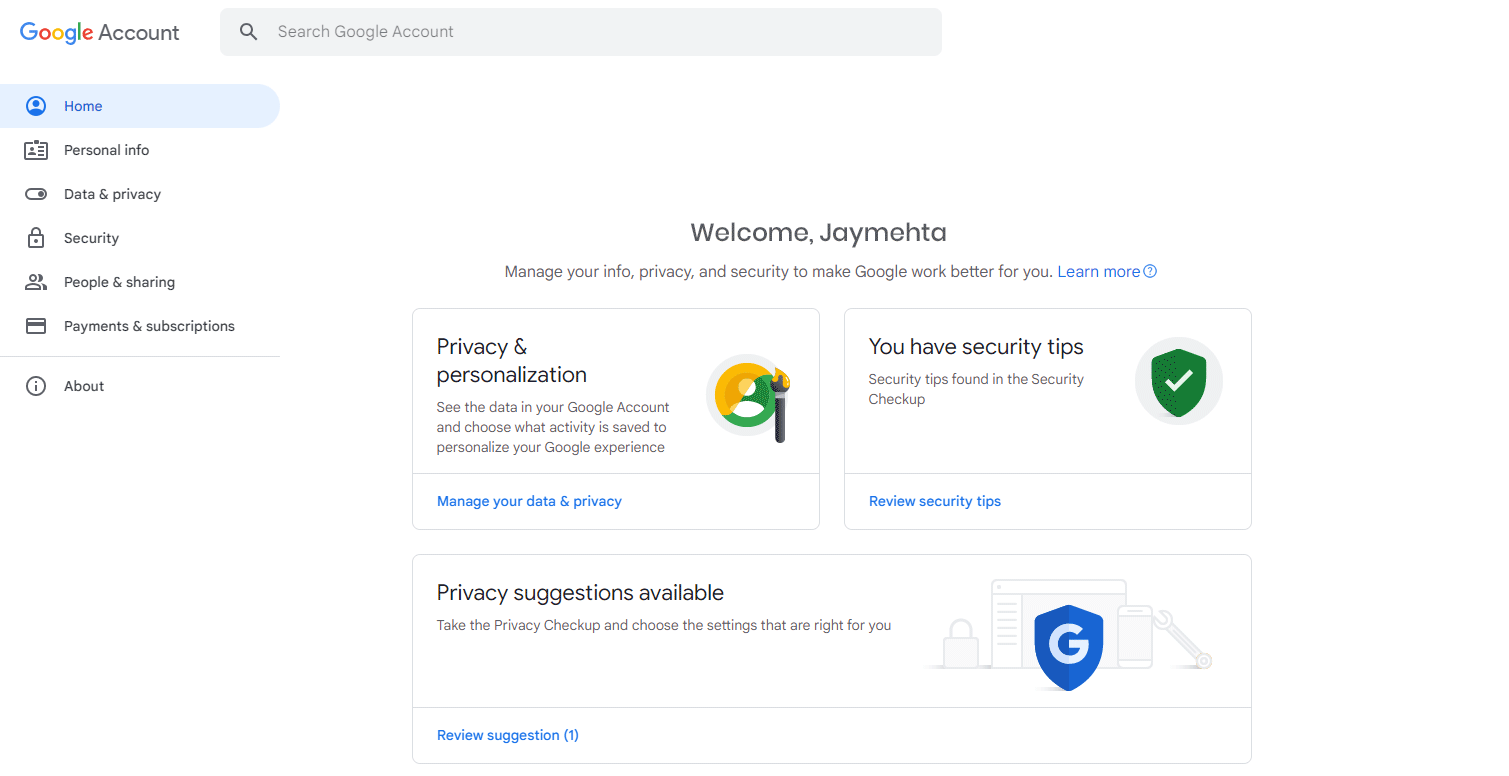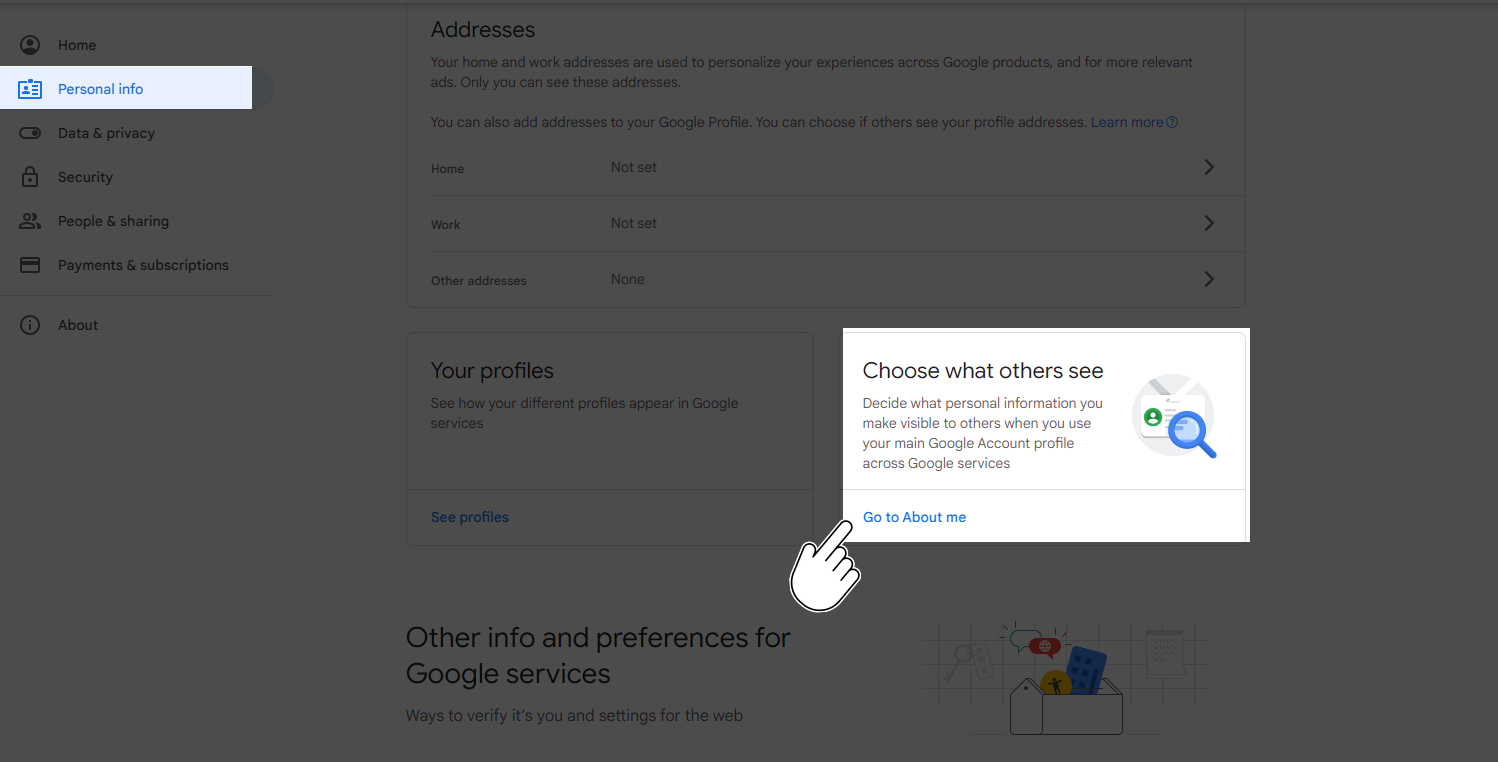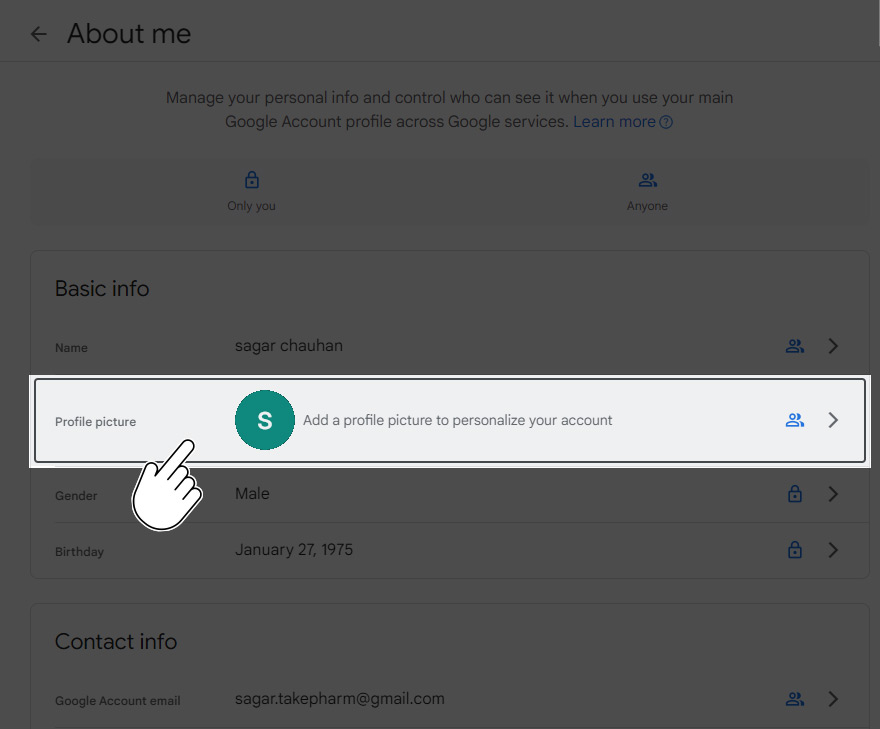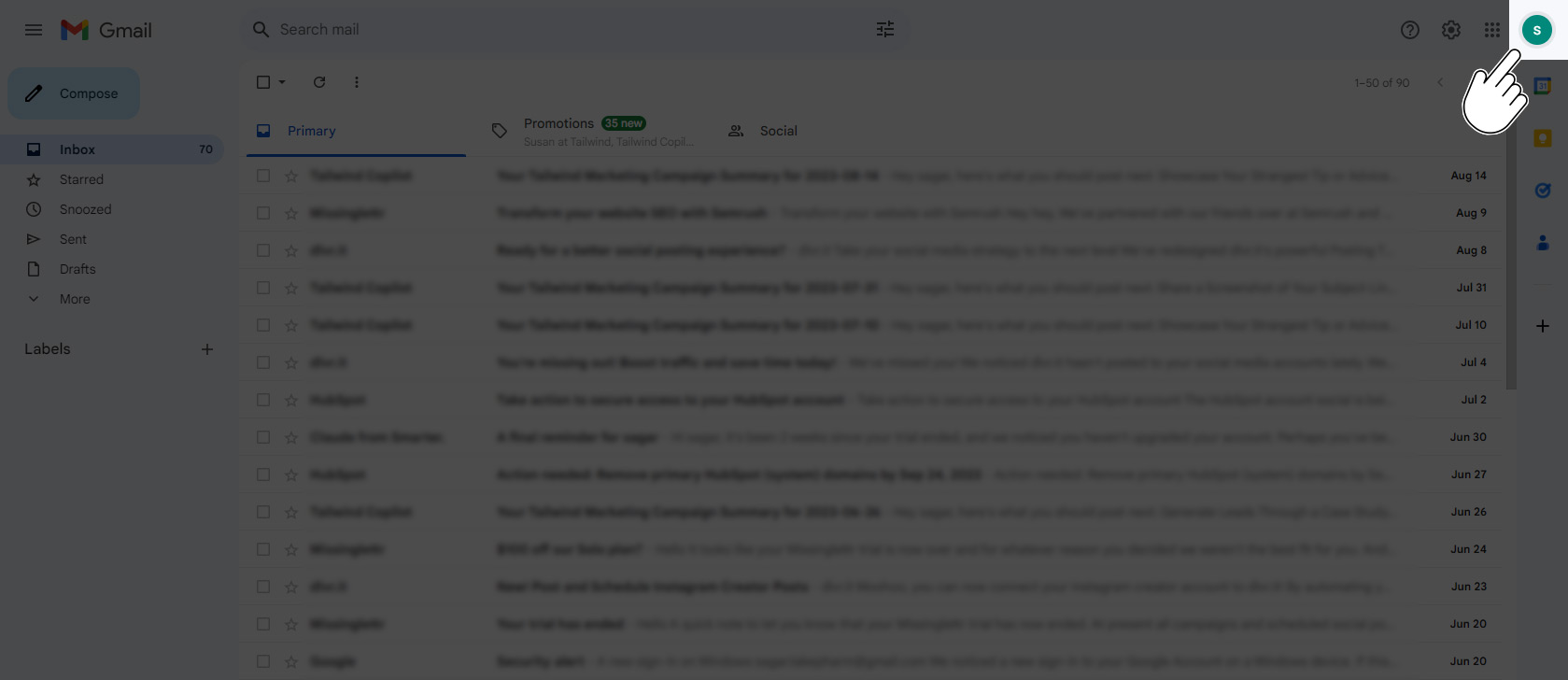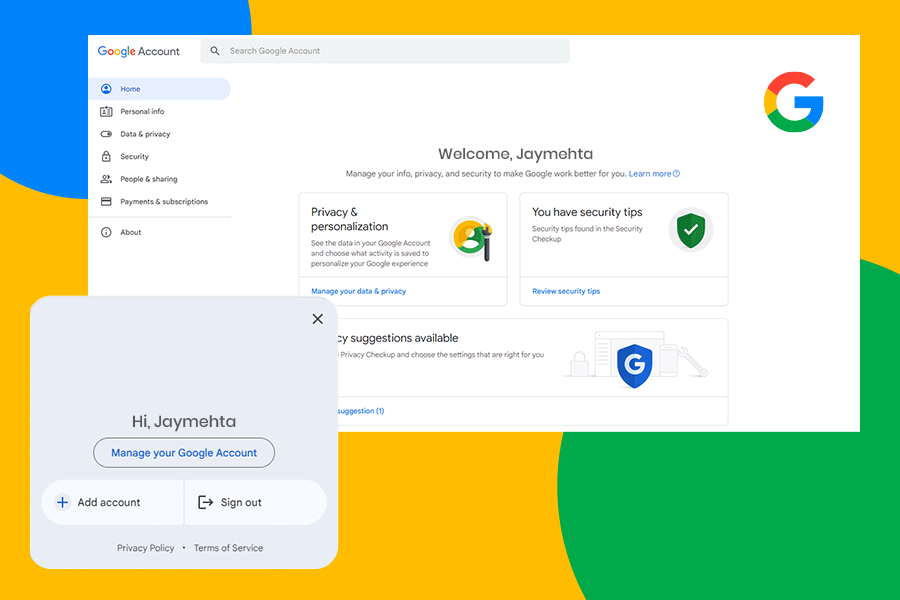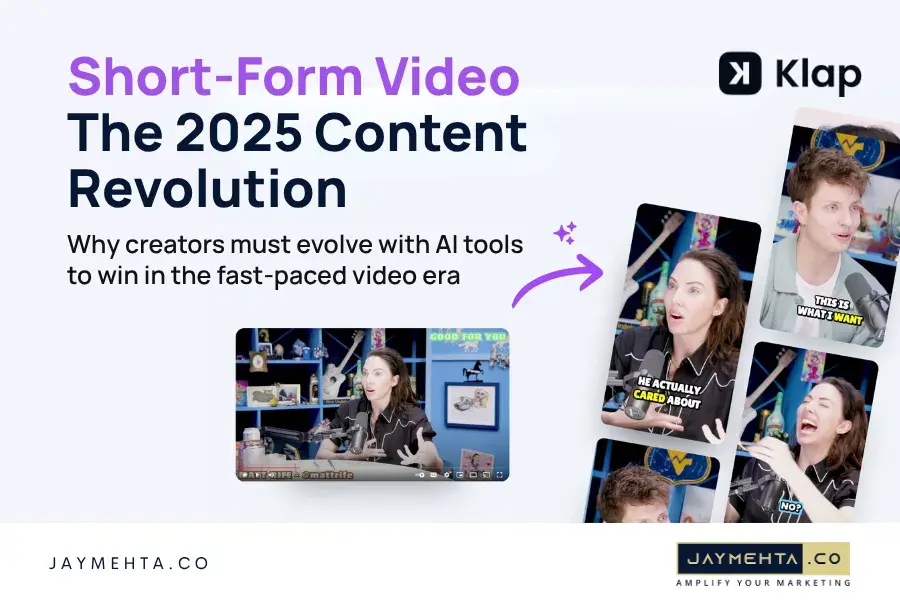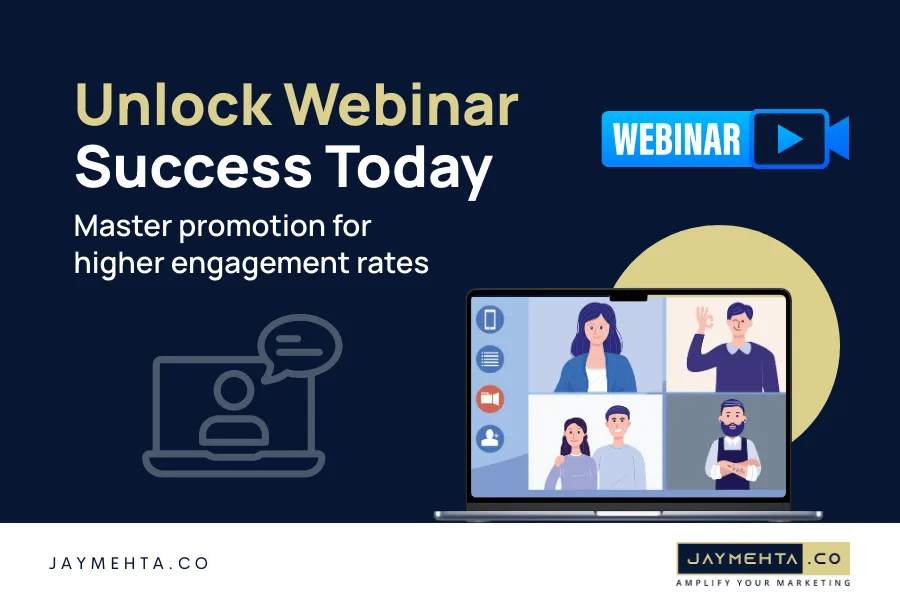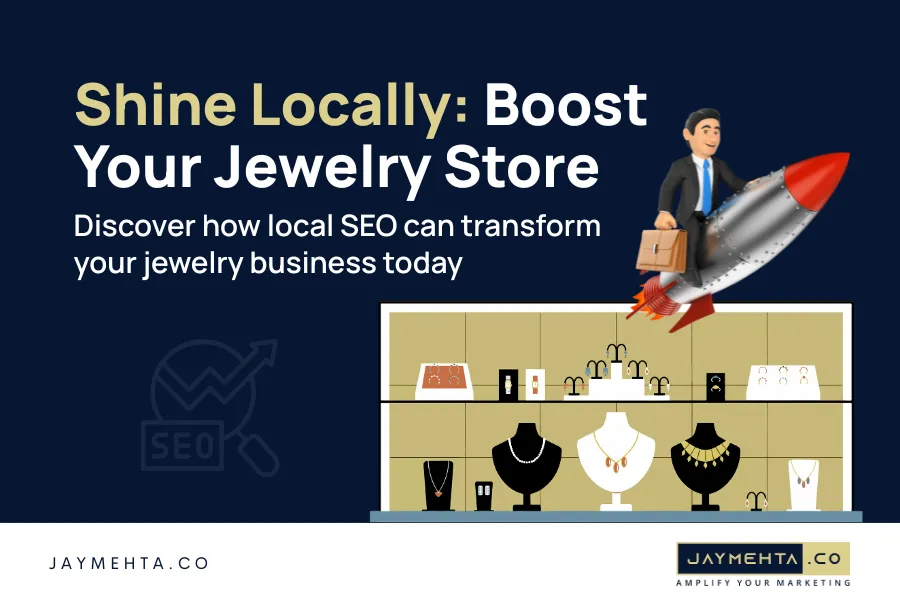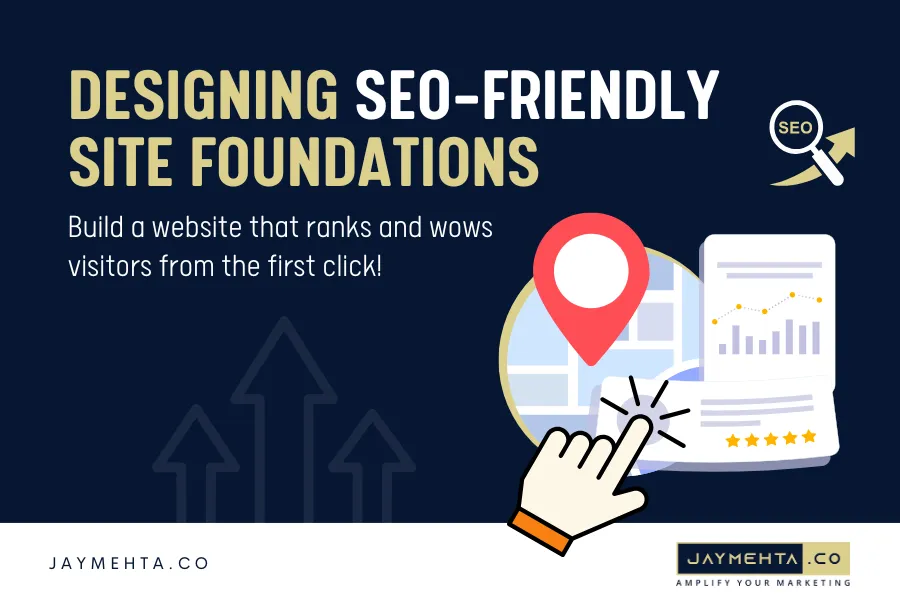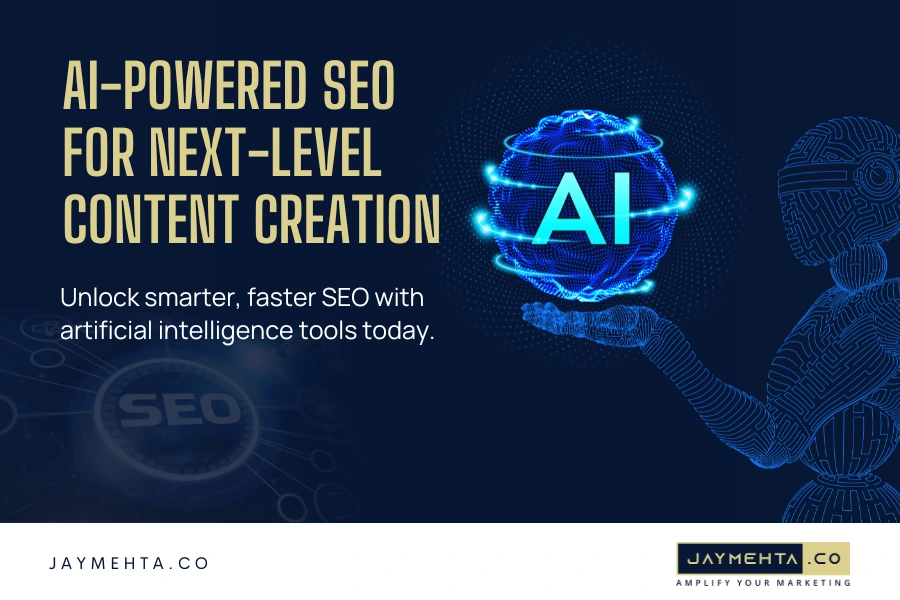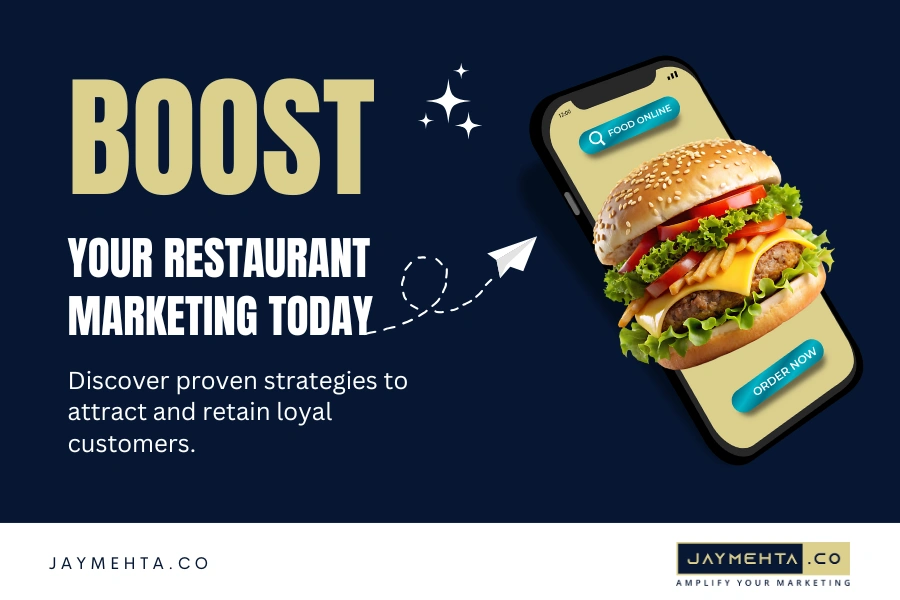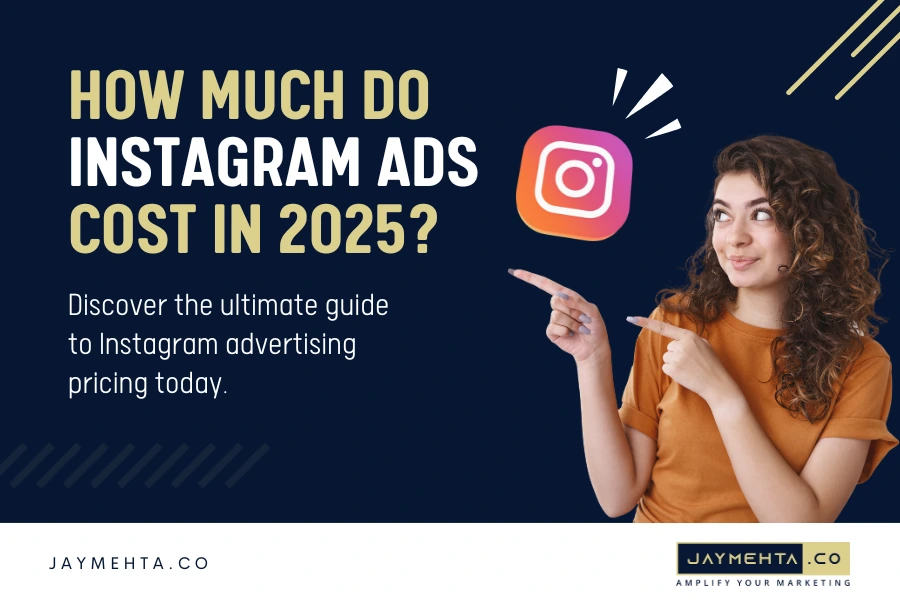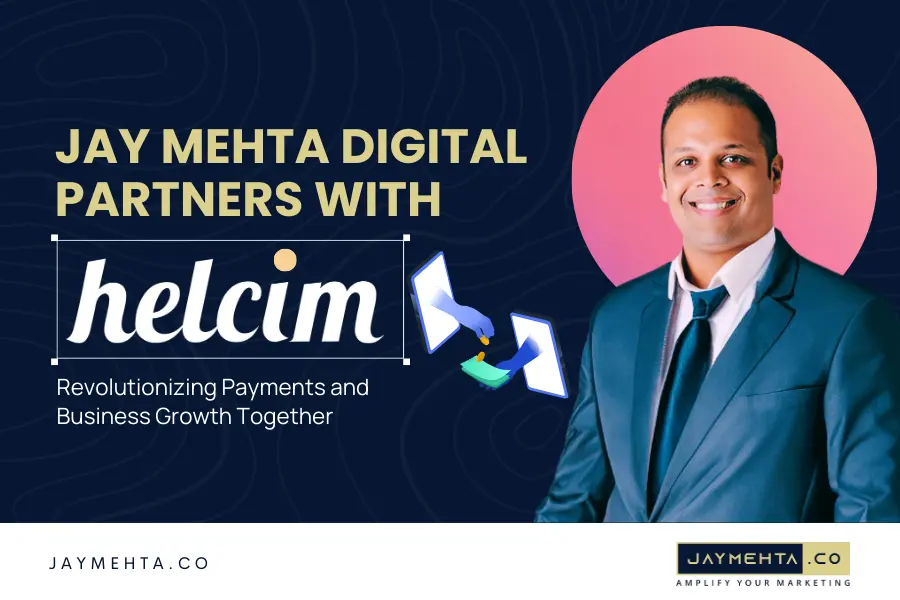Introduction
Visual content dominates the social media landscape, whether a brand promotion, video, news update, or meme. Effectively conveying your brand through images and videos on social media has become increasingly vital.
In this quick-scroll world of digital media, your brand’s visual representation is often the first impression your audience gets and possibly the one thing they remember. However, using the same images on multiple social networks can feel lifeless and uninteresting without incorporating trendy and eye-catching visuals.
Your online presence is now an integral part of your identity. People judge you based on your online profile pictures, personality, and lifestyle. Therefore, regularly updating your profile picture is crucial.
Interestingly, many people are unaware that there’s a hidden gem of a tactic lurking in the animated GIFs in their email marketing, and they just haven’t discovered it yet. But some people like to keep their profile pictures up-to-date. It is important to change your Gmail profile picture from time to time.
How do I change my Google picture?
Before we proceed, a word of caution: the contents of this article may draw attention to your profile picture when someone receives your email. This guide focuses on using an animated GIF profile picture instead of the standard one. If the question arises of how to make a moving profile picture on Google, read the article to the end. As a prerequisite, you must have your favorite GIF file in an accessible location on your system.
Now, let’s keep reading.
Why Animate Your Google / Google Workspace Profile?
It is evident that achieving success in digital marketing is closely tied to subtle differences. There’s no no enchanting formula exists, but the journey to marketing success is paved with ongoing refinements and adaptations.
One uncomplicated technique that can elevate your brand’s storytelling and leave an indelible mark is the addition of motion. This simple yet effective adjustment has the potential to contribute positively to your brand’s perception. Here’s how:
- Your email will catch the eye of any recipient, increasing the chances of it being opened.
- Brands with an animated profile picture are seen as more modern, advanced, and creative.
- Your Gmail profile picture will be consistent across any websites or apps you sign up for, ensuring a unified and coherent online presence.
- If you work in email marketing, an animated logo can showcase your skills and professionalism.
- It just looks awesome!
Read also: How to Create a Brand Strategy Plan
How to Make Your Profile More Lively with Animation
In reality, over half of marketers, approximately 60%, have embraced animated GIFs in their marketing emails. But did you know there’s an innovative way to leverage animated GIFs in your email marketing that most marketers haven’t discovered yet? And the best part is that it doesn’t require any changes to your email design!
Let’s dive in and uncover how you can add life to your personal Gmail or professional Google Workspace profile picture just like a pro!
Animate your personal Gmail Profile Picture.
Here’s a straightforward method to change your Gmail profile picture to an animated GIF. If you have a free Gmail account, such as username@gmail.com, you can follow the instructions provided below to set an animated image as your profile picture.
- Begin by logging into your Gmail account.
- Click on your profile badge situated in the upper right corner of the screen.
- From the dropdown menu, select the small pen icon positioned on your current photo.
- To proceed, click on the “Add Profile Picture” button within the resulting popup, allowing you to choose a new photo.
- From the next screen, navigate to the “From Computer” tab to upload your file.
- Select “Upload from computer” and find the animated GIF on your device.
After the successful upload of a GIF, it might require a few minutes to become visible on your account. Once this process is complete, you’re all set!
Changing Google Picture Via My Google Account
You can use your Google Account page to change your Google profile picture. Follow the steps below to set a moving picture as your profile picture.
- As mentioned earlier, Log in to your Gmail account using your credentials.
- Click on the Google Apps icon located at the top right corner.
- Choose the “Manage your Google Account” option from the menu to access the Google Account screen.
- Select the “Personal info” tab in the left pane and click “PHOTO.”
- Click the Camera Icon at the bottom in the Profile picture window.
- Navigate to the “From computer” tab and select the “Upload from computer” option.
- Browse for the GIF file in the Open window, select it, and click “Open.”
- Use the Crop & rotate feature to adjust the area you wish to display, and then click “Save as profile picture.”
Changing Google Picture Via About Me Setting
Utilize the About Me setting on your Google Account page to set an animated GIF as your Google profile picture. Follow the steps below:
- Log in to your Gmail account and access your Google Account page as instructed earlier.
- Click on the button labeled “Manage your Google Account”.
- In the “Choose what others see” section of the Personal info tab, select “Go to About me.”
- Click the “PROFILE PICTURE” tab under Basic info on the About Me page.
- Click the “Change” button in the Profile picture window.
- Repeat the steps from the previous methods to set an animated GIF as your profile picture.
Following these steps, you can easily add an animated profile picture to your Google account and showcase your unique style!
Animate your Professional Google Workspace Profile Picture
For businesses using Google Workspace as a platform for their professional email communications, such as hello@mybusiness.com, the steps outlined below will guide you in animating your profile picture:
- Access your Google Workspace account, ensuring that you possess administrative privileges.
- Locate and click on the profile badge situated in the upper right-hand corner of the interface.
- Within the dropdown menu, identify and select the small pen icon positioned on your existing profile photo.
- Opt for the “Add Profile Picture” button in the upcoming pop-up window, initiating the process of selecting a new photo.
- On the next screen, navigate to the “From Computer” tab, which enables you to upload your desired file.
- Proceed by selecting “Upload from Computer” and then locate the specific animated GIF stored on your computer.
That’s it! After uploading a GIF, it may take a few minutes to appear on your Google workspace account. Once it does, you’re all set!
Ready? Set? …Popping… GIF!!
It is time to add an animated image to your Google profile to make it stand out. Suppose you want to create a unique and captivating animated logo. In that case, you must seek the services of a professional web design agency that specializes in creating stunning and innovative logos. Don’t settle for less. Take your Google profile to the next level and leave a lasting impression on your audience.
Alternatively, if animated logos don’t quite appeal to you, but you’re still interested in bringing some liveliness to your emails, consider exploring the expertise of Jay Mehta. He can give you useful tips on incorporating animation into your email marketing strategy.
Good luck to you! We are confident these ideas will help quickly improve your email engagement rates.