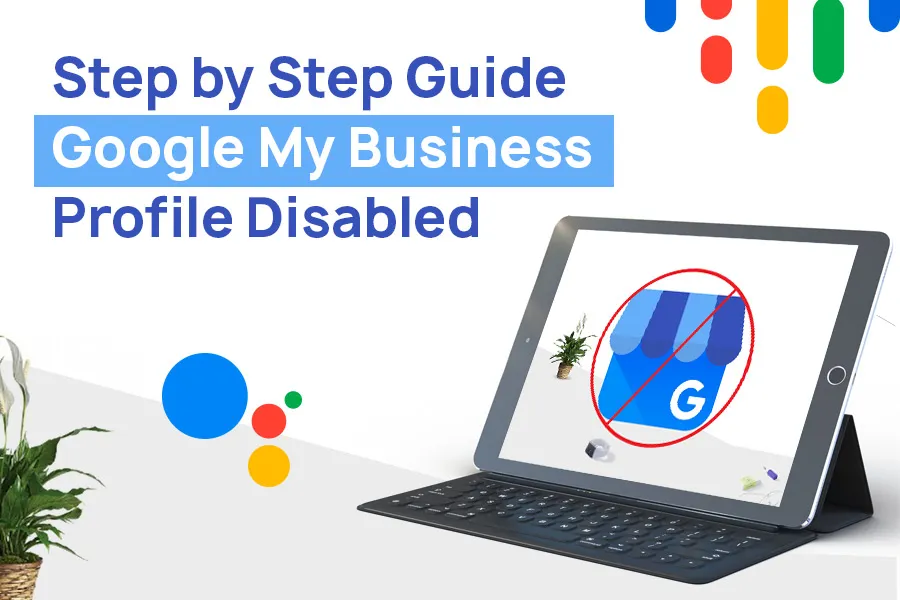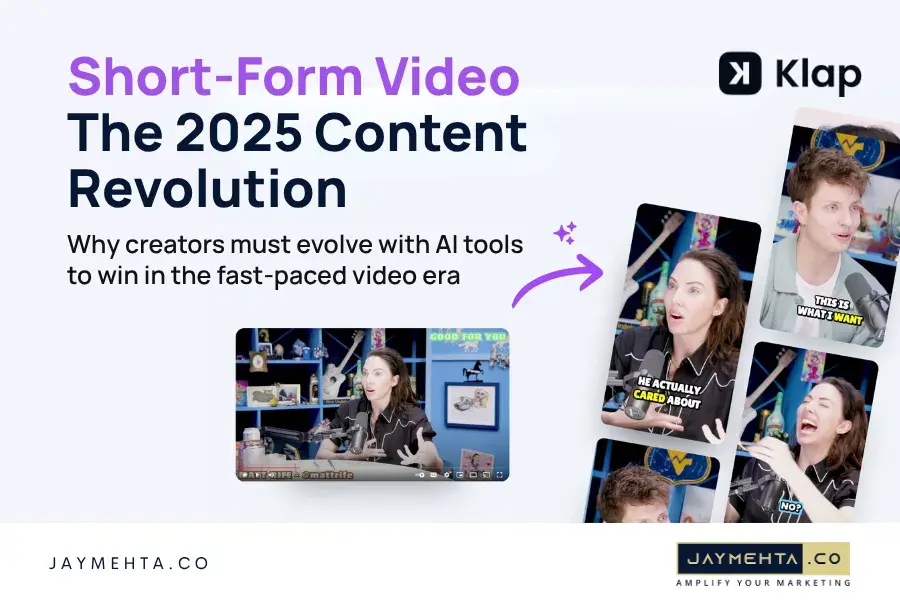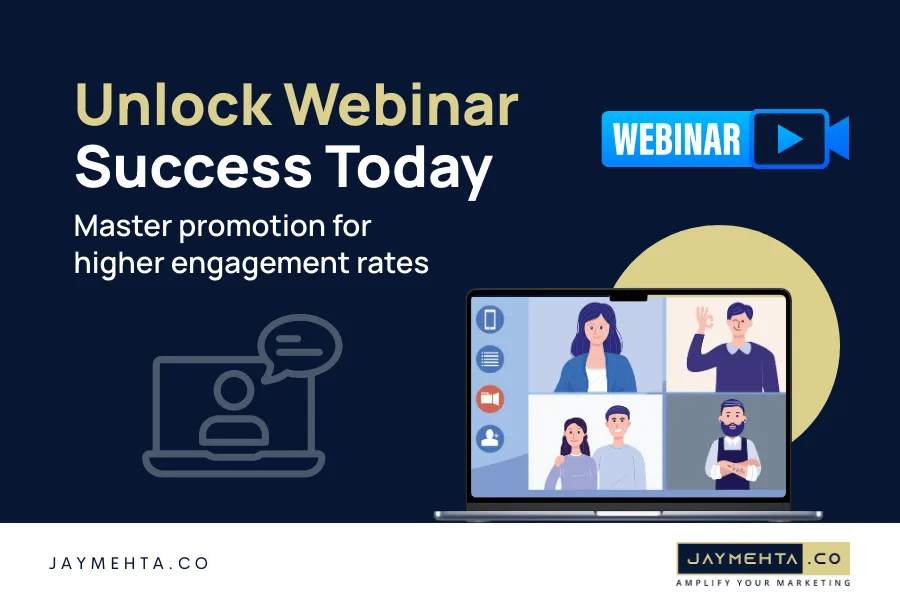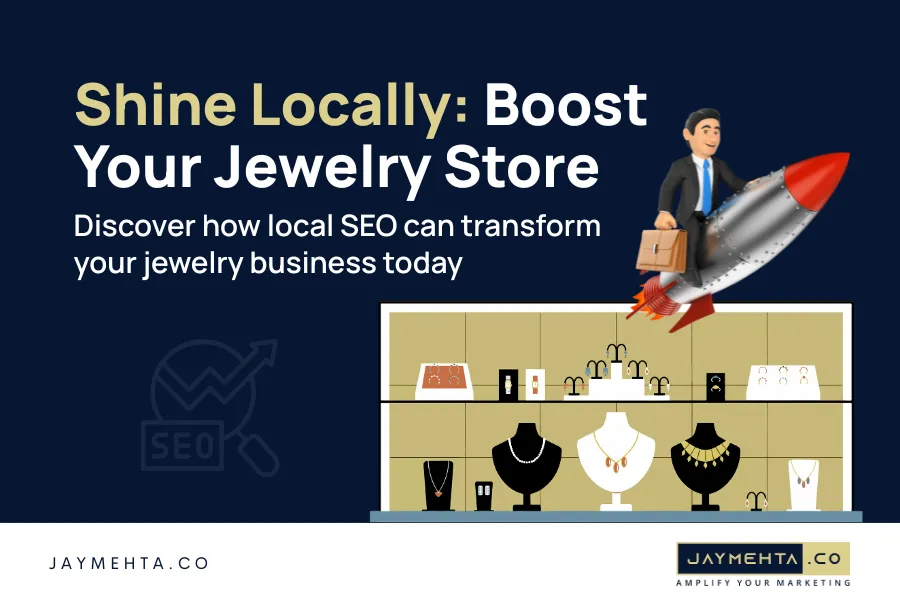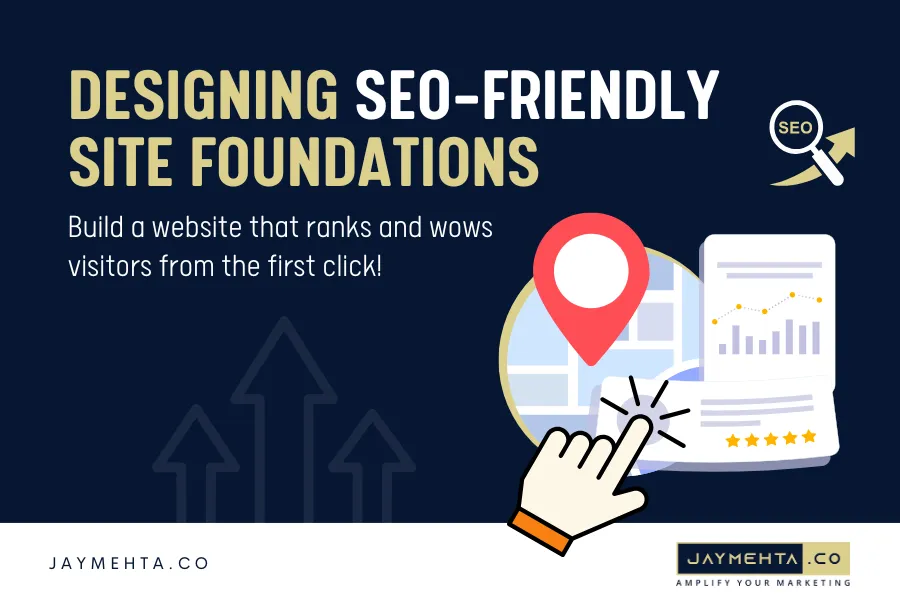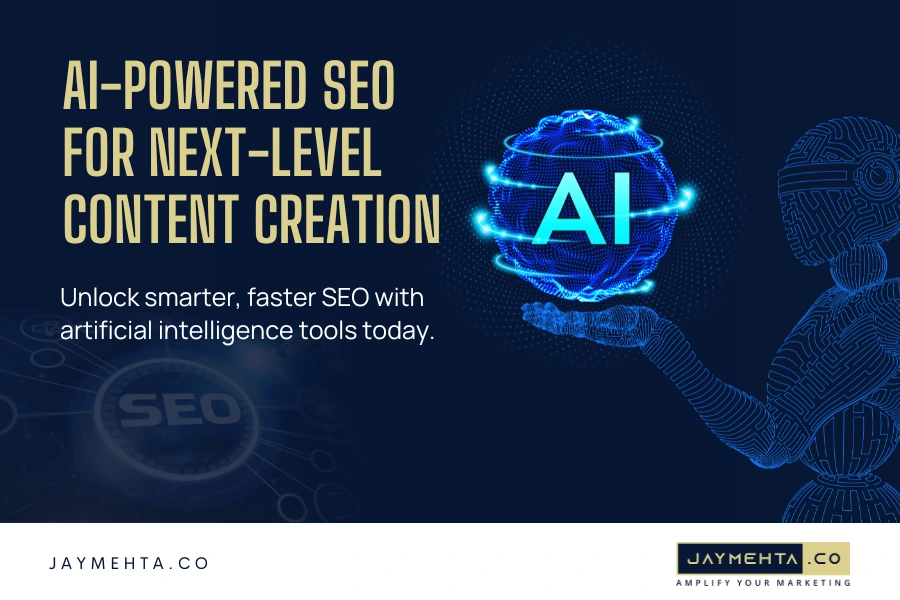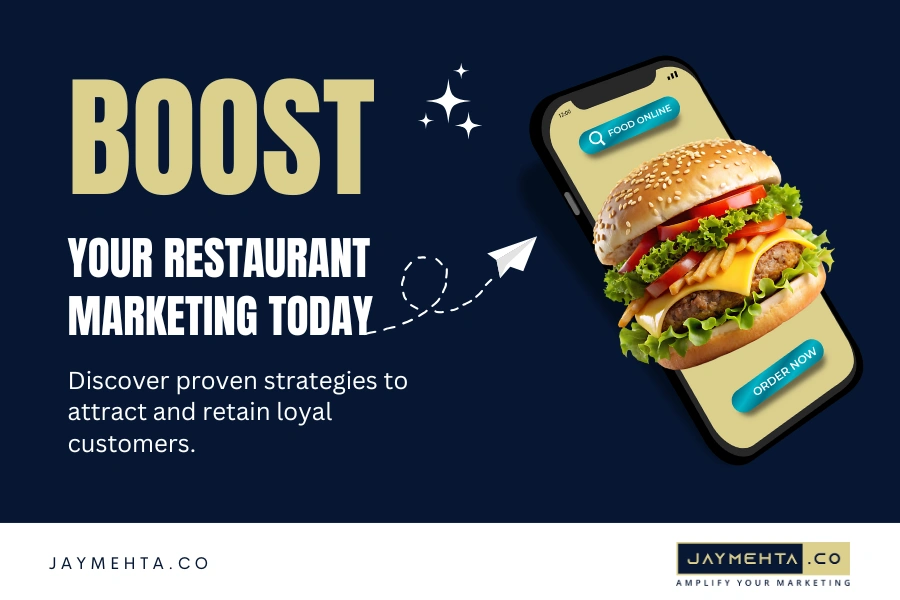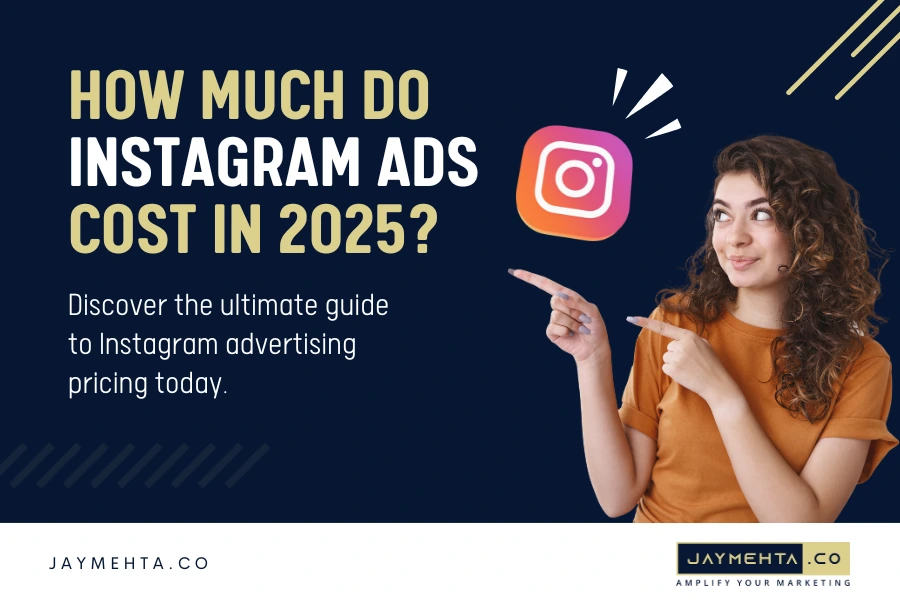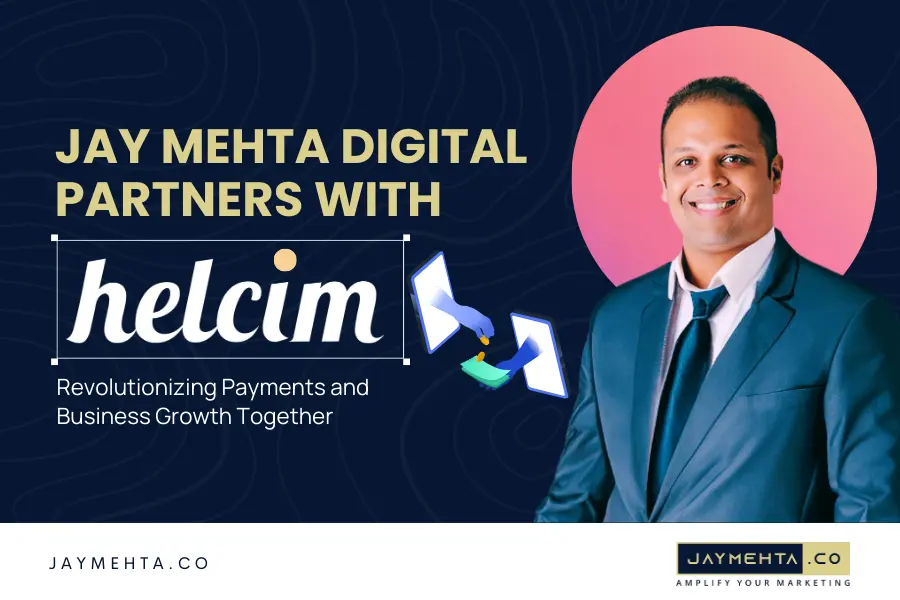Introduction
Hi, this is Jay Mehta, and today we are going to talk about an important topic that can have a significant impact on your online presence and visibility: reinstating a disabled Google My Business profile.
If you’ve ever faced the frustrating situation of having your Google My Business profile suspended or disabled, you know how crucial it is to address the issue promptly and regain control of your business listing. Reinstating your Google My Business profile after a suspension is possible if you adhere to the correct process.
When your listing receives a suspension, it can be categorized as either a soft or hard suspension on Google Maps and Search. In the case of a soft suspension, you lose control over the listing, but it remains visible on maps and search as unowned. On the other hand, a hard suspension entails the complete removal of the listing from search and maps.
Regardless of the type of suspension, Google considers you guilty until proven innocent, and your only recourse is to request reinstatement.
In this comprehensive guide, we will walk you through the step-by-step process of reinstating a disabled Google My Business profile, ensuring that you understand the reasons behind the suspension, how to rectify any violations, gather necessary evidence, and ultimately submit a reinstatement request. So, let’s dive in and reclaim your online presence on Google My Business.
Read also: Personalization Tips to Dominate Google Local Search
Steps to Restore a Disabled Google My Business Profile
Step 1: Understand the Reason for Suspension
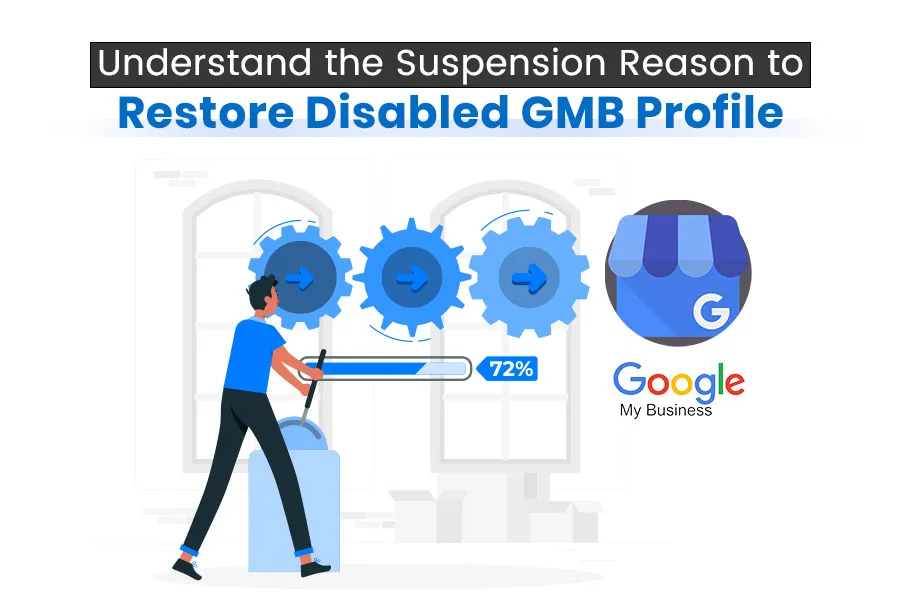
The first step is to identify the reason behind your GMB profile suspension. Google suspends profiles for various reasons, such as policy violations, inaccurate information, or suspicious activity. Review the email notification or message you received from Google, as it often contains details about the violation or issue.
Step 2: Address the Violation or Issue
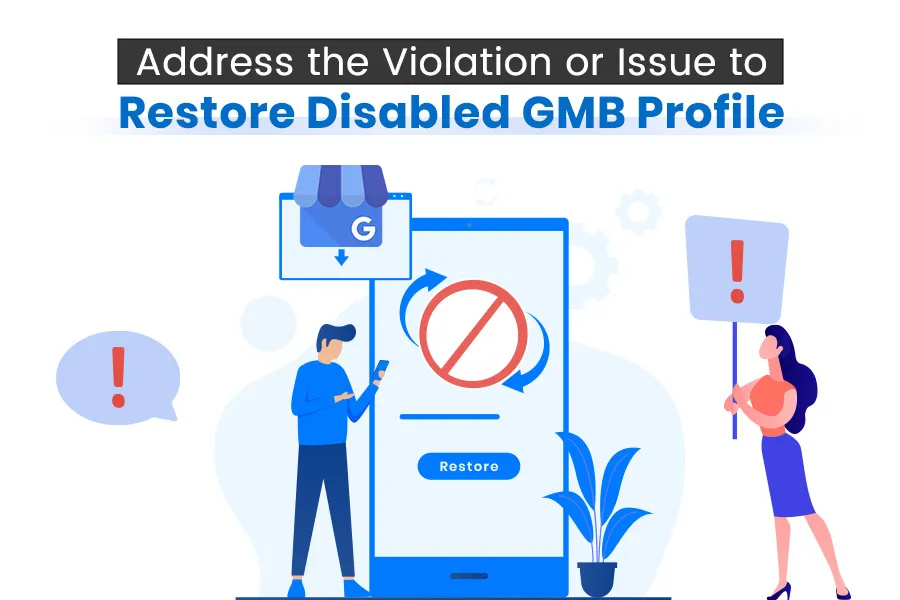
Once you understand the reason for the suspension, you can take the necessary actions to address it. Here are some common scenarios and the corresponding actions you can take:
-
Policy Violations
If your profile was suspended due to policy violations, review Google’s Business Profile guidelines (link) to ensure compliance. Make the required changes to your profile, such as removing prohibited content or updating misleading information.
-
Inaccurate Information
If the suspension was due to inaccurate business information, update your profile with the correct details. Double-check your business name, address, phone number, website, and operating hours to ensure accuracy.
-
Suspicious Activity or Fraud
If Google detects suspicious activity or fraudulent behavior, thoroughly review your profile and business practices. Identify any potential issues and take corrective actions to rectify the situation.
Step 3: Gather Evidence and Make Improvements
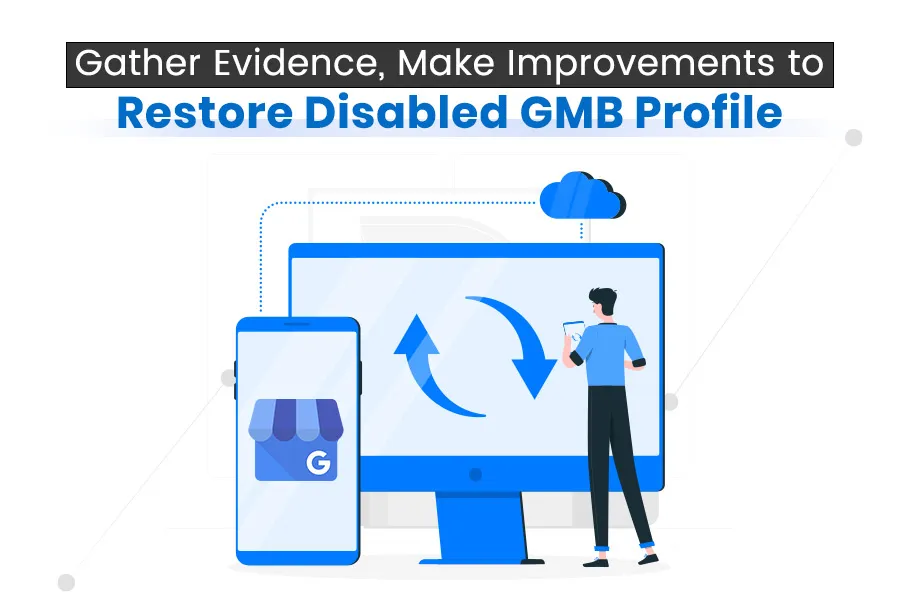
To strengthen your case for reinstating the GMB profile, it’s essential to gather evidence of the changes or improvements you have made. Here are some steps to consider:
-
Document Changes
Keep a record of all the modifications you made to your GMB profile. Take screenshots or save any updated information to demonstrate your compliance with Google’s guidelines.
-
Verify Authenticity
If your profile was suspended for verification-related reasons, ensure that you have completed the verification process correctly. Provide any necessary documents or proof of authenticity to support your reinstatement request.
-
Improve User Experience
Enhance the overall user experience on your GMB profile. Respond promptly to customer reviews and inquiries, and strive to provide accurate and helpful information to visitors.
Step 4: Submit Reinstatement Request
Once you have identified the reason for your GMB profile suspension and made the necessary fixes, it’s time to submit a reinstatement request. Follow these steps to initiate the process:
- Click on Submit a Reinstatement Request here
- Double-check the information provided before submitting the request.
- Submit the form and wait for Google’s response.
Here is How You Should Fill Up The Form:
The reinstatement form is the most efficient method as it directly reaches the team responsible for handling reinstatements. Support through other channels may involve additional steps before reaching the reinstatement team.
Typically, a listing can be reinstated within 1 to 7 days under normal circumstances. If the process exceeds 7 days without receiving a denial, underlying issues may need to be addressed.
Guidelines for answering the reinstatement form questions:
- “Did you already submit a reinstatement request for this Business Profile?”
- Answering “Yes” leads to a dead end. Answer “No” to proceed.
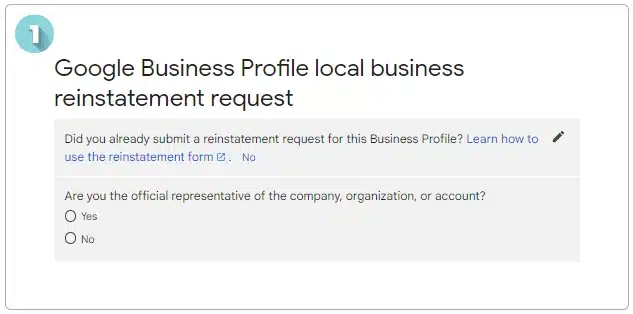
- “Are you the official representative of the company, organization, or account?”
- Answering “No” leads to a dead end. Answer “Yes” to move on to the next question.
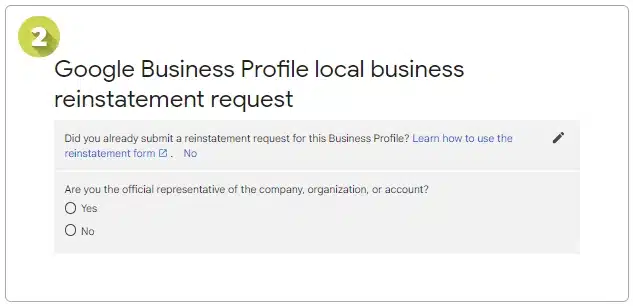
- “Does your Business Profile comply with the Google Business Profile quality guidelines?”
- Answering “No” or “I don’t know” leads to a dead end. Answer “Yes” to proceed.
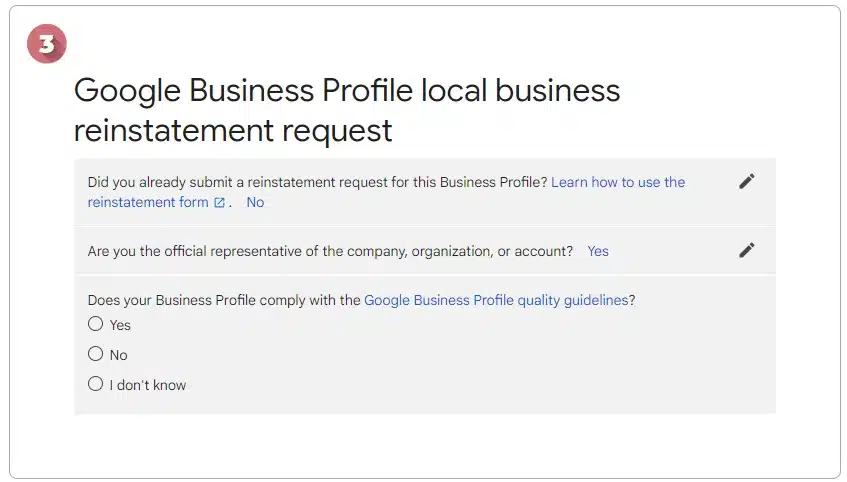
- “Is your business permanently located at the address, or does it permanently service the area shown on your profile?
- Answering “No” moves to the end. Answering “Yes” leads to further questions.
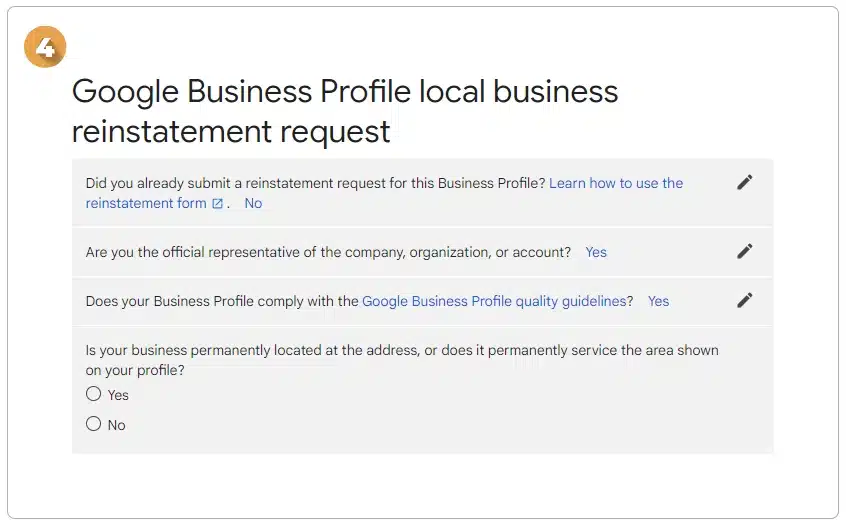
- “Have you entered an accurate street address or service area for your businesses? We don’t accept addresses at P.O. boxes or mail-receiving agencies.”
- Answering “No” ends the process. Answering “Yes” leads to the next question.
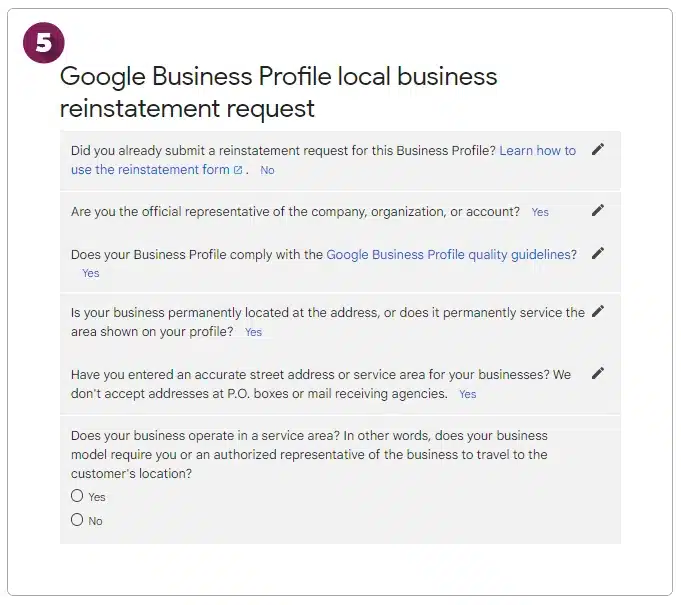
- “Does your business operate in a service area? In other words, does your business model require you or an authorized representative of the business to travel to the customer’s location?”
- Answering “No” Asking you the question, “Do you have multiple profiles for the same location?”
- “Do you have multiple profiles for the same location?” If you have multiple profiles for the same location, proceed. If not, provide an explanation in the next form. Answering “Yes” or “No” leads to completing the form.
- Answering “Yes” will lead you to the next question.
- Answering “No” Asking you the question, “Do you have multiple profiles for the same location?”
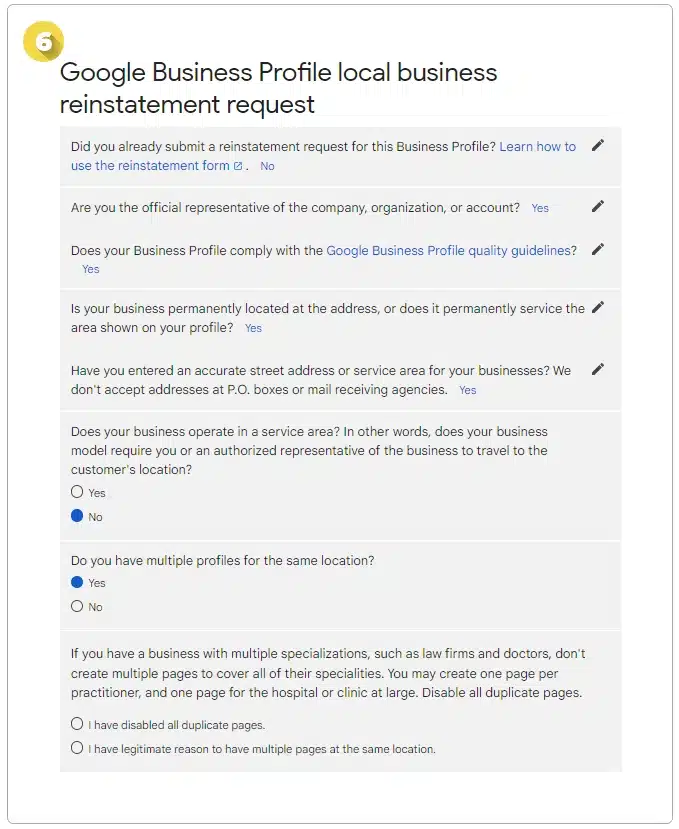
- “Do you conduct face-to-face business at your location?”
- If you answer “No,” I will ask you: “Did you set your address settings correctly? If you don’t conduct face-to-face business at your location, don’t select the ‘I serve customers at my business address’ option.”
- If you didn’t set your address settings correctly, will end the process. If you answer “Yes,” it will ask you, “Do you have multiple profiles for the same location?” Your response of “Yes” or “No” will determine the completion of the form to remove your Google My Business suspension.
- If you answer “No,” I will ask you: “Did you set your address settings correctly? If you don’t conduct face-to-face business at your location, don’t select the ‘I serve customers at my business address’ option.”
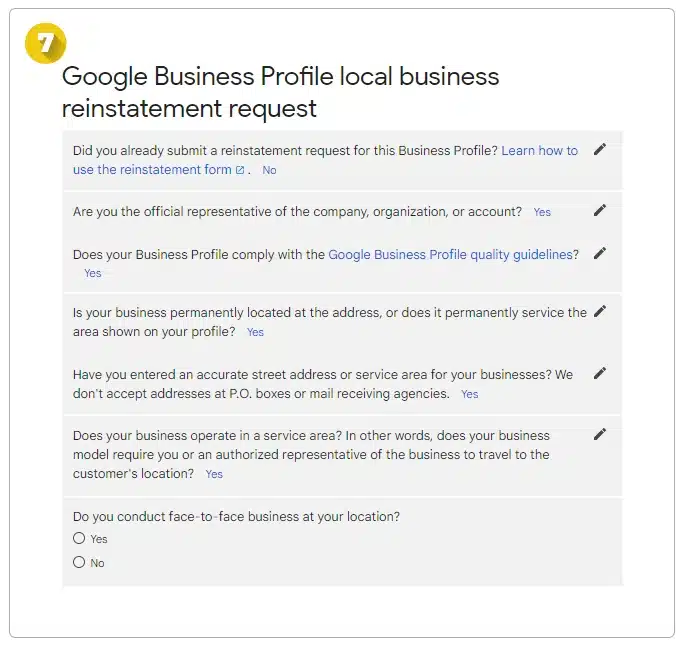
- If you answer “Yes,” I will ask you again, “Do you have multiple profiles for the same location?”
- If you have multiple profiles for the same location, proceed. If not, provide an explanation in the next form.
Your “Yes” or “No” answer will lead to completing the form.
- If you have multiple profiles for the same location, proceed. If not, provide an explanation in the next form.
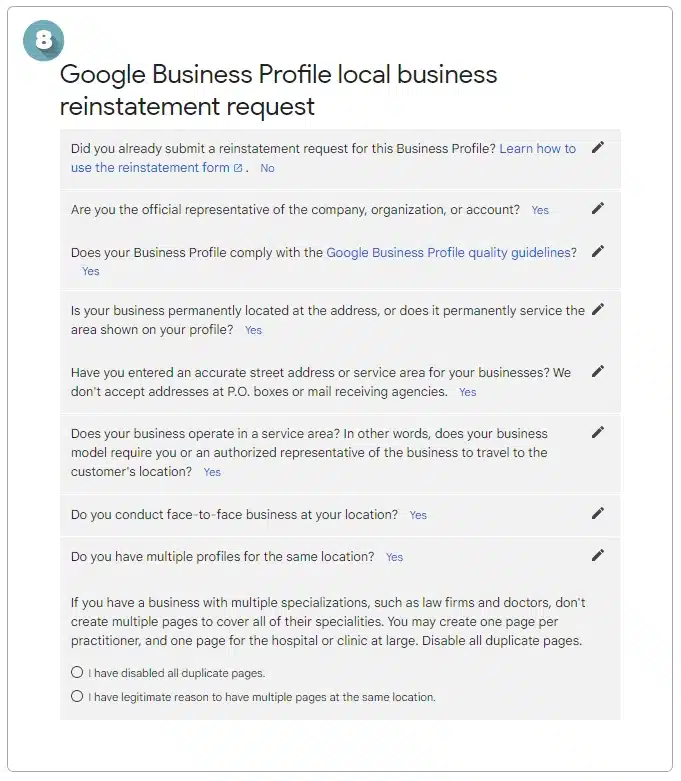
- Name: Provide your name.
- Official Email Address: Enter the email to manage the suspended GMB listing.
- Business Name: Enter the name as it appears in the suspended listing (use the edited version if changed).
- Address: Use the verification address, even if it is a service area business.
- URL: Find this information within Google My Business on the home or info tab. Do not include your website URL.
- Phone Number: Enter your phone number.
- Made Alternation: Specify any changes made to the listing, including name, hours, address (in the case of a move), etc. Be detailed and comprehensive, including admitting any wrongdoing.
- Additional Information: Use this space to provide any additional proof of your business’s existence.
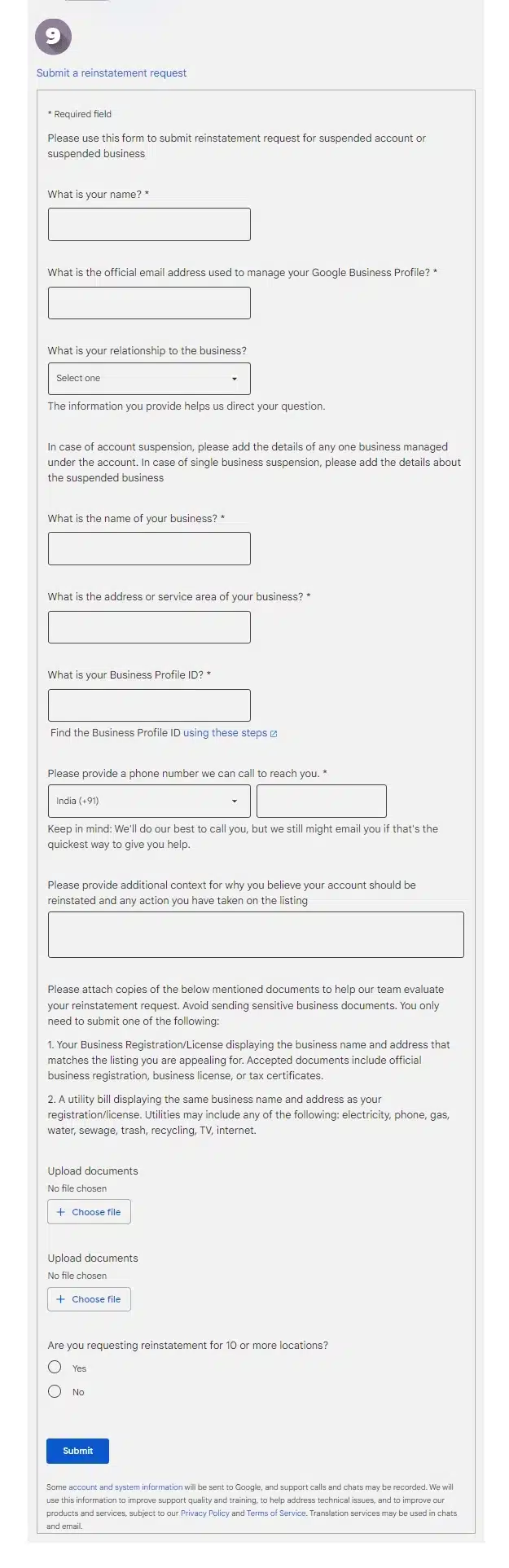
Please ensure that all the provided information is accurate and complete before submitting the reinstatement form.
Step 5: Follow Up and Seek Assistance
After submitting the reinstatement request, it’s important to follow up with Google if you don’t receive a response within a reasonable timeframe. Check your email regularly for any updates or requests from the Google support team for additional information.
Once you have completed the form submission, check your email immediately for an auto-response from Google Specialists. This email serves as a means of maintaining communication, so make a note of the case ID mentioned in the subject. You will need this ID if you contact support.
If you receive a denial immediately, it indicates a serious issue. At this point, it is essential to reach out to a specialist who can investigate and provide insights into the situation. Submitting multiple requests will unlikely help in such cases.
If you do not receive an automated email, it is considered a positive outcome. From this point onward, you will not receive any emails from Google regarding the listing until the reinstatement occurs or shortly thereafter. Keep an eye out for an email notifying you of updates to your listing, as this is the initial sign that your listing is back online.
At this stage, you will either receive a success or denial email. If it’s a successful email, remain patient. Allow approximately 3 full business days for your ranking to return. It is advisable not to make any edits during this time, as doing so may lead to another suspension.
If you encounter any editing issues with your reinstated profile or need further assistance, you can reach out to Google’s Business Profile Support team. They can provide guidance and help resolve any ongoing issues you may face. Contact Business Profile Support here.
Related Blog: Why Does Your Business Need a Digital Marketing Consultant
Step 6: What if you are rejected?
In the event of a denial (yes, it can be disheartening), review the guidelines again and ensure everything complies. Refer to step 2 at the beginning of this article. If you have a fake listing, it is not worth pursuing reinstatement.
For virtual office or PO Box situations, consider obtaining a legitimate physical address (seek advice before making any reinstatement moves, as they can be complex but can guarantee the return of reviews). Remember, you only have a limited number of reinstatement requests before receiving auto-replies, so make each request count.
Read also: What to Expect When Hiring a Digital Marketing Consultant
Pro Tips for Google My Business Profile
- Add Photos to your listings for inside and outside the location.
- Add a Video to your listings and show your physical location with your logo outside.
- Adjust your operating hours to a reasonable timeframe instead of stating 24 hours, as this is a common mistake.
- Under no circumstances should you create a new listing, even if prompted by Google, unless you are willing to forfeit your previous ranking power and reviews. Patience is key.
Conclusion
We hope this article helps you navigate the process of reinstating your Google My Business listing. While it may require careful attention and sometimes expert assistance, the reinstatement process is generally straightforward.
Pay close attention to each step, seek advice if needed, or consider hiring a professional. If your business is legitimate, you will regain access to your listing.
If you require professional assistance in setting up and managing your Google My Business profile, you can contact Jay Mehta and his team at Jay Mehta Digital Marketing for expert guidance and support.
For further reading on related topics, check out these informative blog posts by Jay Mehta:
- How to Write an SEO-Friendly Blog Post
- Guide to PPC Management: The Secret to Maximizing Your Profits
- SEO to Build Your Brand Awareness
- Secrets to Earning More Views with LinkedIn Marketing
For a comprehensive list of blog posts on various digital marketing topics, visit the Jay Mehta Blog.
Remember, with the right approach and support; you can overcome the challenges of a disabled Google My Business profile and continue to thrive.