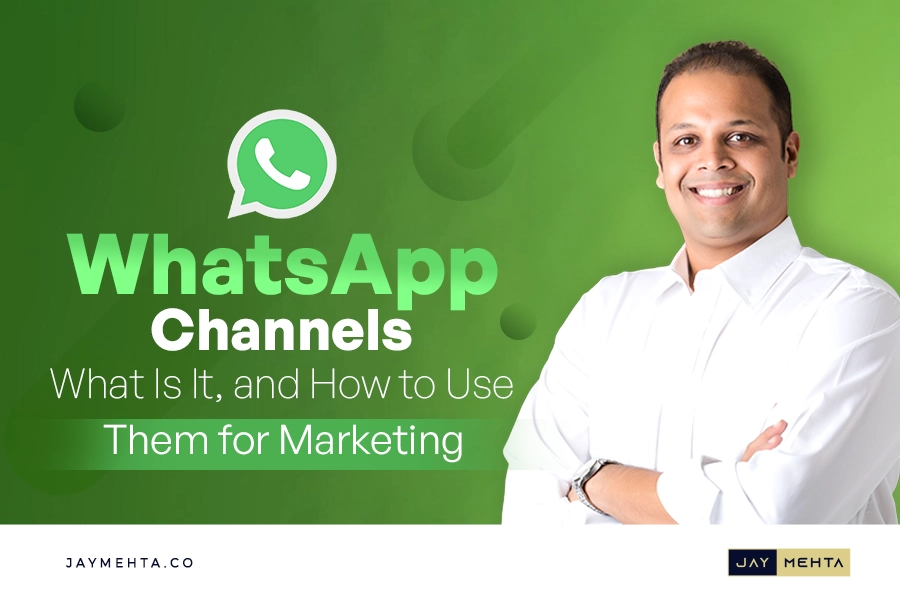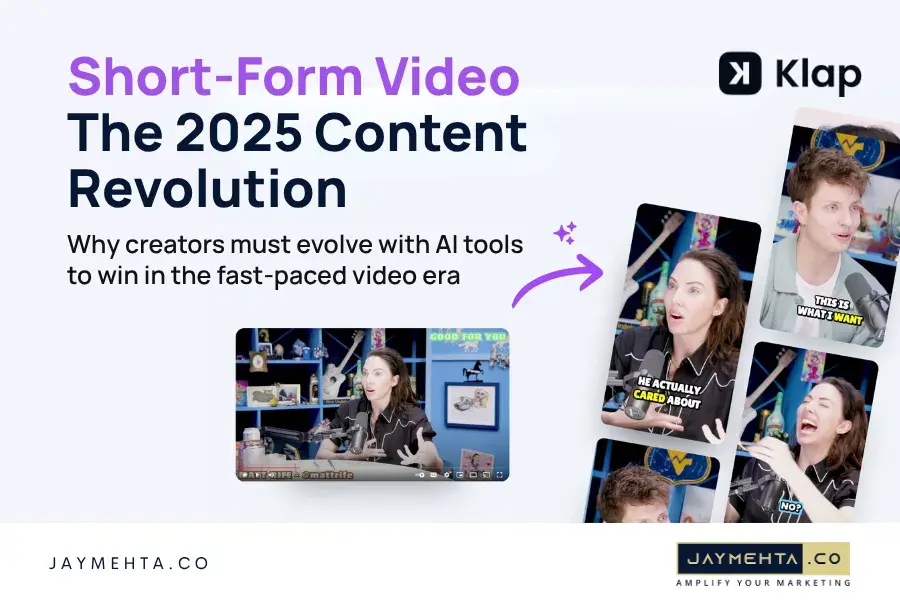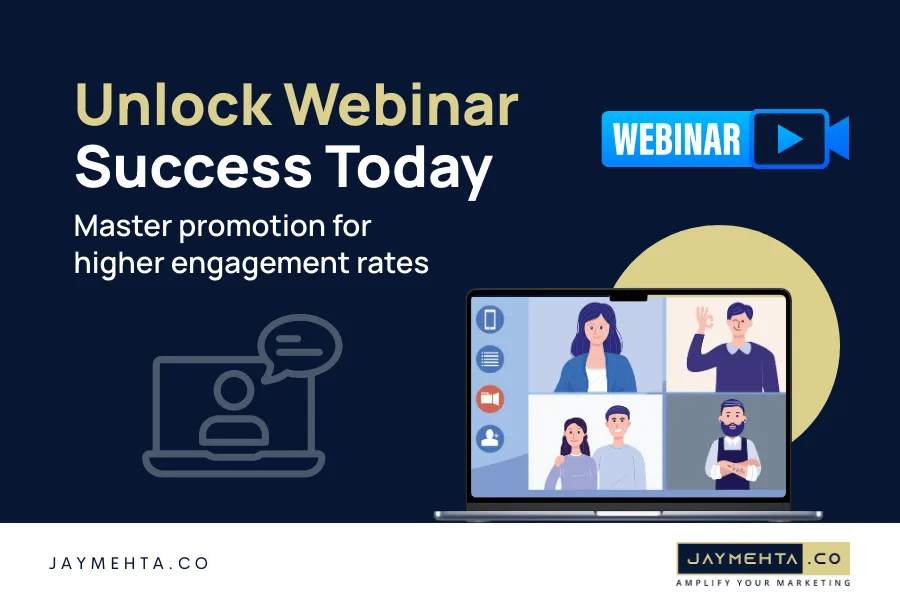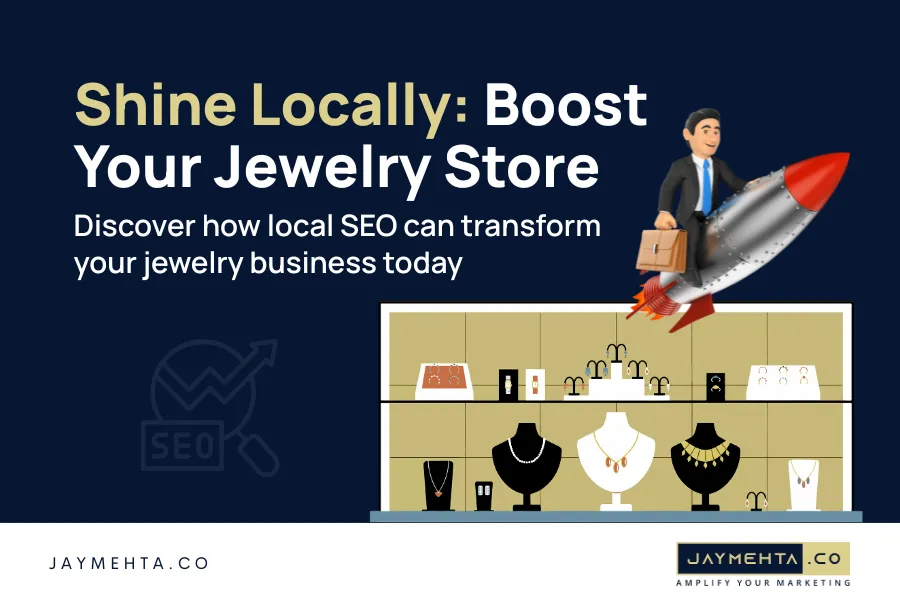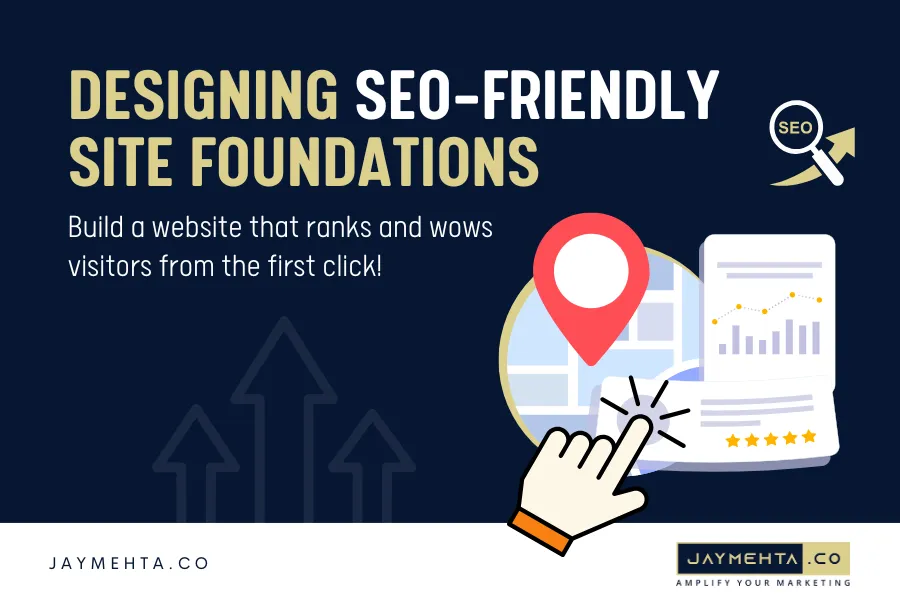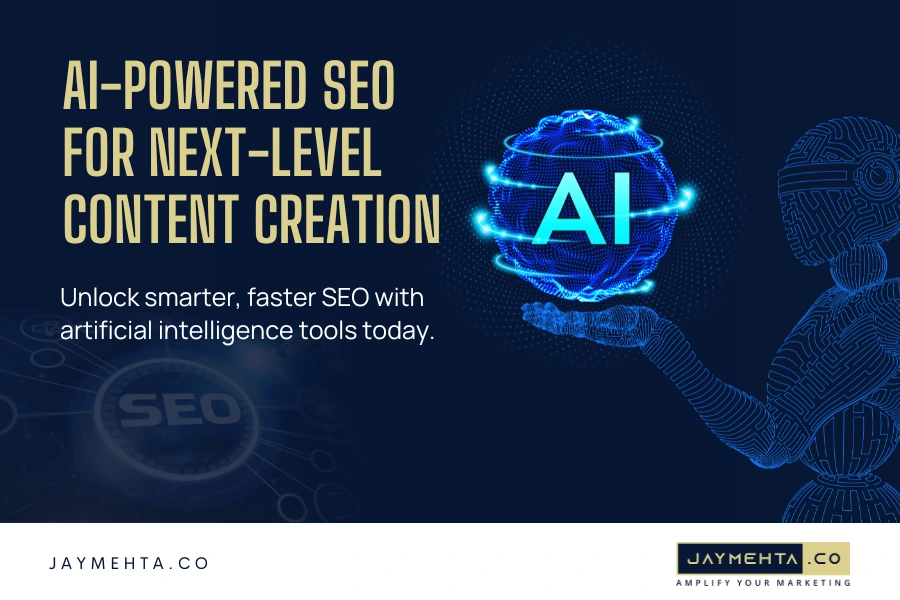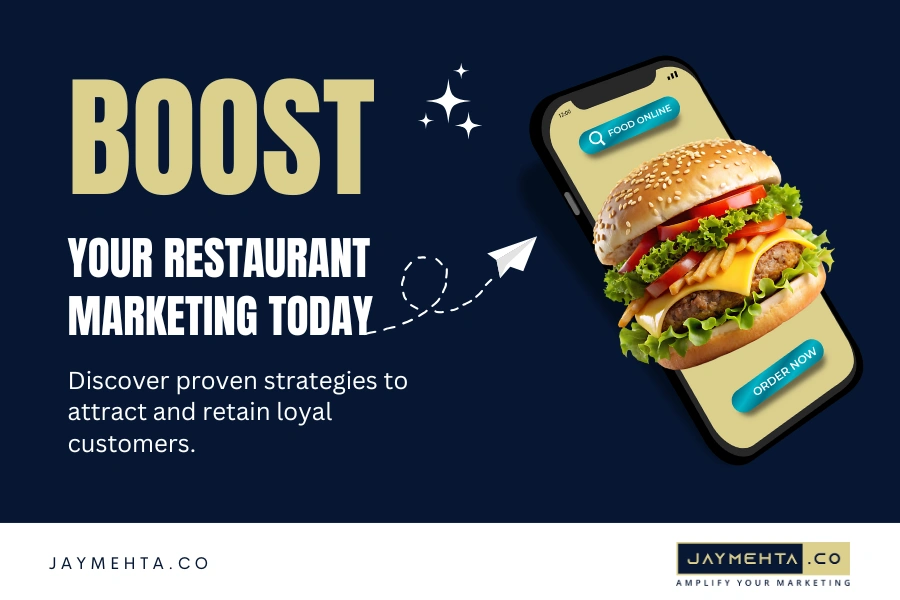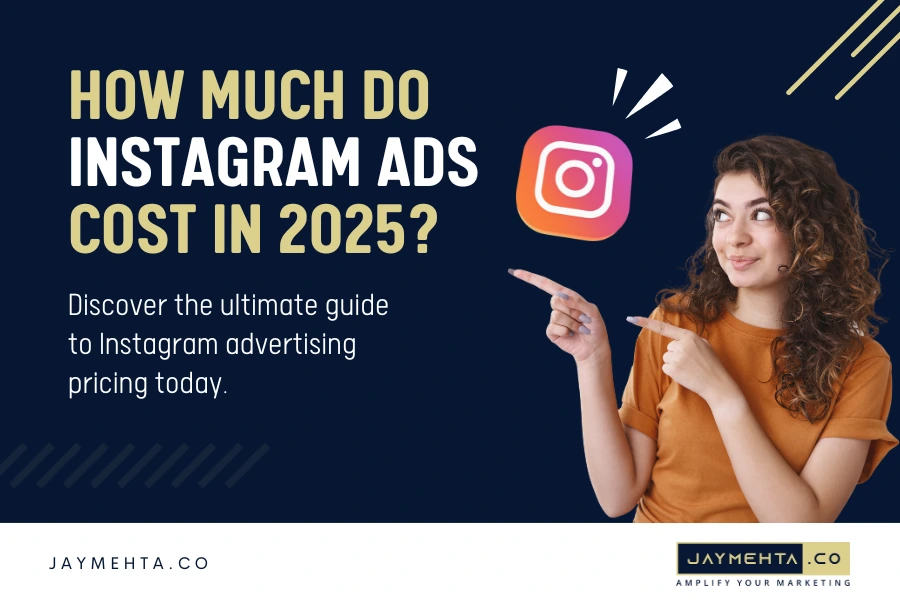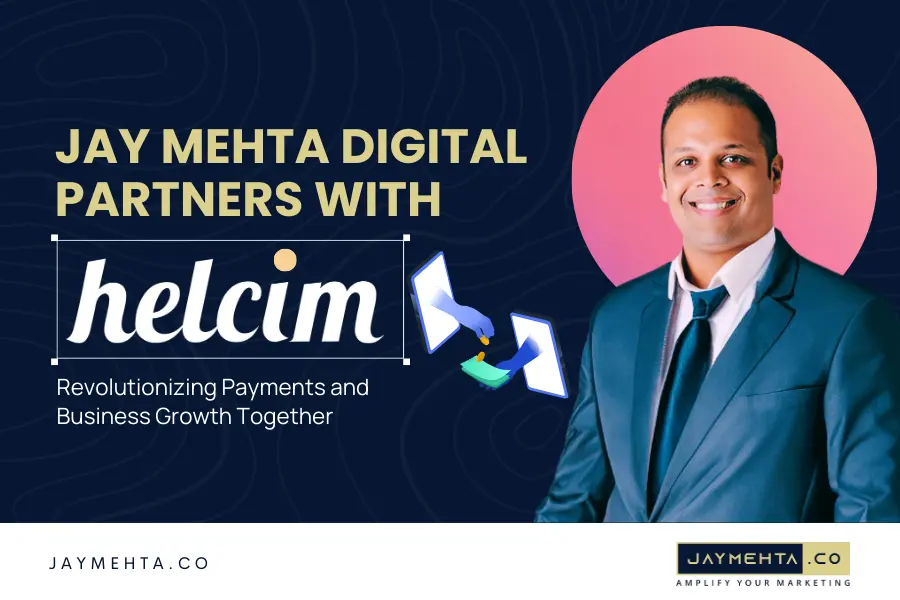WhatsApp Channels have made their debut! These channels open up exciting new opportunities for private users and, more importantly, businesses, enabling them to send mass messages easily. Essentially, they empower companies with a cutting-edge approach to unlock WhatsApp's marketing potential. So, let's uncover what WhatsApp channels entail, how they function, and how businesses can maximize their utility.
Just a few months after the introduction of Instagram's broadcast channels in March 2023, Meta swiftly announced the upcoming channel launch in June: “WhatsApp channels.” As is customary with updates, the rollout was gradual, starting with testing phases in Colombia and Singapore.
In June, WhatsApp launched a new feature called 'Channels' on its platform, and recently, the feature became available globally in approximately 150 countries. Whether you are a content creator or a regular user, you can now utilize the WhatsApp Channels feature to its fullest.
Initially, not all users will have immediate access to the channels, as WhatsApp is gradually introducing the feature to its user base. If you're eager to know when the channels will become available, there is a waitlist that you can join to receive updates.
What are WhatsApp Channels?
If you use Telegram, you might already be familiar with the concept of a "Channel." WhatsApp has adopted a similar approach by introducing a Channels feature to its messaging app.
WhatsApp Channels serve as one-way broadcasting tools designed to reach multiple subscribers or followers simultaneously. This feature allows administrators to share information with an unlimited number of people swiftly. Followers can react to messages, but they cannot send messages in Channels.
Until recently, you were probably used to seeing WhatsApp's "Status" tab, right? There has been a change, and the "Status" tab has been replaced with the "Updates" tab. If you go to the Updates section, you will see the Status section at the top and a new Channels section below. One thing to note is that the Channels section differs from the previously introduced WhatsApp Communities feature.
This section lets you conveniently access all the channels you have followed. It's worth noting that to receive updates from a channel, you must follow it and enable notifications. How do I join, create, or follow a channel on WhatsApp? If you've joined one, learn how to unfollow it. If you've created one, find out how to delete it. Lastly, discover how to share these WhatsApp channels. Our guide is here to address all of these questions, so keep reading.
How do WhatsApp Channels Work?
Much akin to Telegram's channels or Instagram Broadcast Channels, users can subscribe to influencers, content creators, and companies on WhatsApp Channels to stay abreast of their latest updates. These channels do not appear in your regular chats; they are in a dedicated tab alongside status updates.
Within this tab, users can explore available Channels, some of which are recommended by WhatsApp, and also peruse status updates—currently a less popular feature. Consolidating status updates and channels can enhance the visibility of status changes.
Additionally, there is a searchable directory that facilitates users in discovering channels of interest. For instance, users can search for hobbies, favorite sports teams, or news from local organizations. Channels can also be accessed through invitation links, which can be shared via chats, emails, and other online platforms.
This search feature, reminiscent of the search bar on Telegram, is advantageous for companies as it simplifies user discovery.
Channel histories are stored on WhatsApp's servers for 30 days. Administrators possess the ability to prevent screenshots and message forwarding from their channels. Additional features, such as options for users to rapidly delete status updates from their devices, are currently in development.
You might wonder, 'How can I set up a WhatsApp channel?' Well, both private individuals and businesses can create their WhatsApp channels.
Private users and influencers can use the standard WhatsApp application for this purpose, while businesses need to utilize the WhatsApp Business application. You can create a new channel directly on your smartphone (available for both iOS and Android) or through your web browser using WhatsApp Web. Ensuring your application is updated to the latest version is crucial.
How to Create a WhatsApp Channel
Before you get started, ensure that your WhatsApp application is up to date.
Creating a WhatsApp Channel requires a WhatsApp account. If you are an individual user, you can utilize the regular WhatsApp application to set up a new channel. Meanwhile, businesses can create a new channel using the WhatsApp Business application.
It's important to check if your WhatsApp is updated to make sure you have access to this feature. You can update it by searching for WhatsApp in your App Store and manually triggering the update.
If you don't see this feature after updating, you may not have access to it yet, as WhatsApp is gradually rolling it out to users. In such a scenario, you can sign up for the waiting list and receive a notification when it becomes available.
How to Create a WhatsApp Channel on Android Phone
- Open your WhatsApp (Business) app on your Android Phone and navigate to the Updates tab.
- Tap the "plus" icon and select "Create channel."
- Click "Continue" to proceed through the on-screen instructions.
- Provide a channel name to complete the setup. You can change the name at any time.
- Customize your channel: You can start customizing your channel immediately by adding a description and an icon.
- The description should offer a brief explanation to help your followers understand the purpose of your channel and the type of content to expect.
- Your icon can be an emoji, a sticker, or an image. You can upload or capture an image as you set up your channel.
- Once you've finished, click "Save Changes," and your channel will be ready for use!
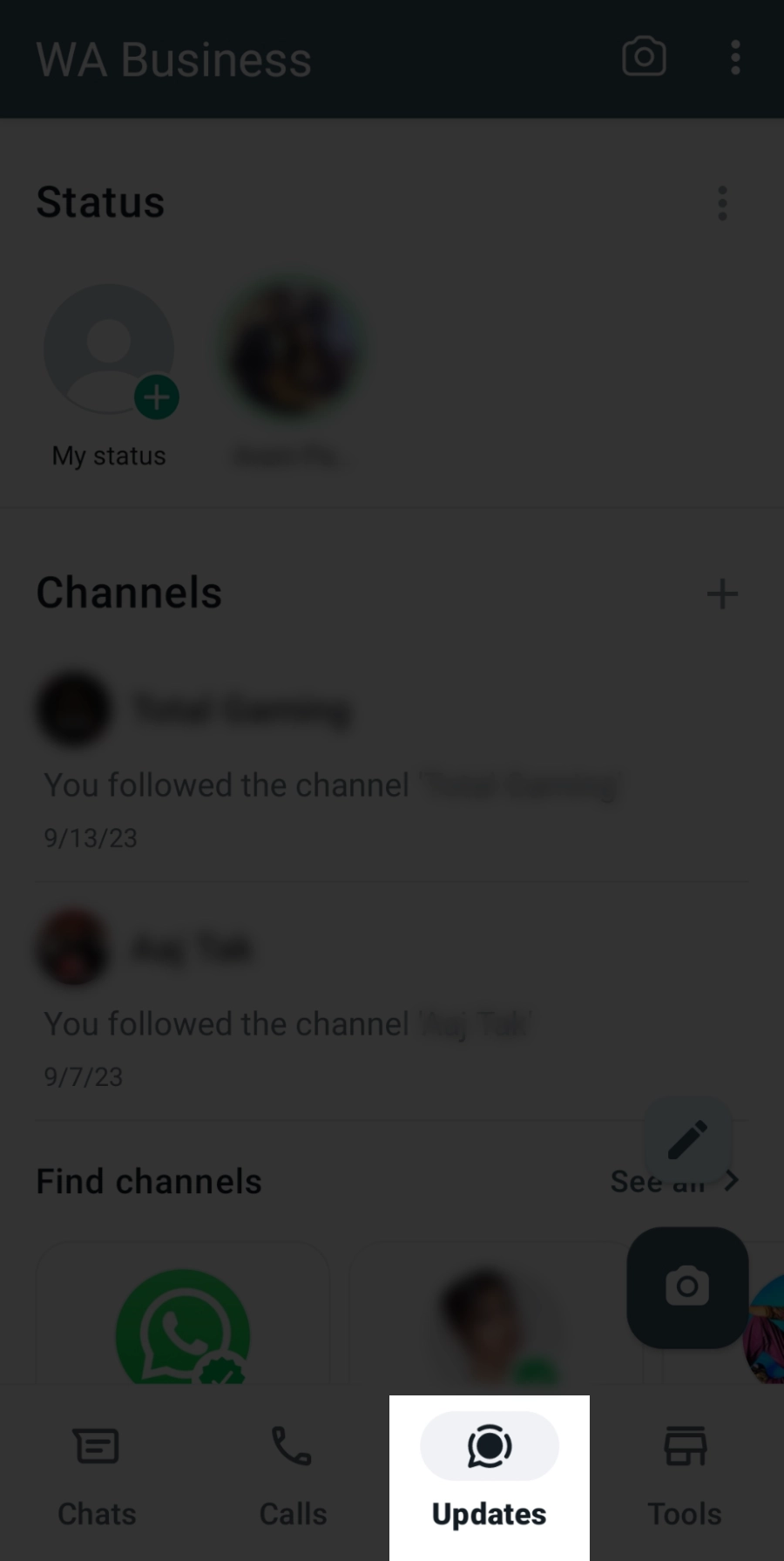
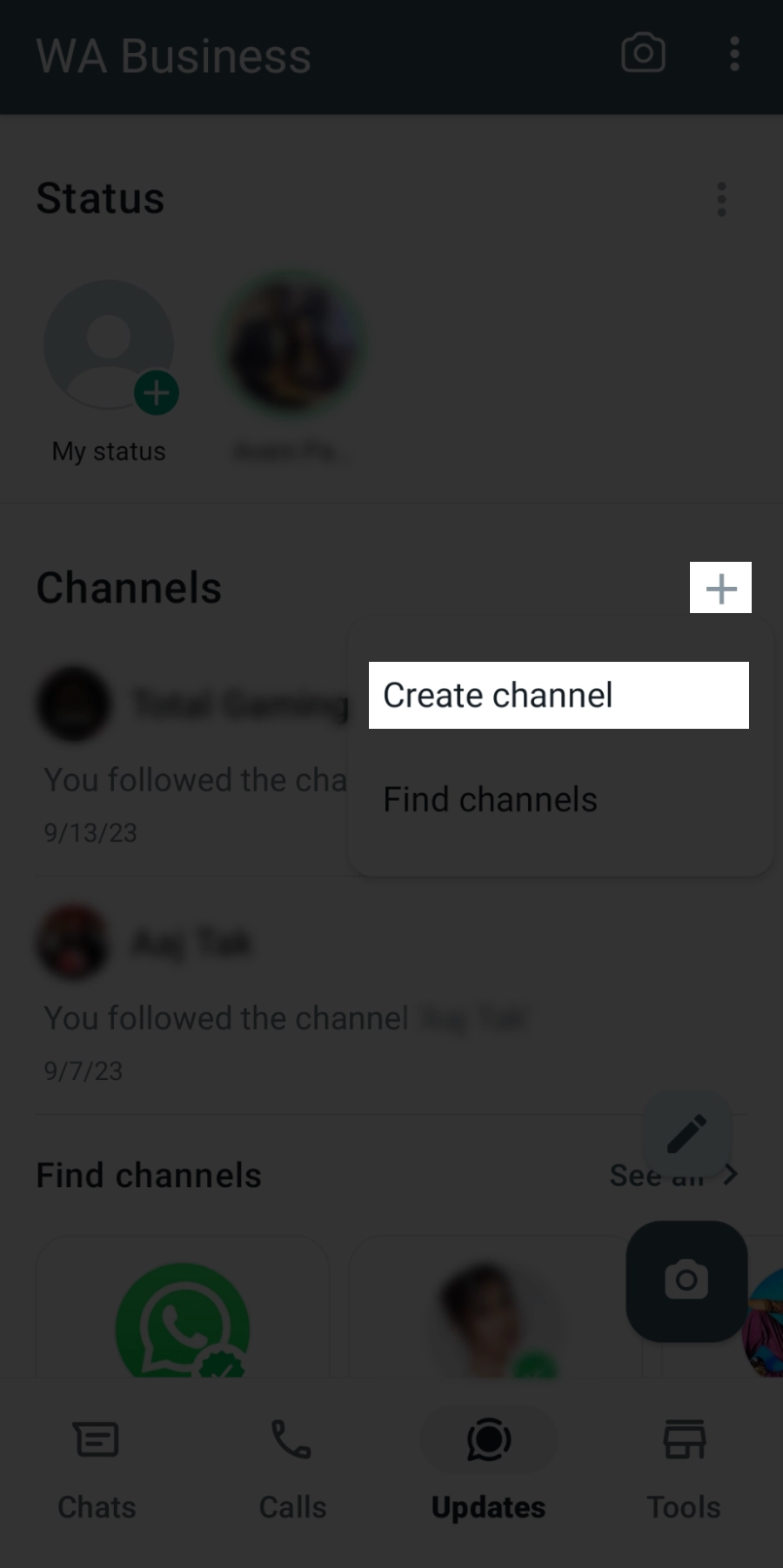
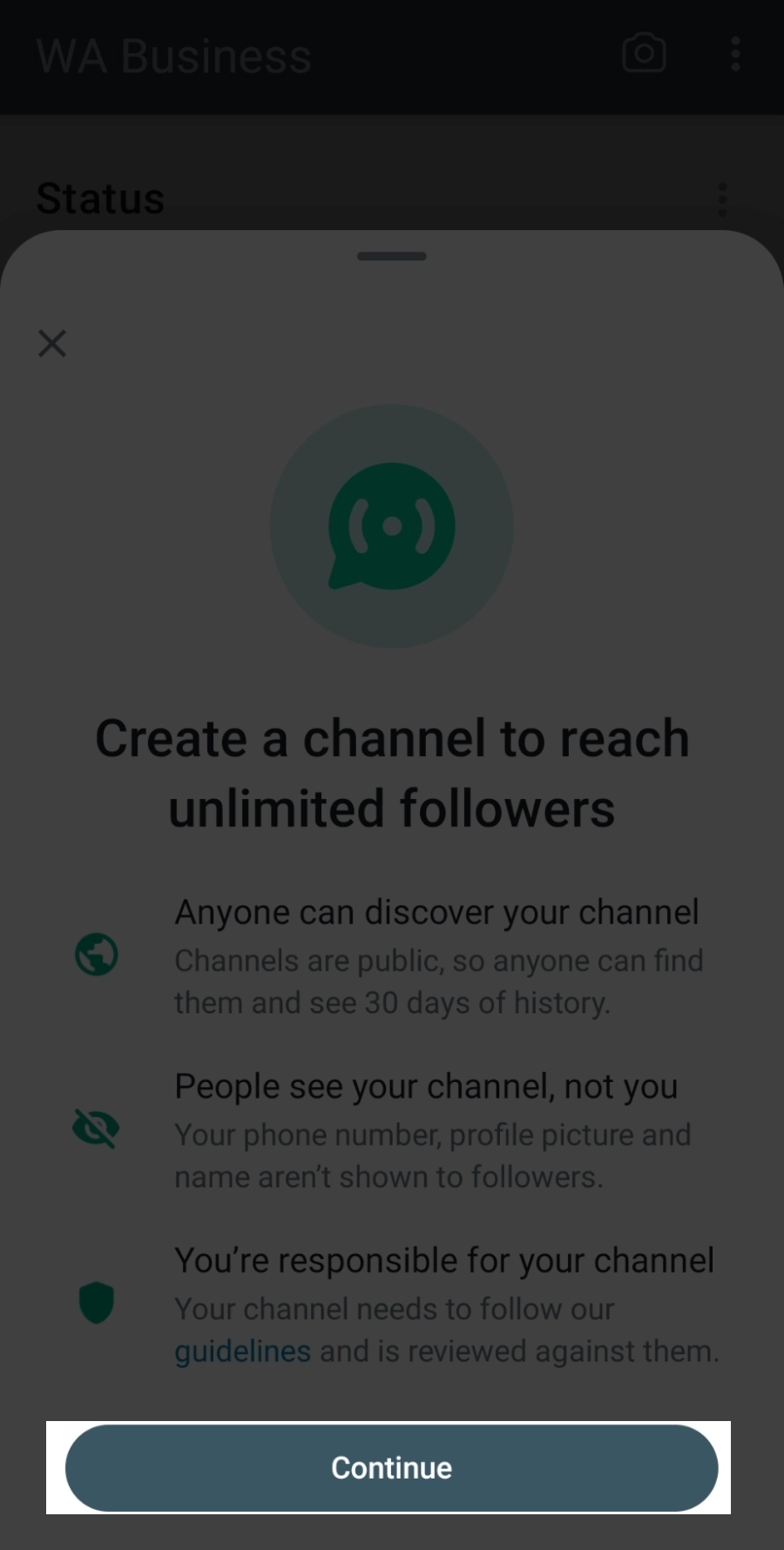
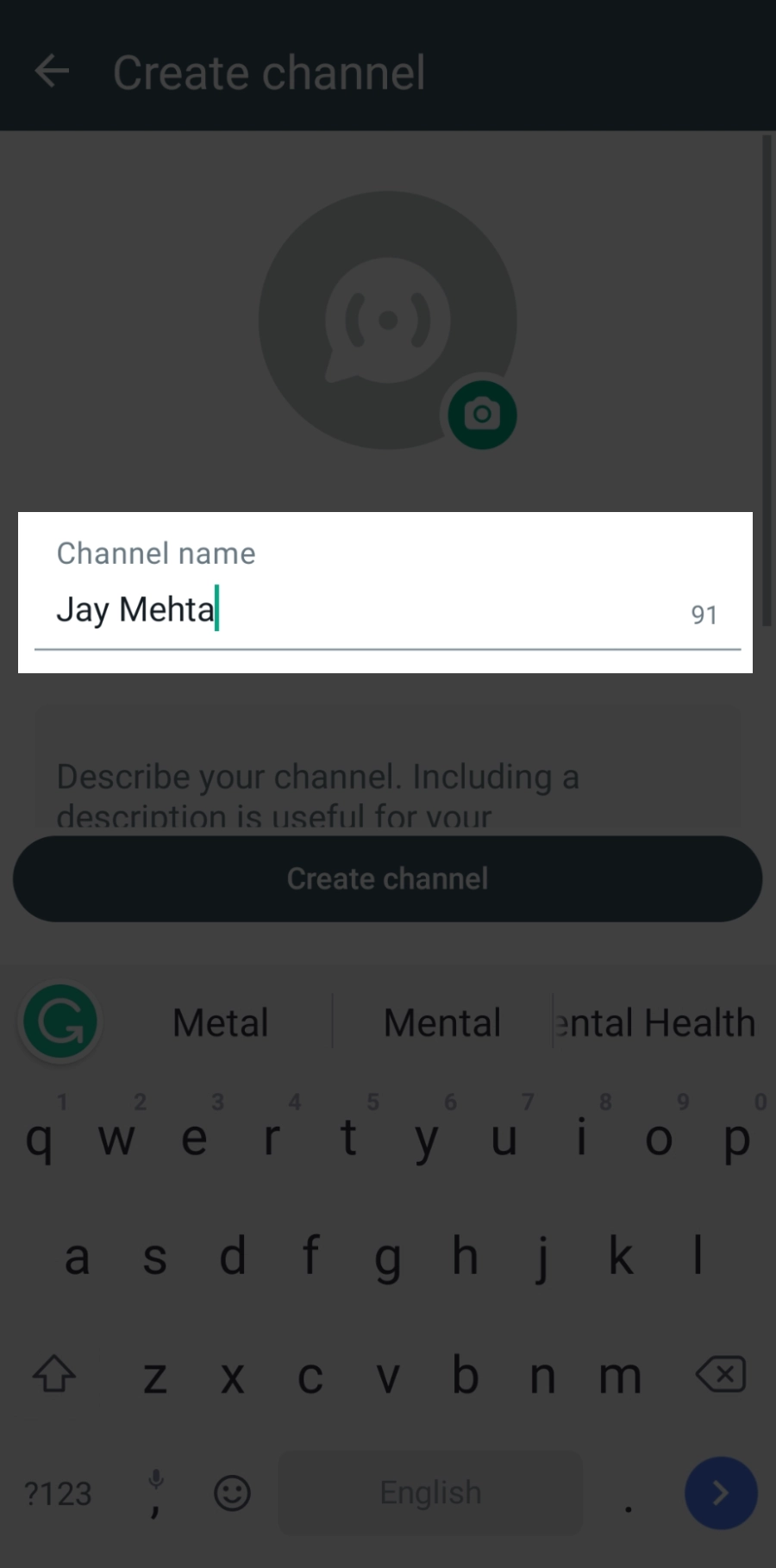
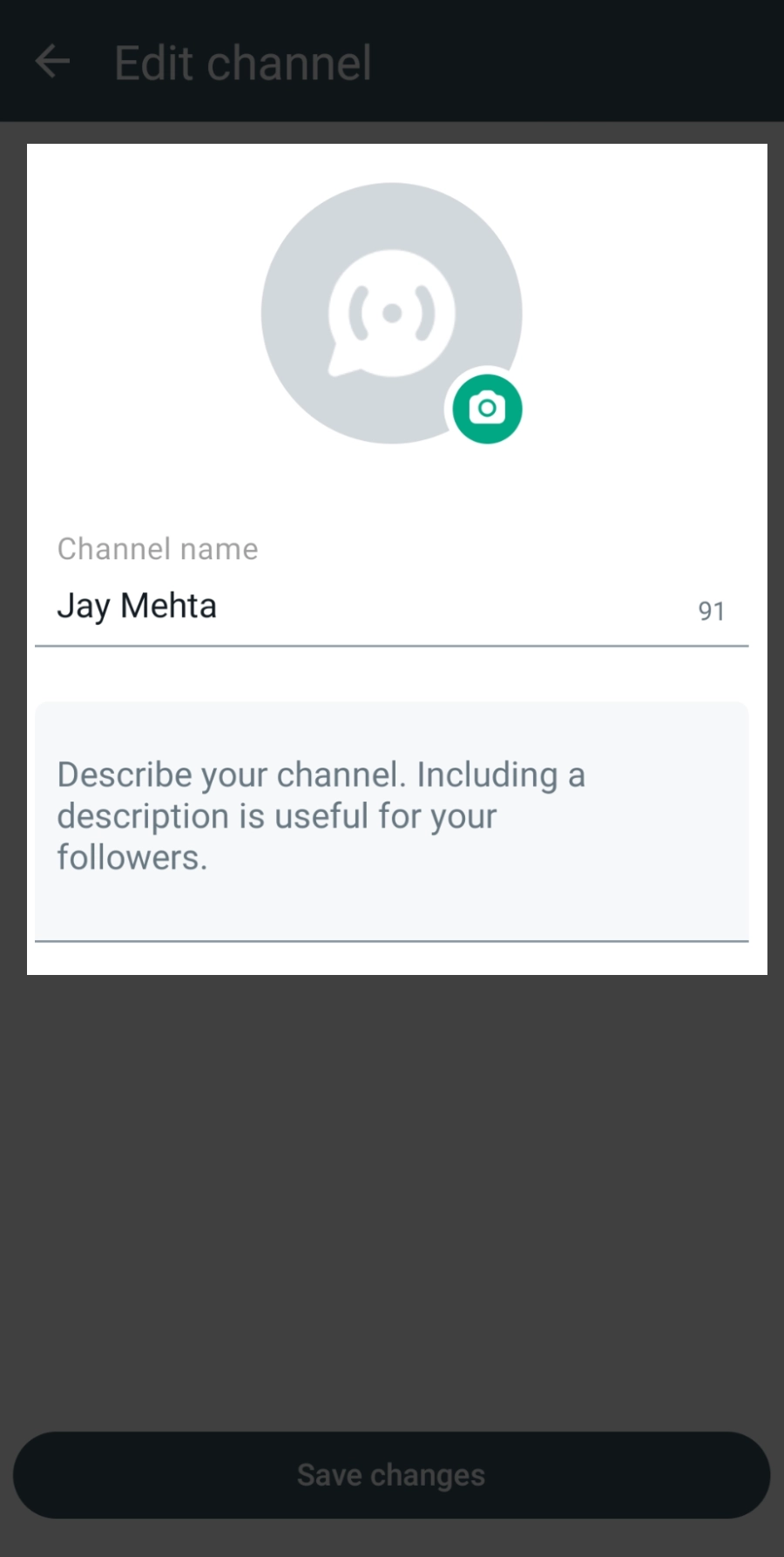
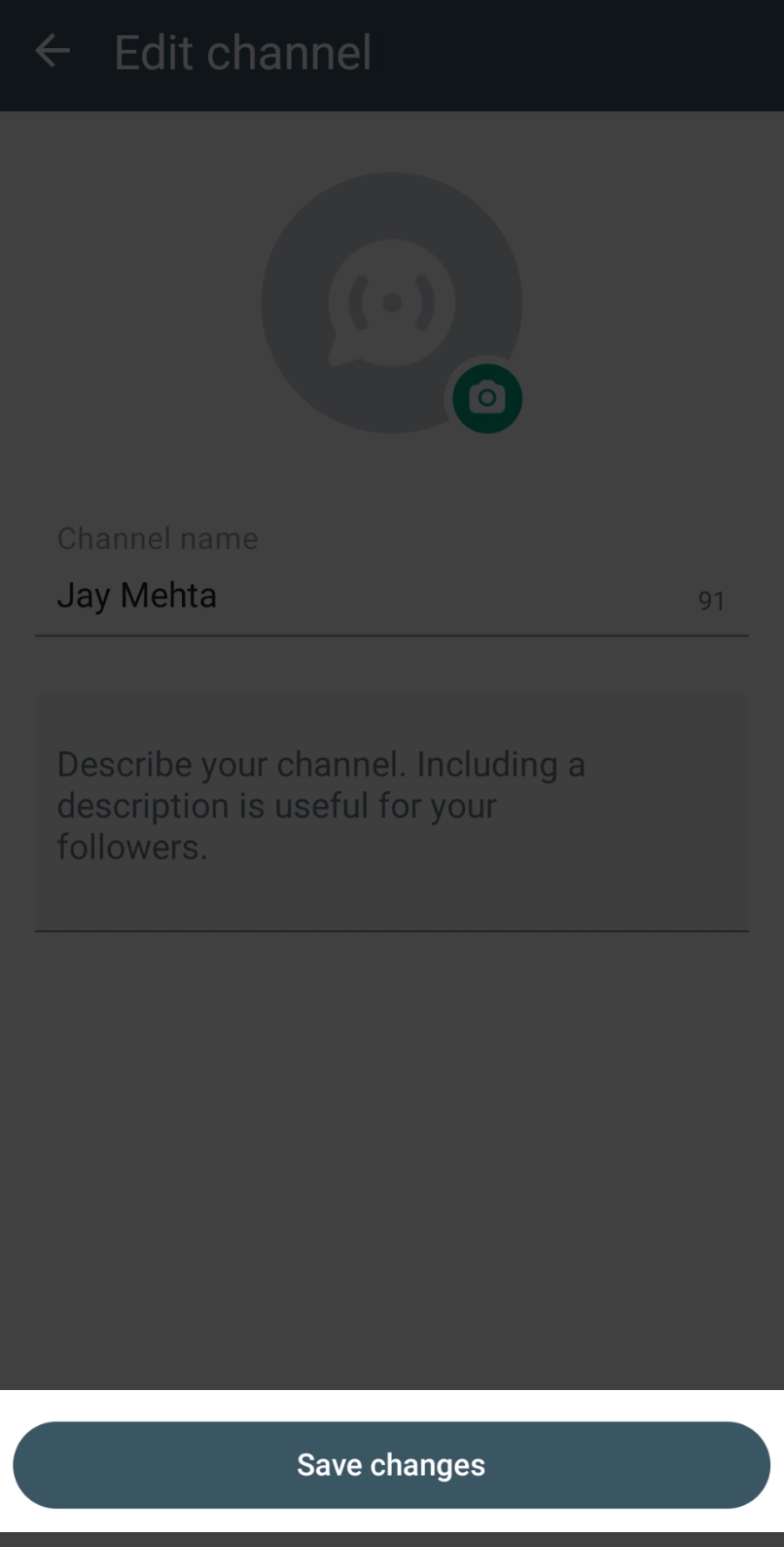
How to Create a WhatsApp Channel on iPhone
- Open WhatsApp on your iPhone and access the Updates tab.
- Tap the "plus" icon and select "Create Channel."
- Tap "Continue" and follow the on-screen instructions.
- Enter a channel name to complete the setup. You can change the name at any time.
- Customize your channel: You can immediately customize it by adding a description and an icon.
- The description should provide a brief explanation to help your followers understand the purpose of your channel and the type of content they can expect.
- Your icon can be an emoji, a sticker, or an image. You can upload or take an image as you set up your channel.
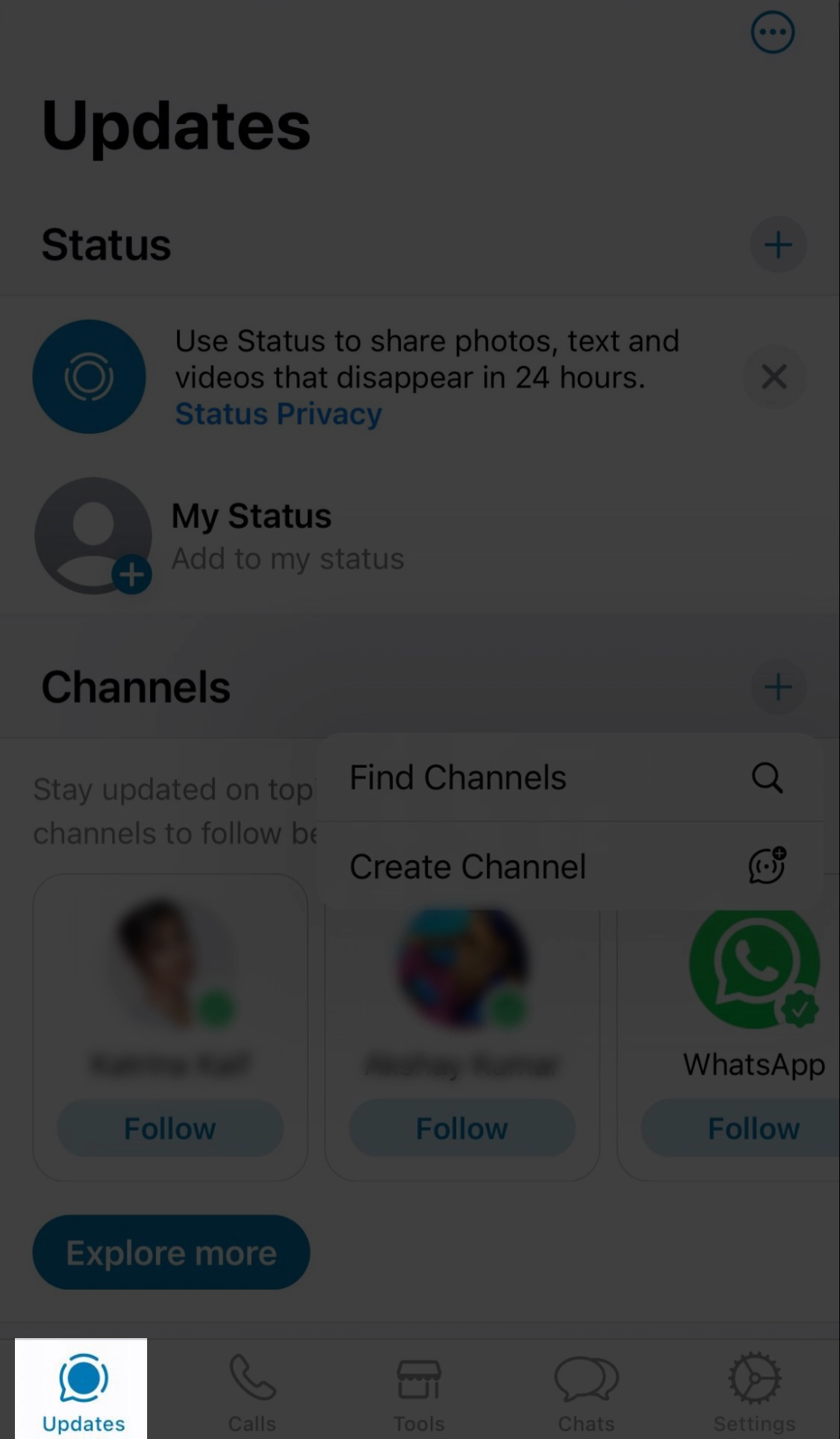
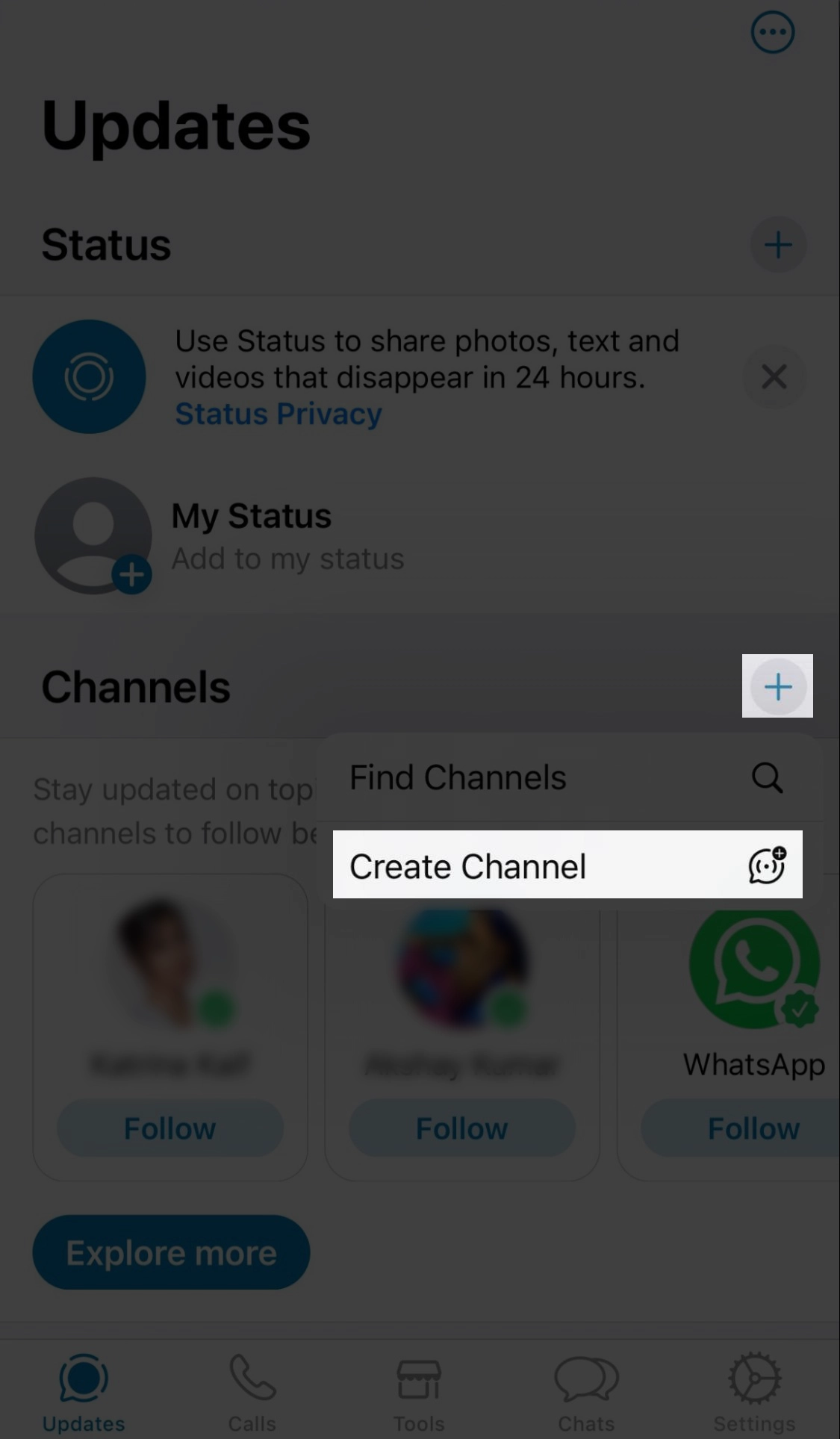
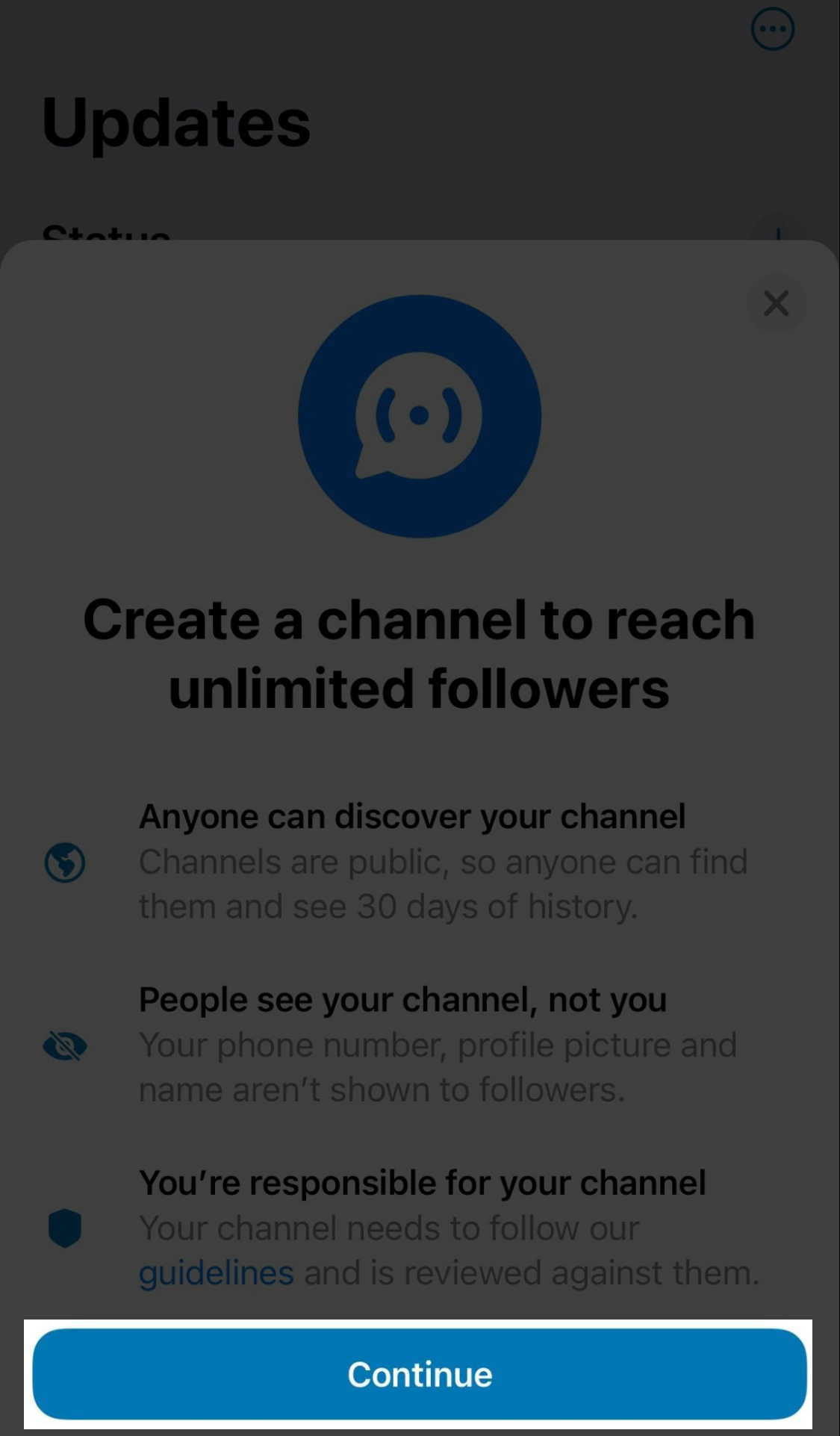
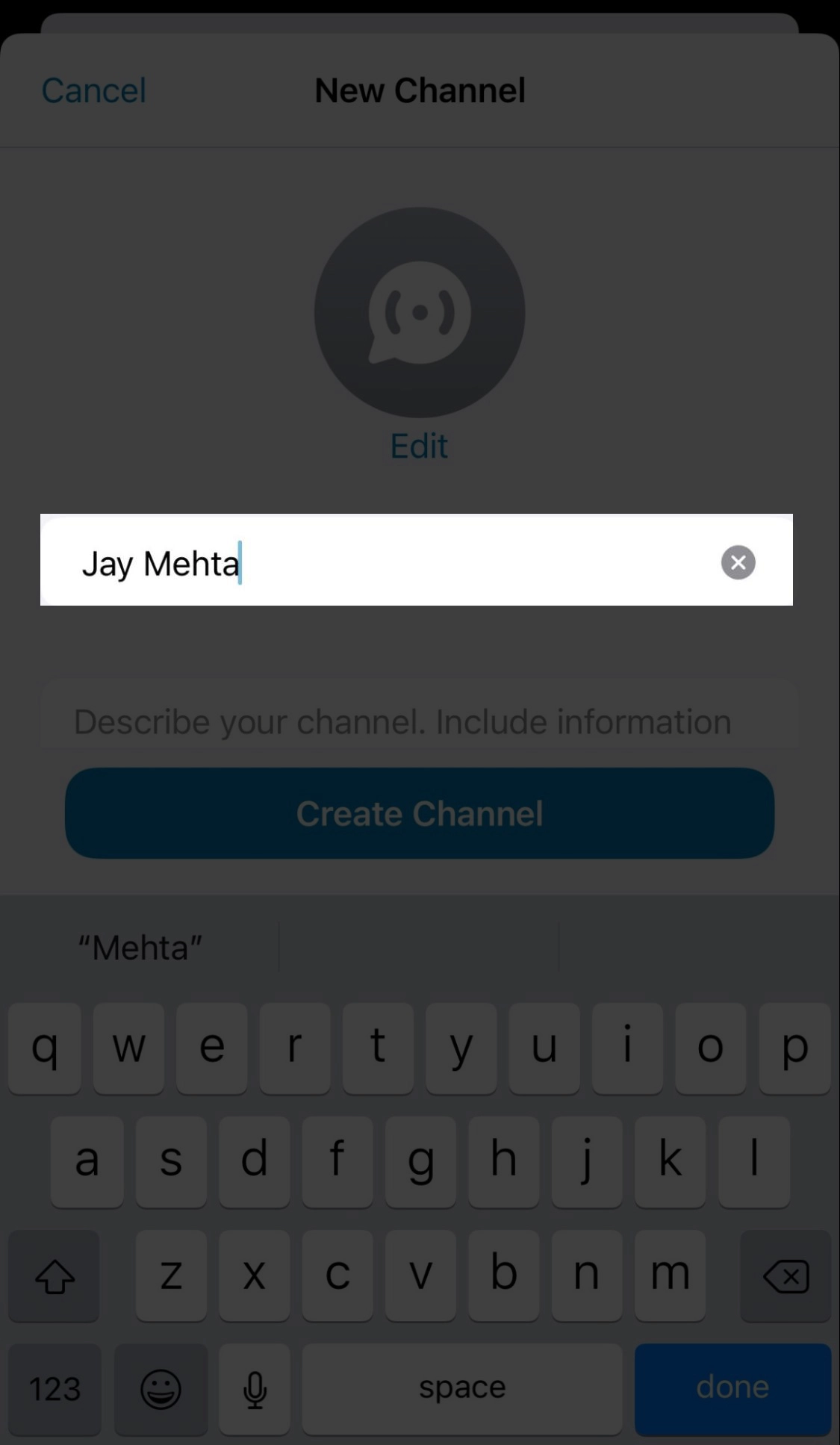
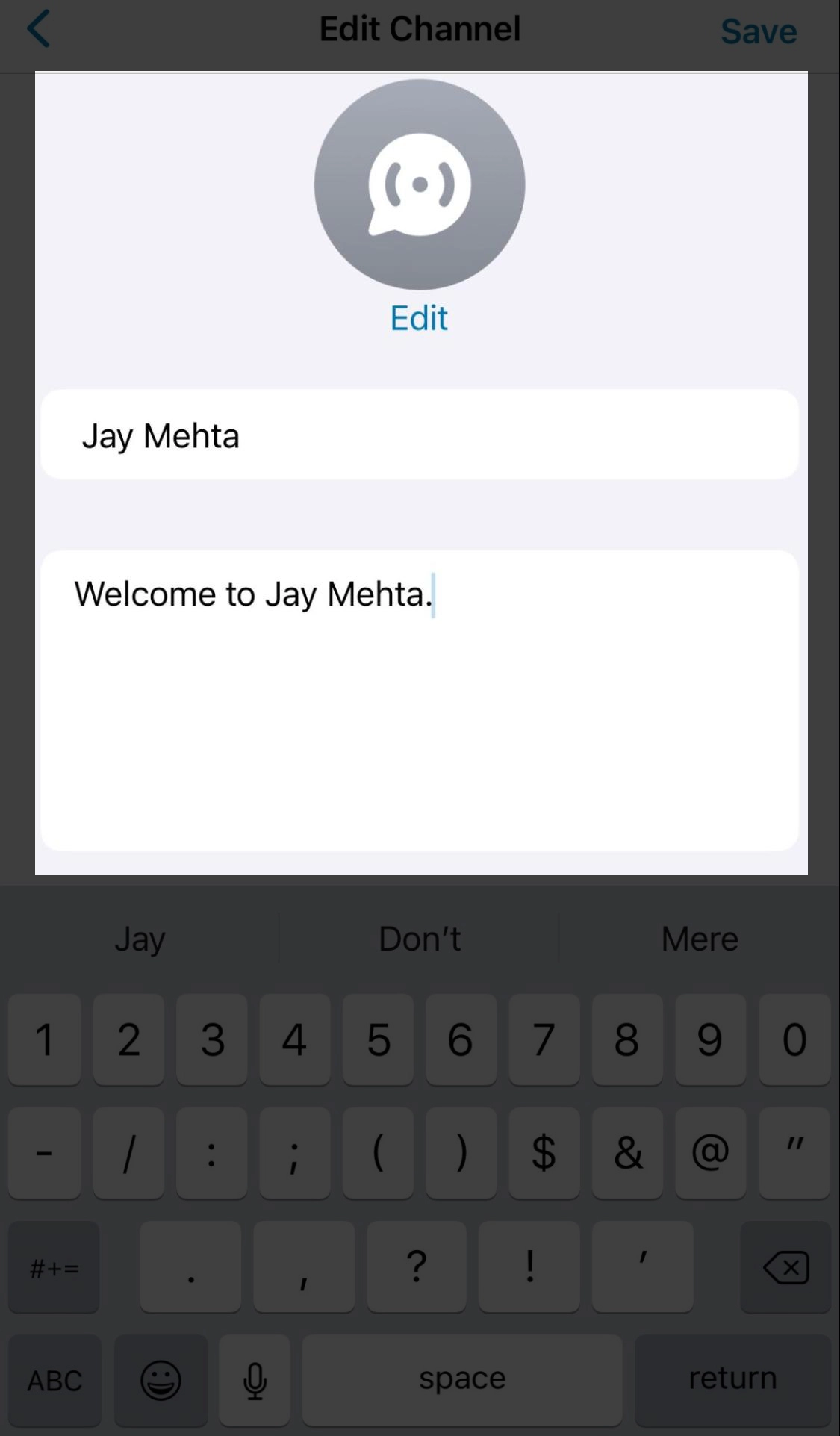
How to Create a WhatsApp Channel in Your Desktop Browser
- Open WhatsApp Web in your Desktop browser and click the Channels icon to access channels.
- Click the "plus" symbol and then select "Create channel."
- Click "Continue" and follow the on-screen instructions.
- Add a channel name to complete the setup. You can change the name at any time.
- Customize your channel: You can start customizing your channel immediately by adding a description and an icon.
- followers understand the purpose of your channel and the type of content they can expect.
- Your icon can be an emoji, a sticker, or an image. You can upload or capture an image as you set up your channel.
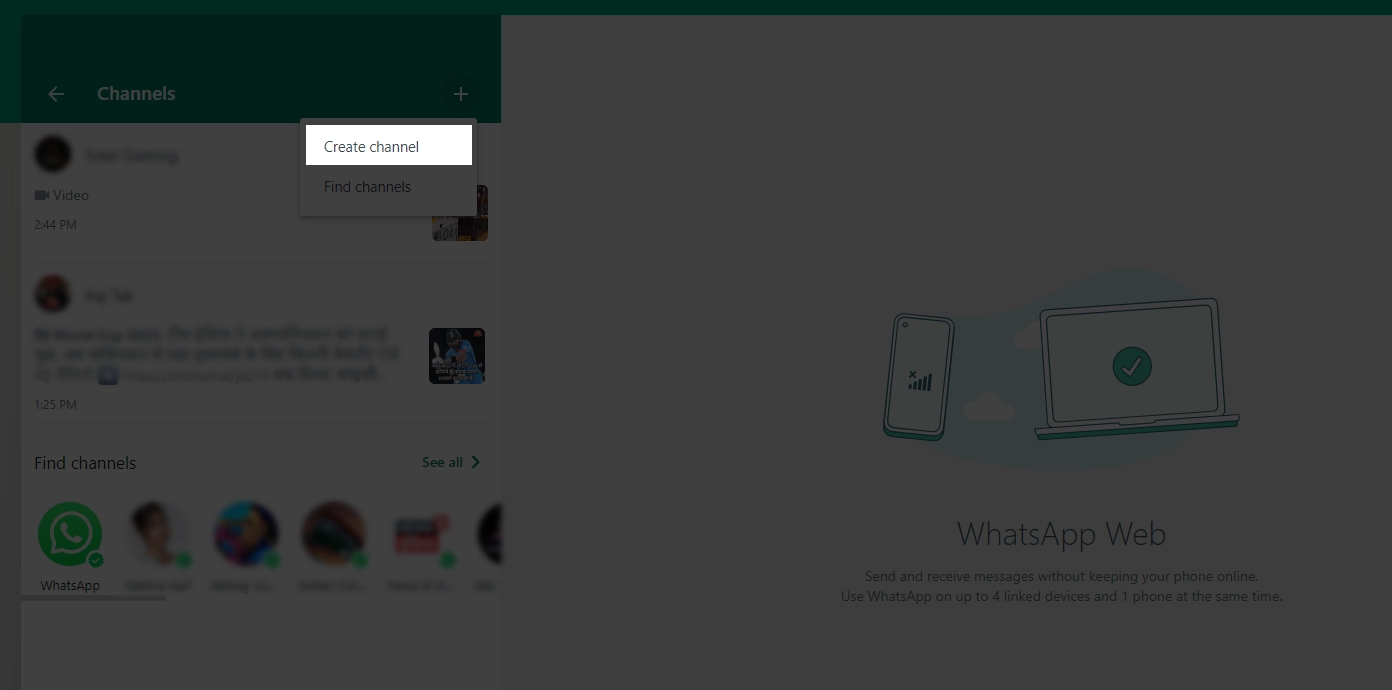
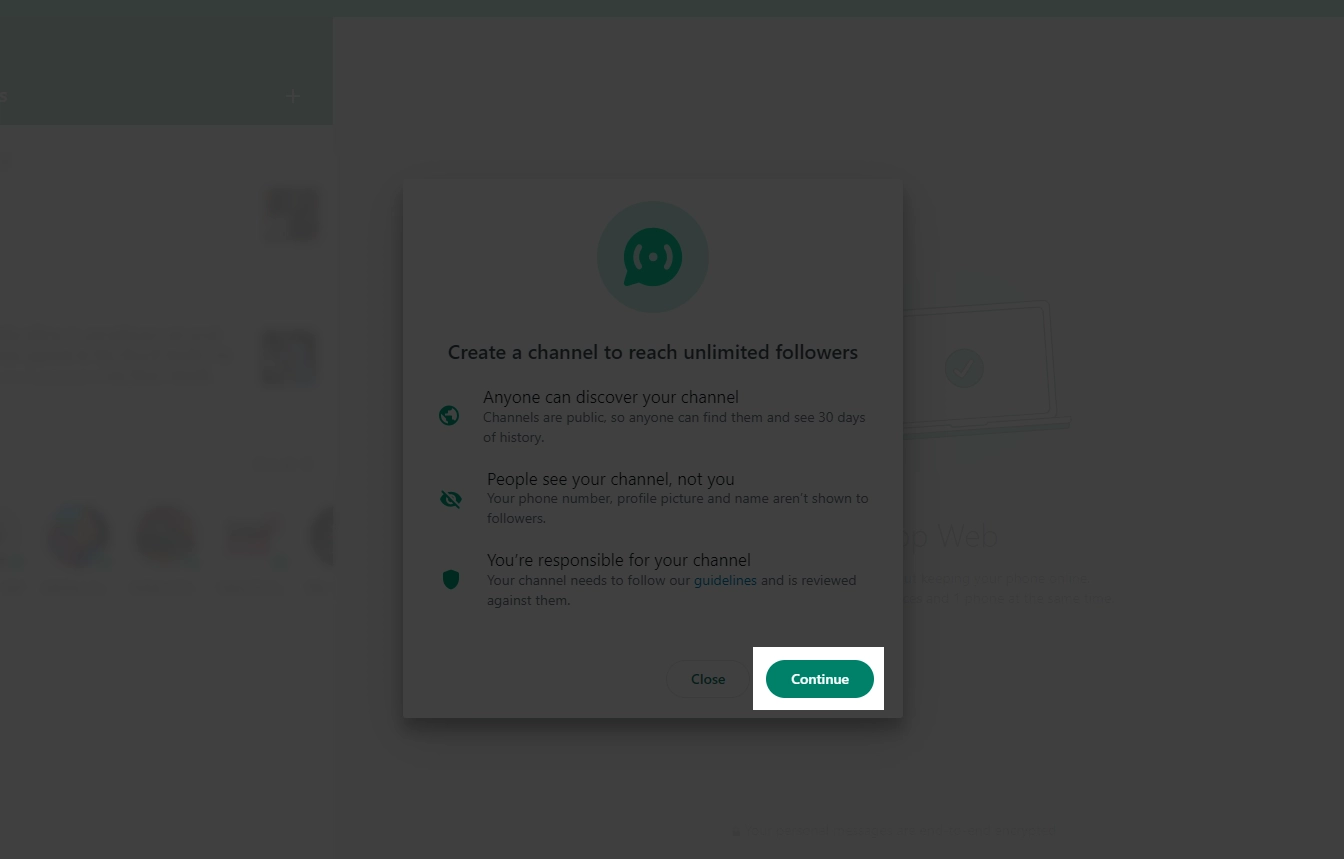
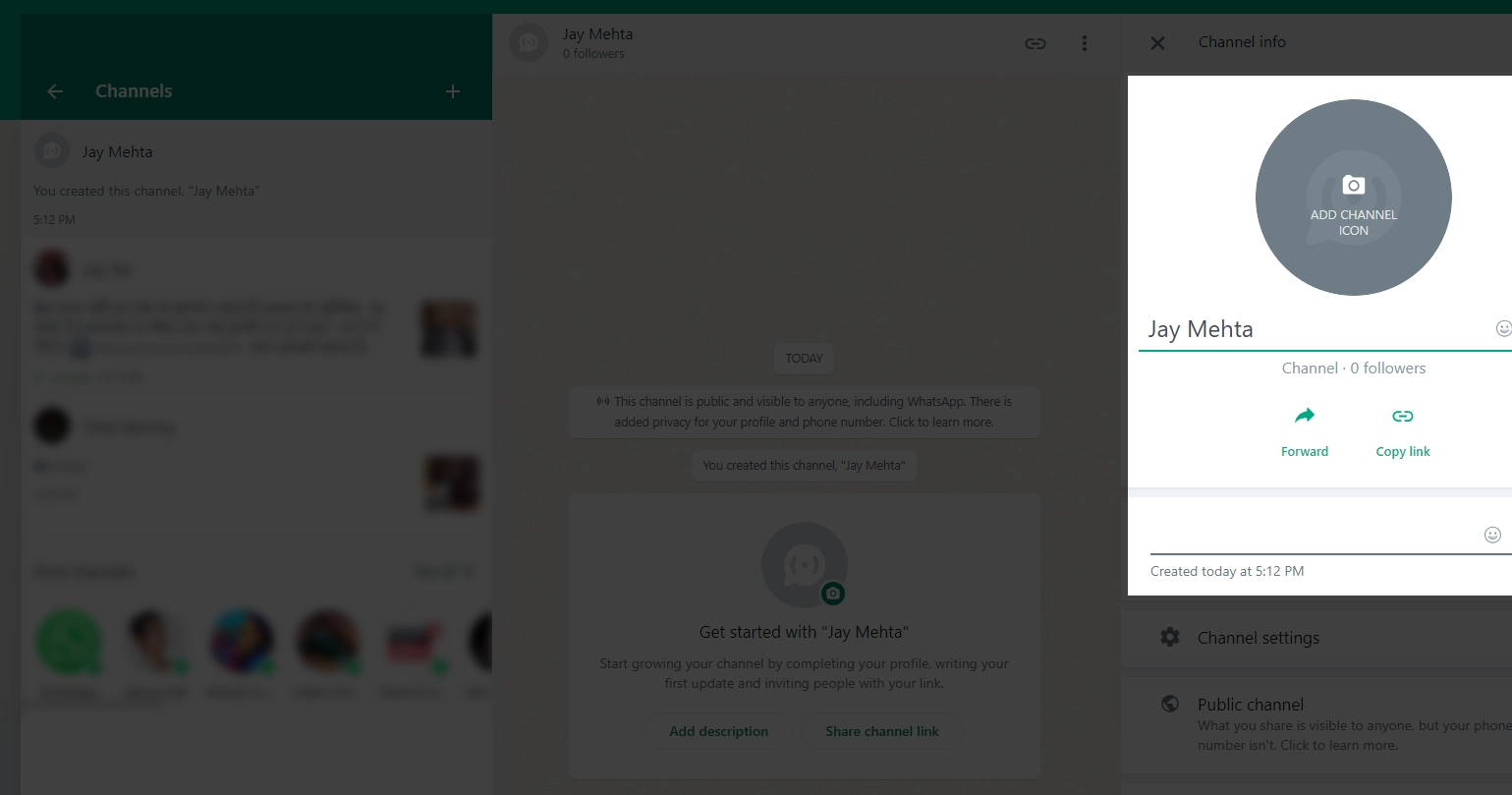
How to Share Updates on Your WhatsApp Channel
It's important to note that the updates you share on your WhatsApp Channel are public and can be viewed by anyone. Your posts will be visible to:
- All your followers (if someone follows your channel, they can see all the channel updates from the beginning).
- People who don't follow you (they can only see updates from the past 30 days).
You can share different types of content, including text with links and various media such as images and videos.
For Sharing Written Content
- Navigate to the channels page and open your channel.
- Compose your post. You can also apply formatting, like bold text, strikethrough, and underline. Emojis can be added by selecting the smiley emoji in WhatsApp.
- Adding a link will display a preview of the content and an image, if available. Once your update is ready, click the arrow to share it.
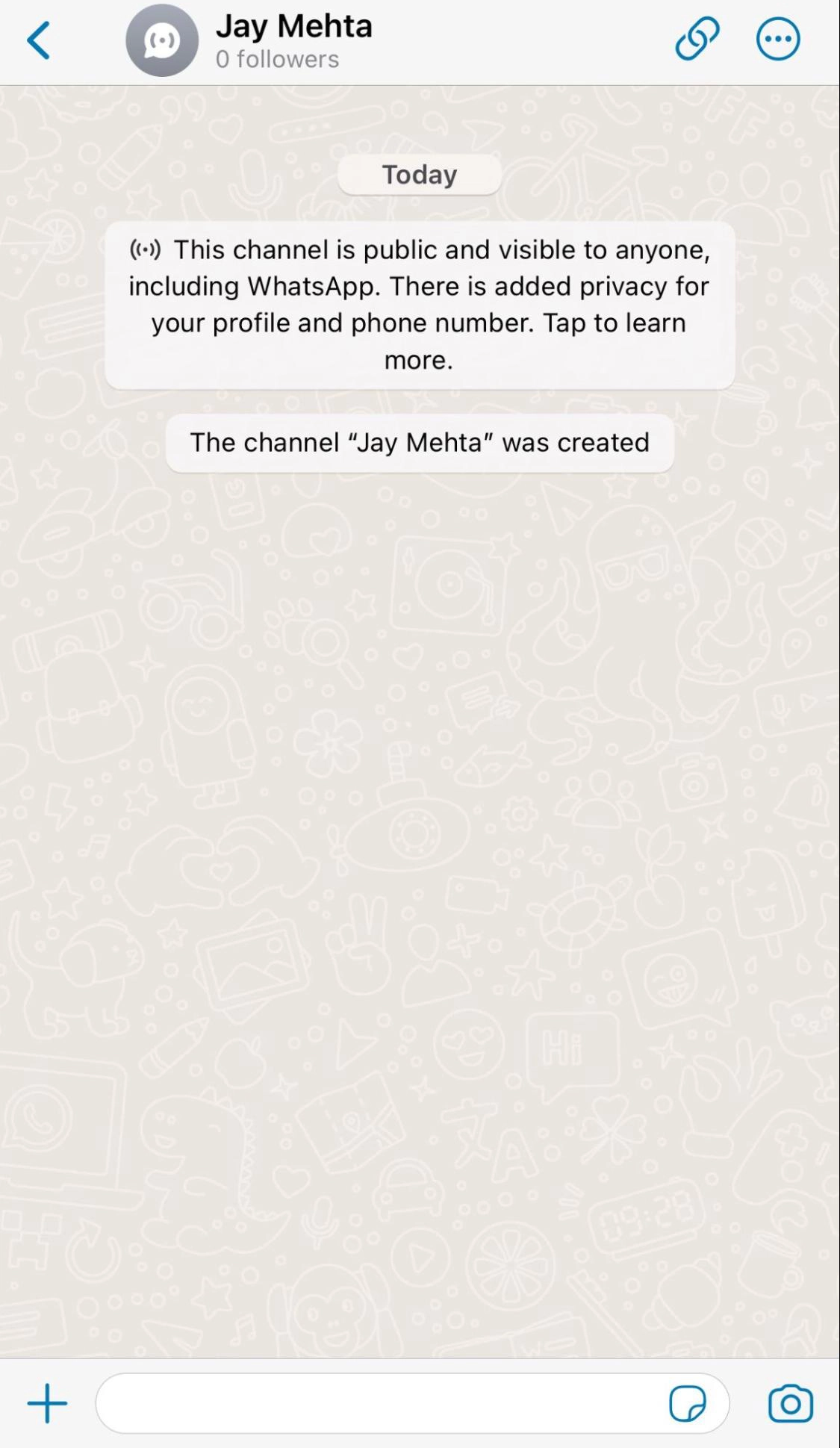
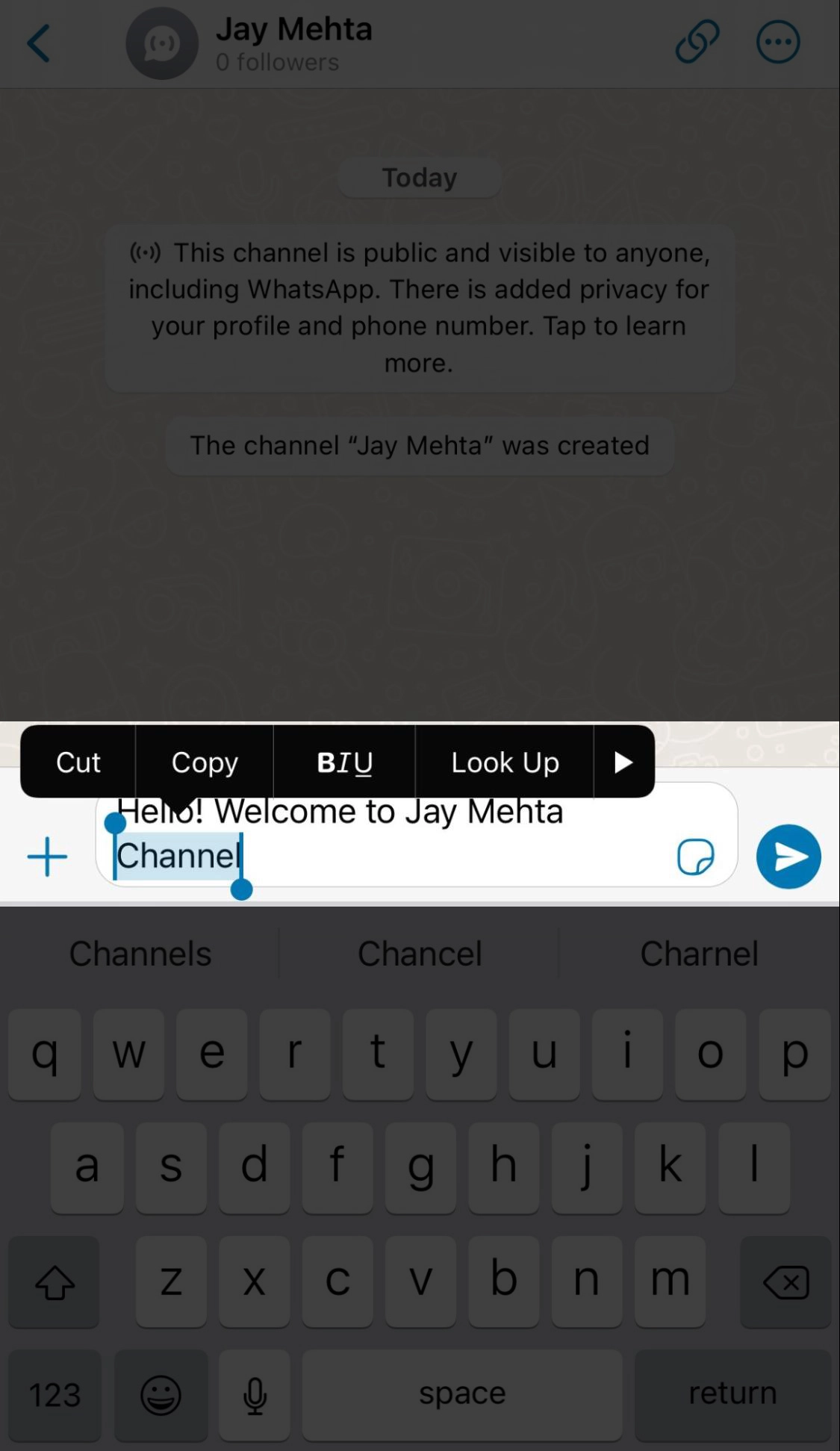
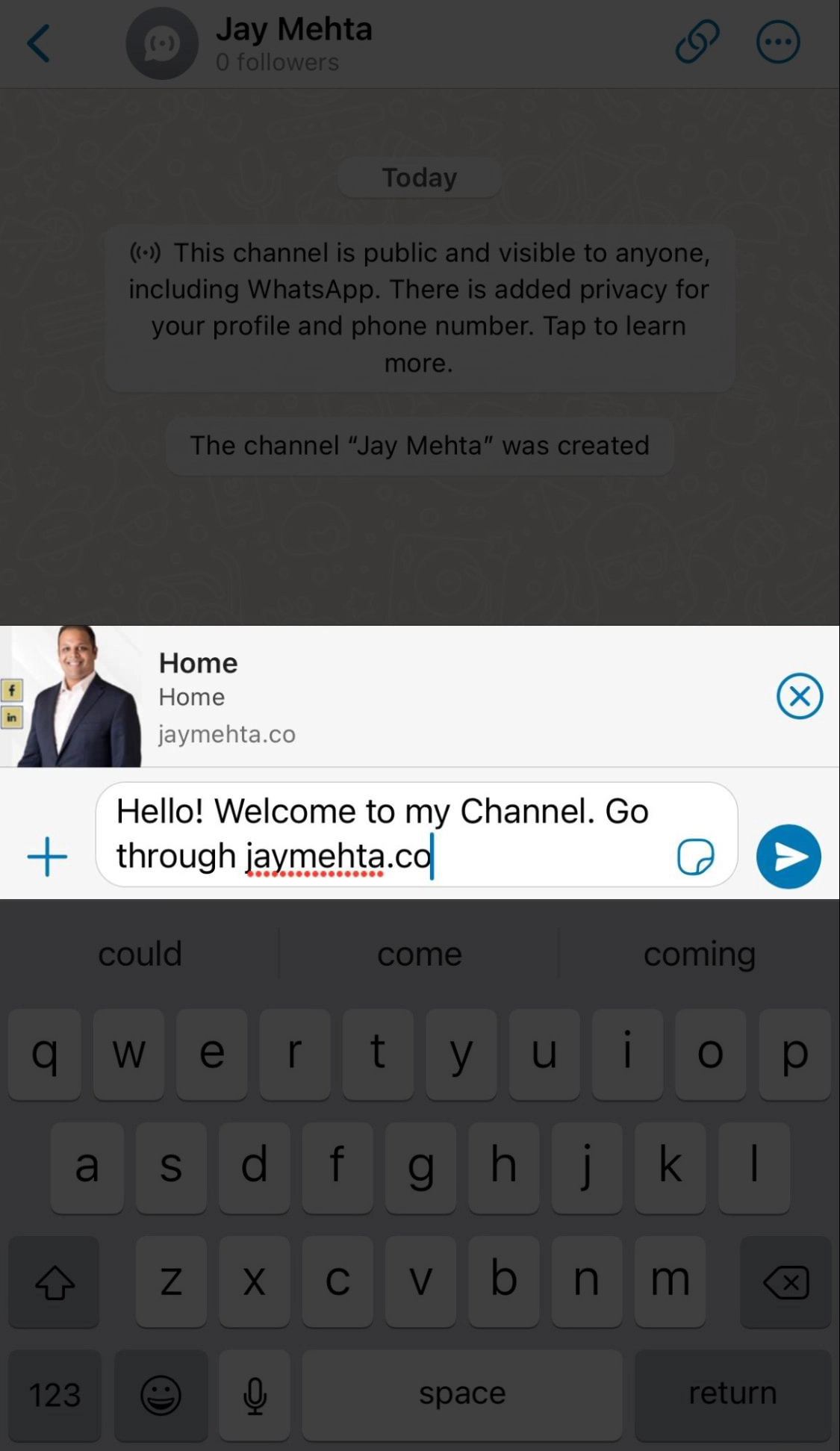
For Sharing Images and Videos
- Select your channel's "plus" icon.
- You can use your camera to take a photo or record a video. Alternatively, you can choose existing photos or videos from your phone and select multiple images at once.
- You can edit your videos and images by rotating the file, cropping it, adding text and emojis, blurring parts or background, adjusting image quality, and more. To add captions, tap on the image and insert your text.
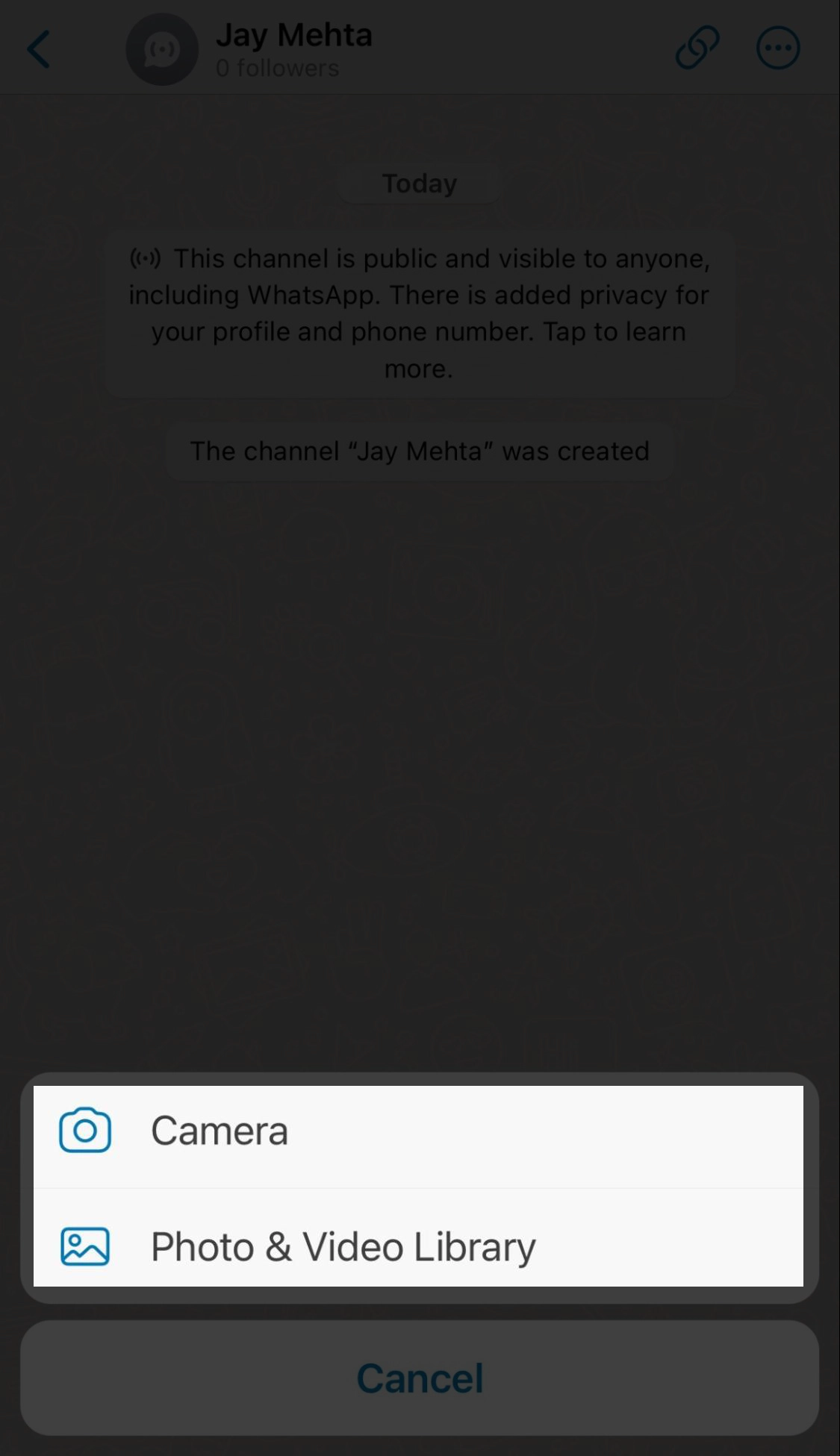
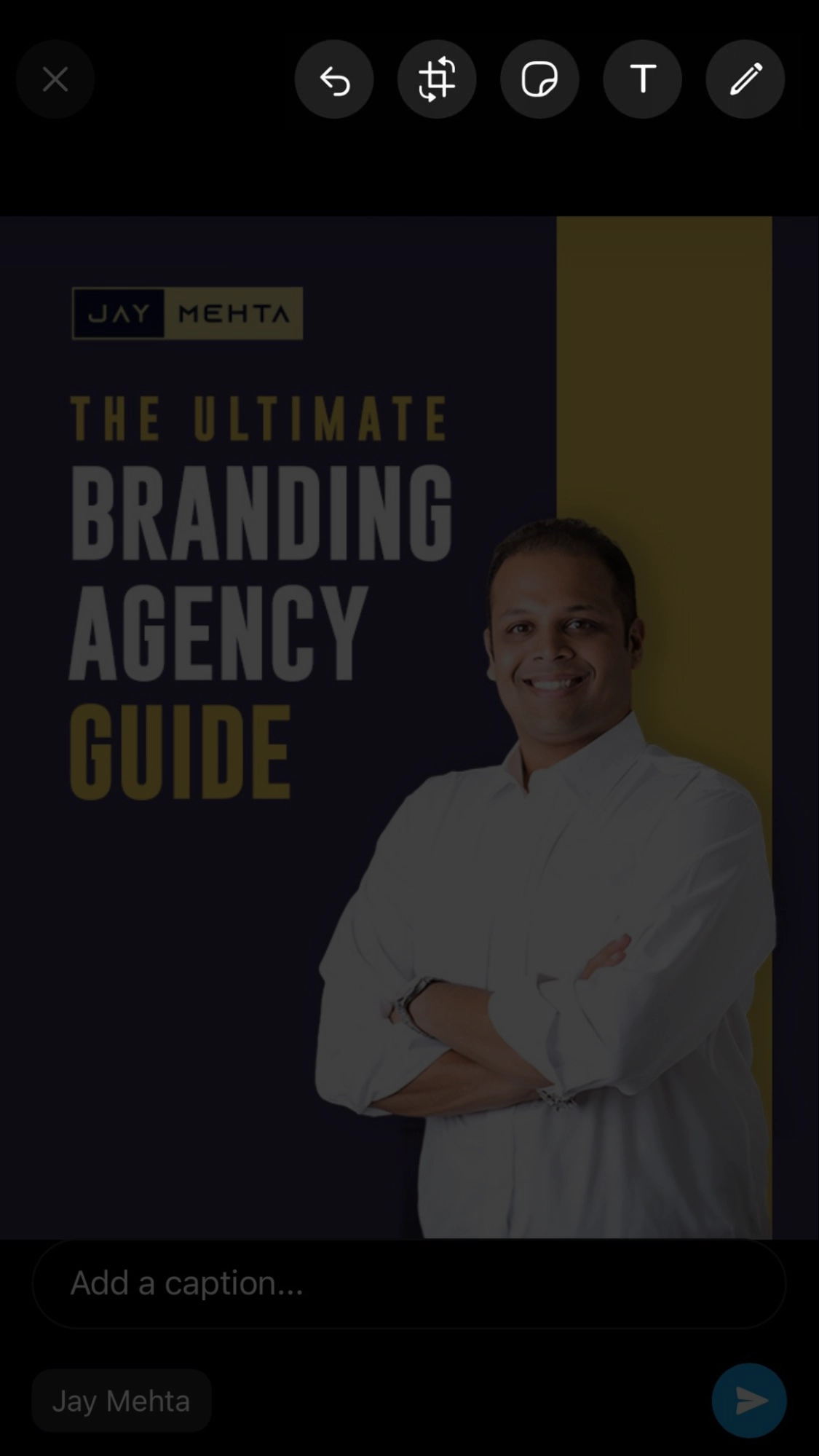
Remember that your followers can save any media you share on their phones.
How to Join a Channel on WhatsApp
If you've encountered the Channels feature on WhatsApp, you're on your way to joining one, and it's a simple process. There are two methods for joining a WhatsApp Channel.
Let's scrutinize it!
Method 1: Joining Channels via the Updates Tab
- Open WhatsApp and navigate to the Updates tab.
- You'll find the option to "Channels" at the bottom of the screen. Tap on “See All” option.
- You will see a list of all the available channels to follow on WhatsApp. You can either tap the plus icon next to each channel or manually search for the channel you want to follow using the search icon in the top right corner of your screen.
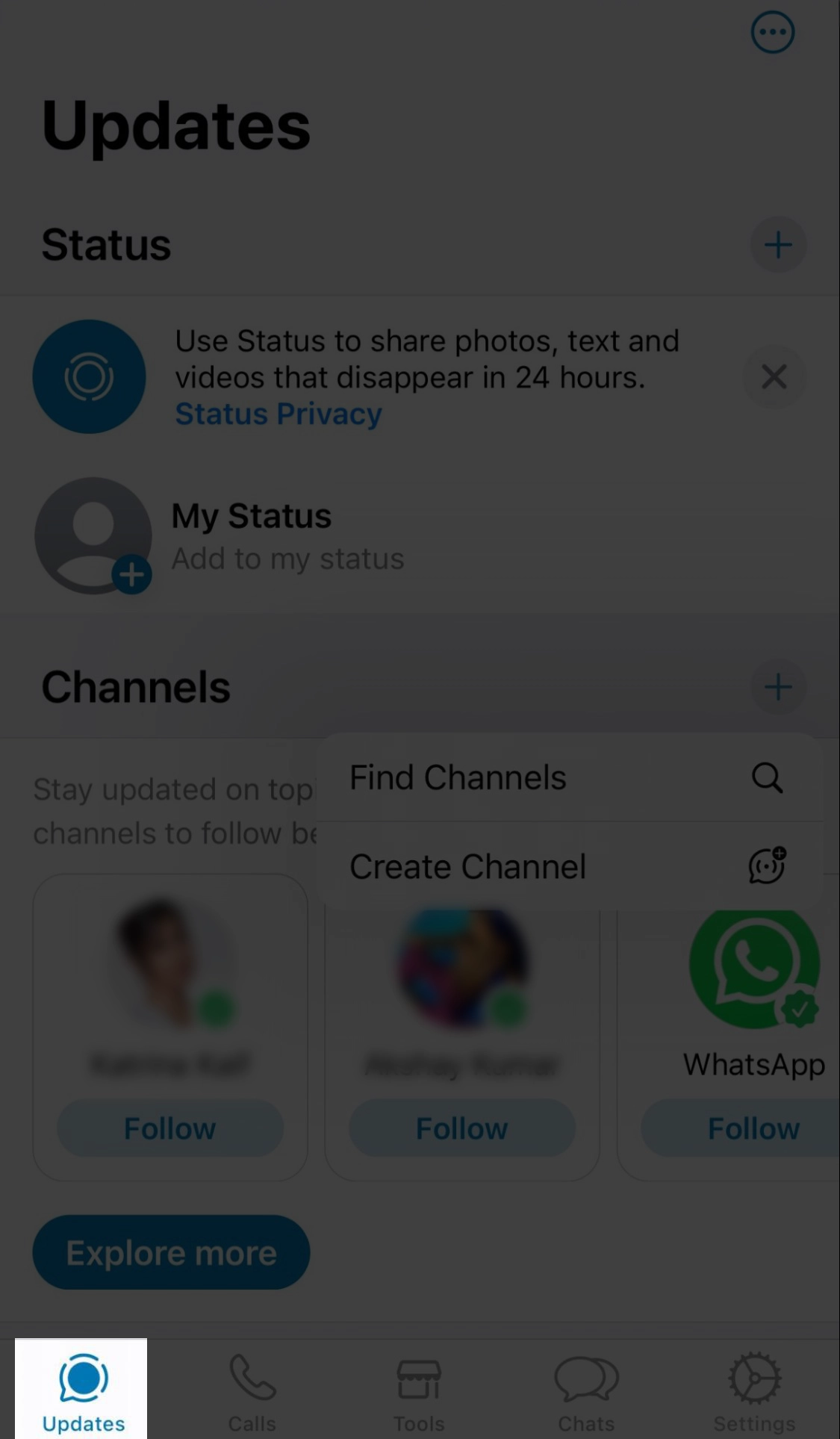
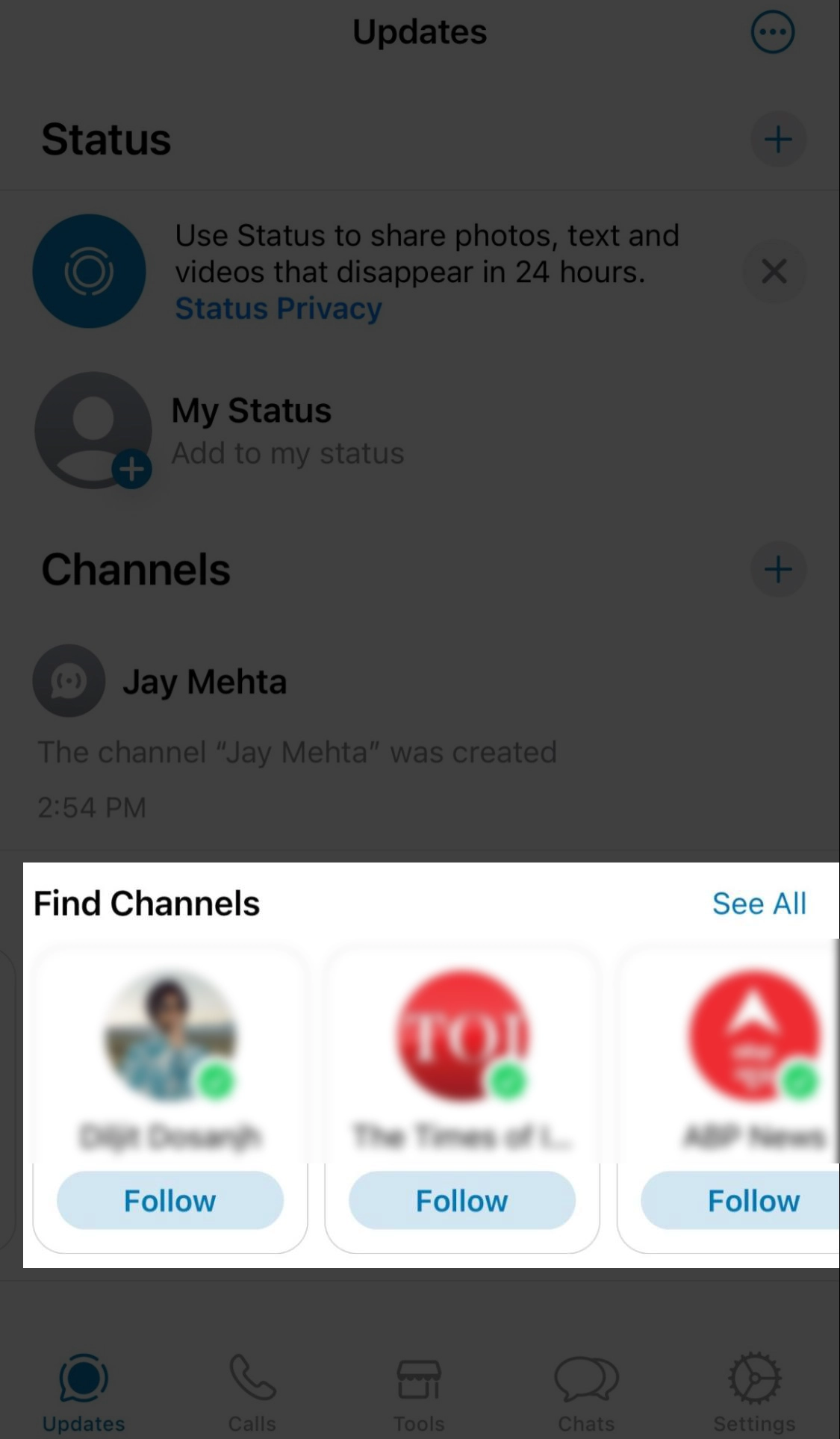
That's it! Your followed creators or celebrities will now be displayed in the channels tab. Tap on the desired channel to get the updates you're interested in.
If you can't find a WhatsApp Channel you like in your community, don't worry. WhatsApp offers a filtering feature to sort channels by activity level (most active, popular, or new) and region.
Method 2: Joining via WhatsApp Channel Link
You can also easily join a WhatsApp Channel using a channel link that someone shares with you. Tap the link below the message when a user shares a channel link with you.
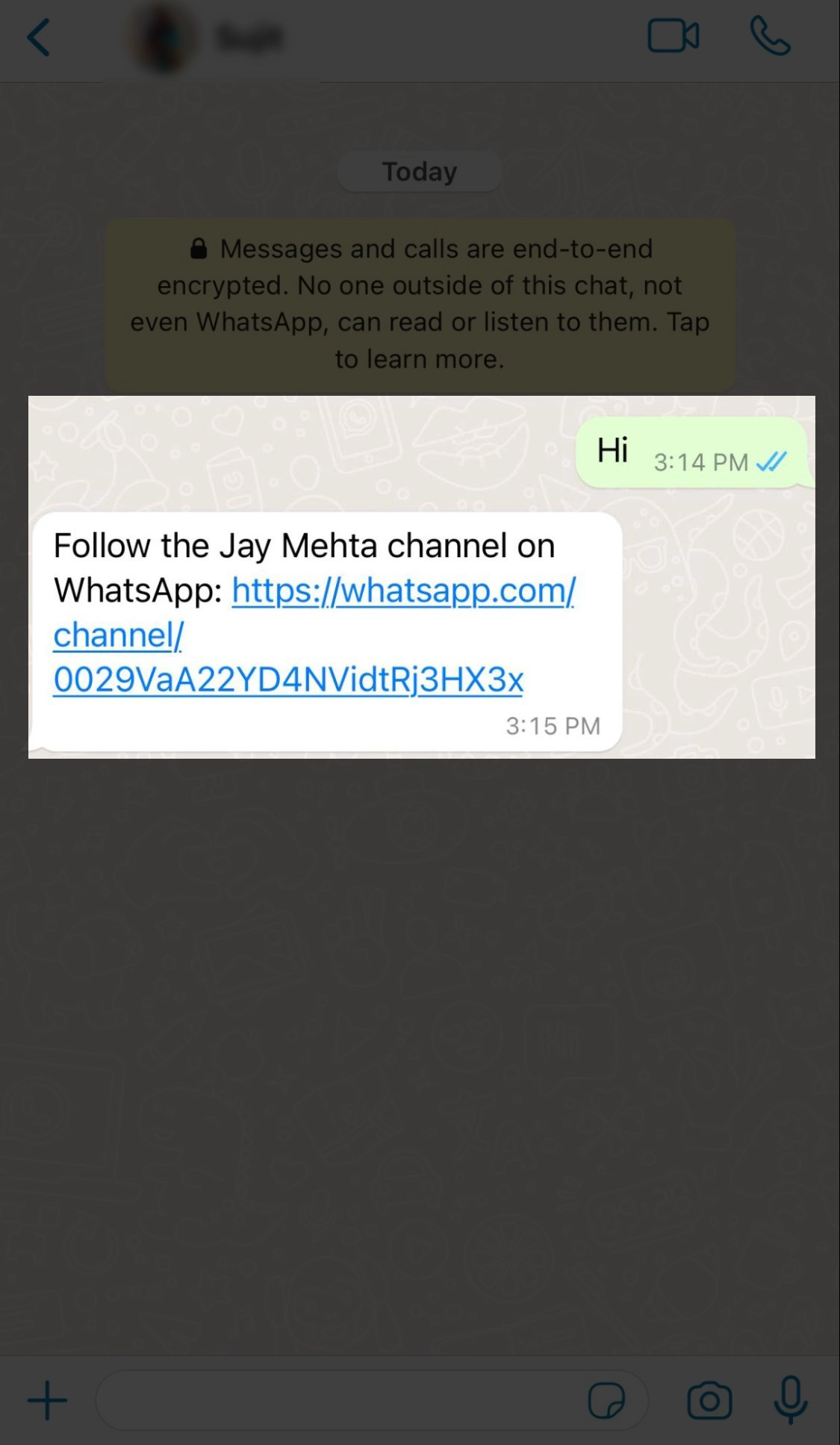
The channel will then open, and you can tap the ‘Follow’ button in the top right corner. After this, you have successfully used a channel link to join a WhatsApp Channel. Pretty straightforward.
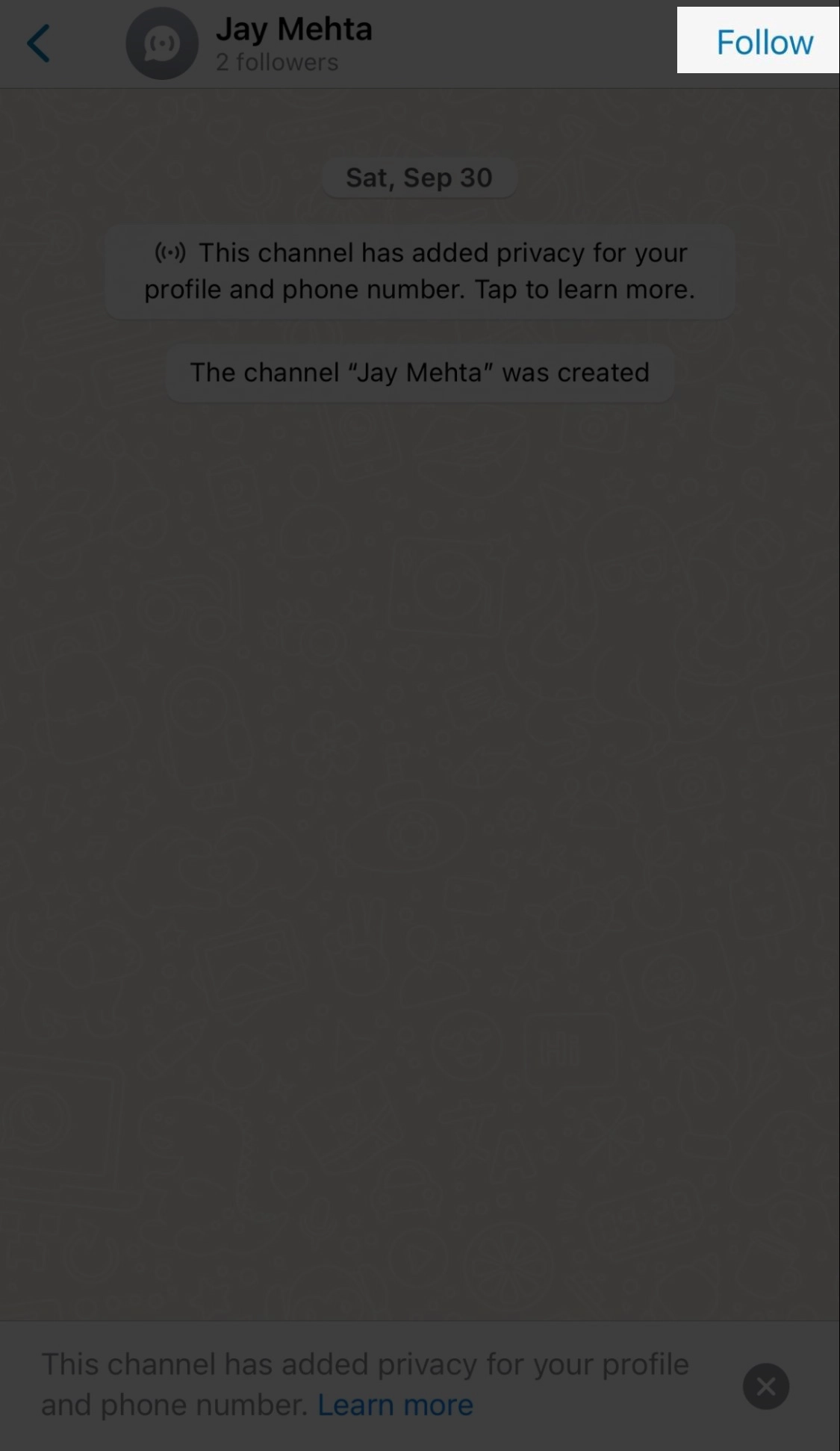
How to Unfollow a WhatsApp Channel
To stop receiving updates from someone and remove a WhatsApp Channel from your Updates feed, you'll need to unfollow it. If you're unsure how to do this, here's a quick step:
- Navigate to the Updates section of your WhatsApp app.
- Here, you will see a list of the channels you have followed and added. Tap on any of them.
- In the top right corner, you will find a vertical three-dot icon. Tap on it and select ‘ Unfollow ’.
- Next, you will see a confirmation pop-up window. Tap on the ‘ Unfollow ’ button again, and that's it. You have successfully removed or deleted a WhatsApp Channel.

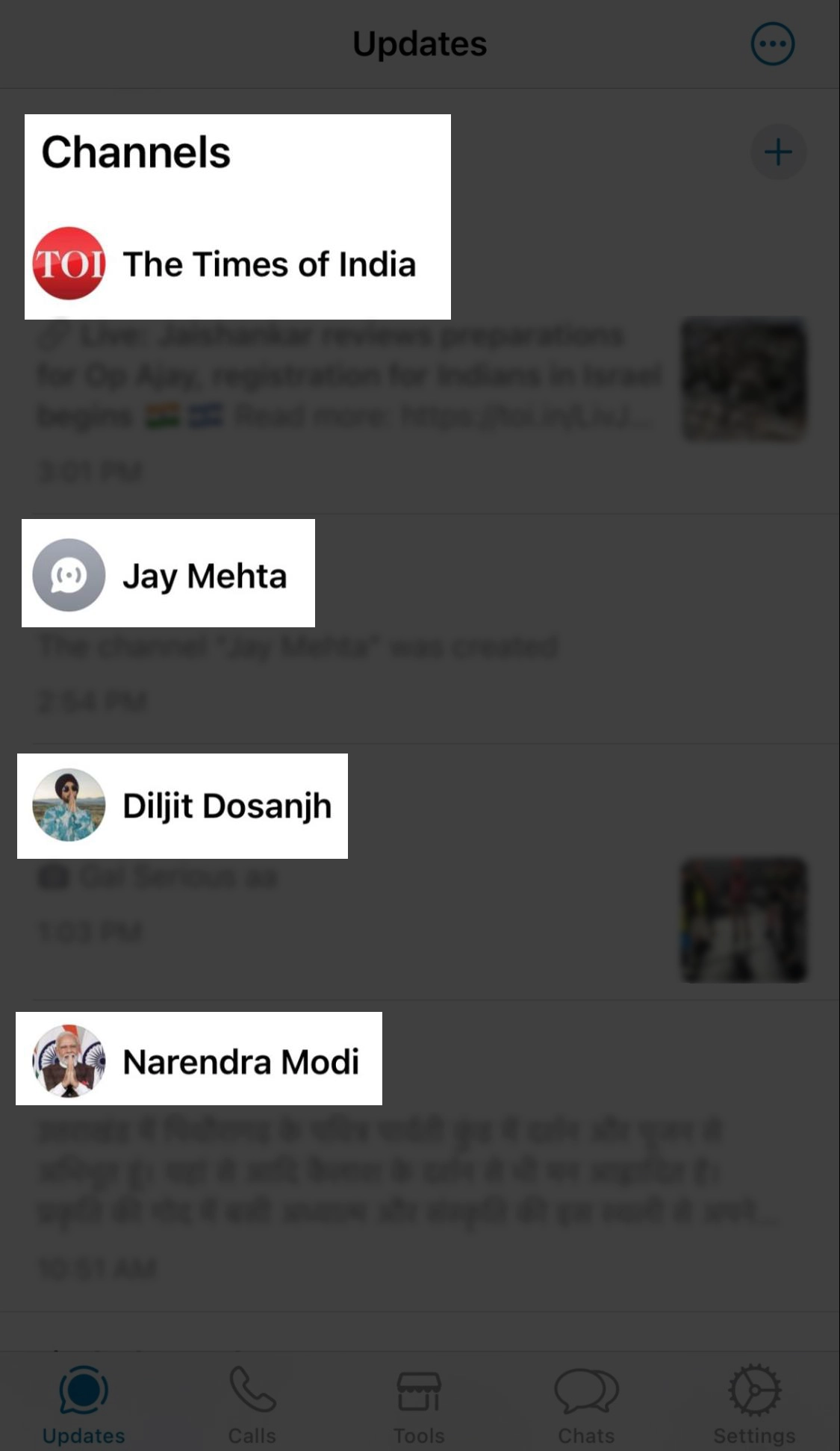
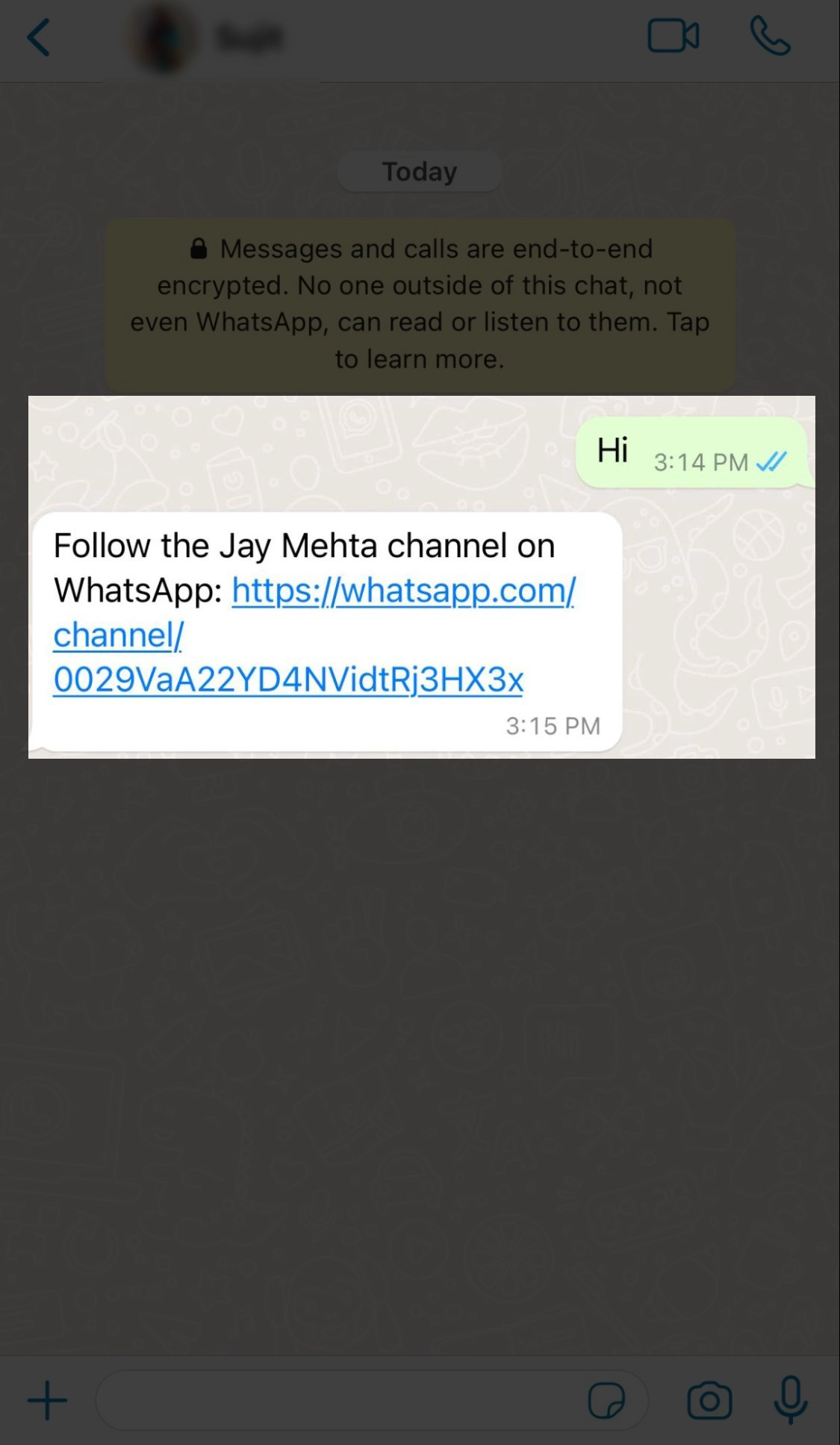
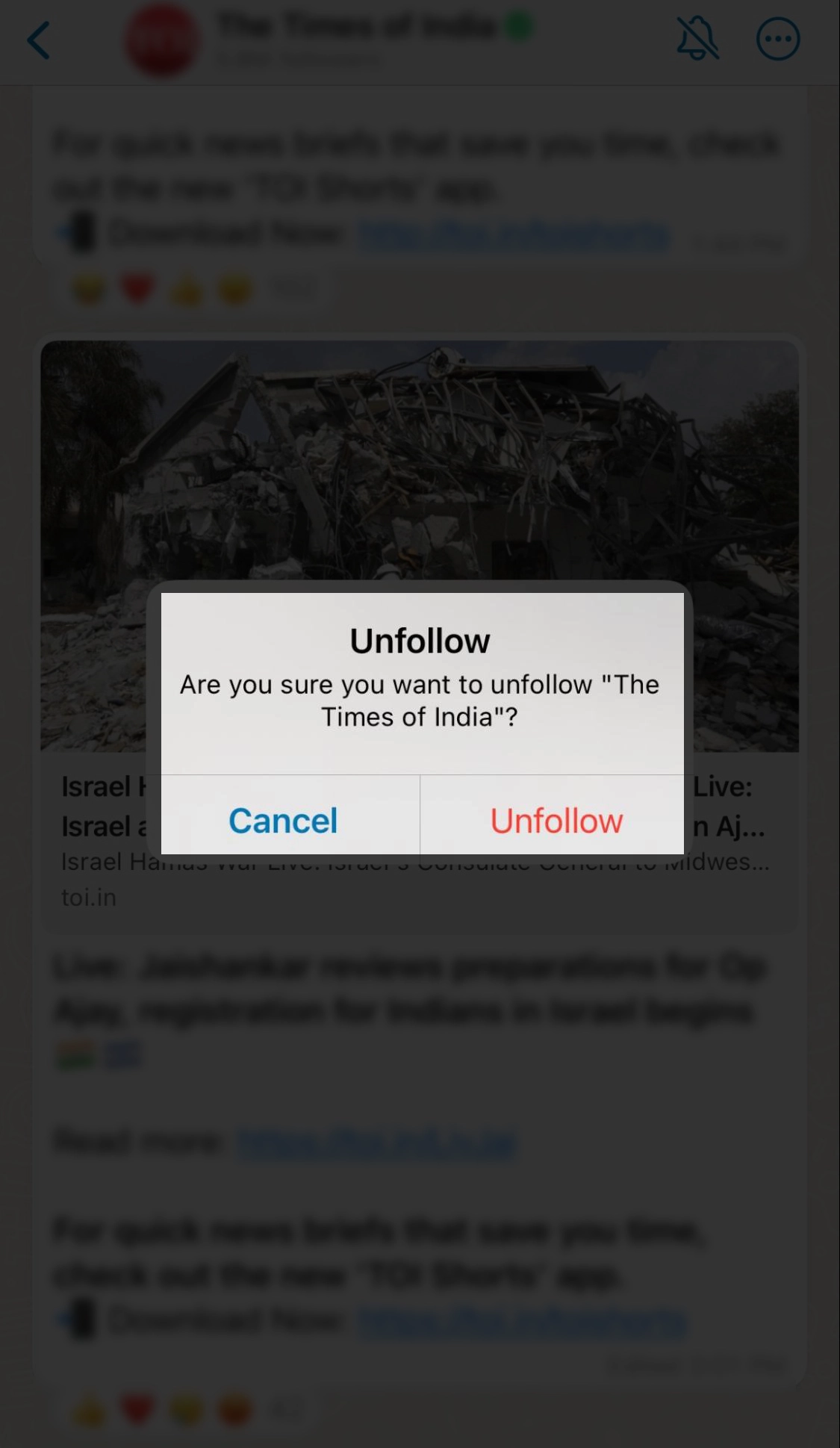
Bulk Unfollowing WhatsApp Channels
If you have too many channels added, manually visiting each page and unfollowing them can be time-consuming and less than ideal. Instead, you can unfollow your followed WhatsApp Channels in one go using this simple trick:
- Once you're in the Updates section on WhatsApp, tap on the ‘See all’ button next to the ‘Find channels’ tab.
- You will see a full list of Channels here. You can manually search for your added Channels or locate them in the list.
- Next to each of these Channels, you will see a tick icon. Tap on it.
- Then, click ‘Unfollow’ in the small pop-up confirmation window.
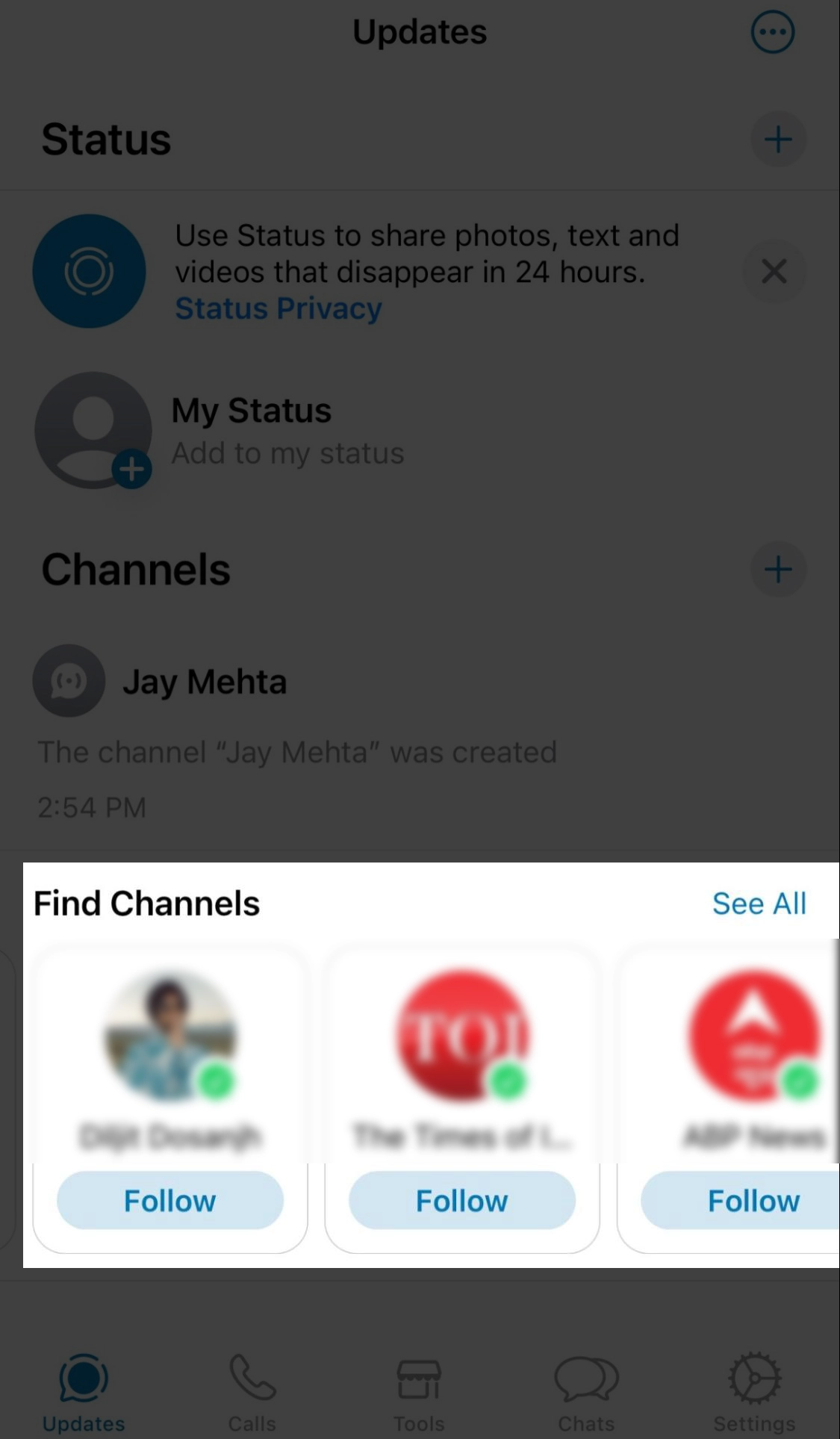
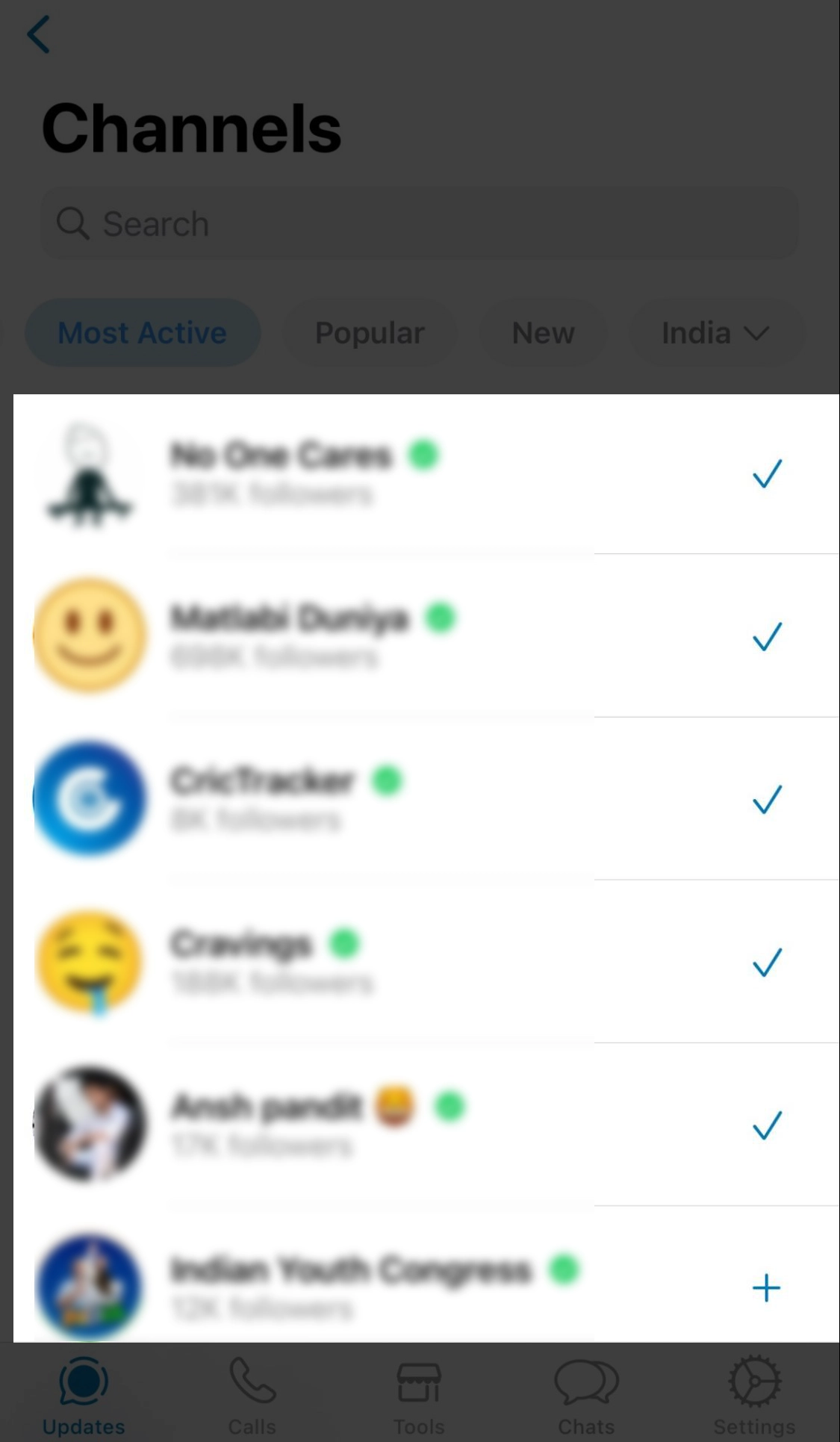
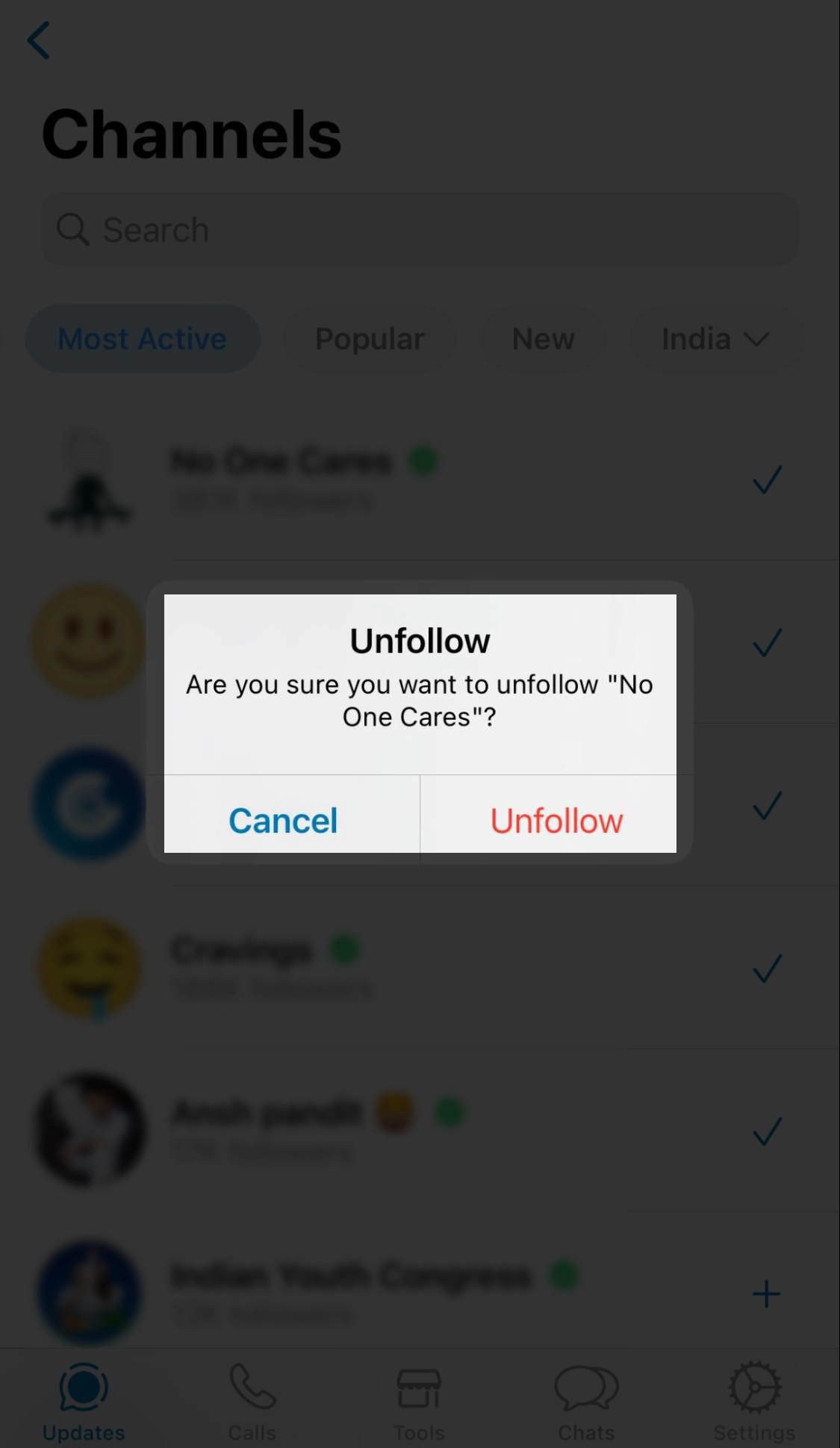
How to Delete a WhatsApp Channel
Previously, only select individuals and organizations were permitted to create WhatsApp Channels. However, WhatsApp is now introducing the ability to create Channels for more users. The process is straightforward, and soon, you will be the admin of a WhatsApp Channel.
Moreover, even deleting a channel and sharing a WhatsApp Channel is straightforward. If you believe that the purpose of the WhatsApp Channel you've established has been achieved and you wish to remove it, follow these steps to delete it.
- To delete a WhatsApp Channel you've created, go back to the Updates tab.
- Click to open the Channel you want to delete and select the “Channel Info” at the top.
- Locate and click the 'Delete Channel' button on the Channel information page at the bottom.
- Note: A confirmation page will appear, informing you that this action is irreversible. Your existing followers will still be able to view your previous activity, but new users won't be able to discover your WhatsApp Channel.
- You'll find a red 'Delete' button on the confirmation page. Click on it.
- A pop-up window will prompt you to enter the phone number associated with your WhatsApp account.
- After entering the phone number, click 'Delete,' and you're done. This is the process for deleting your WhatsApp Channel.
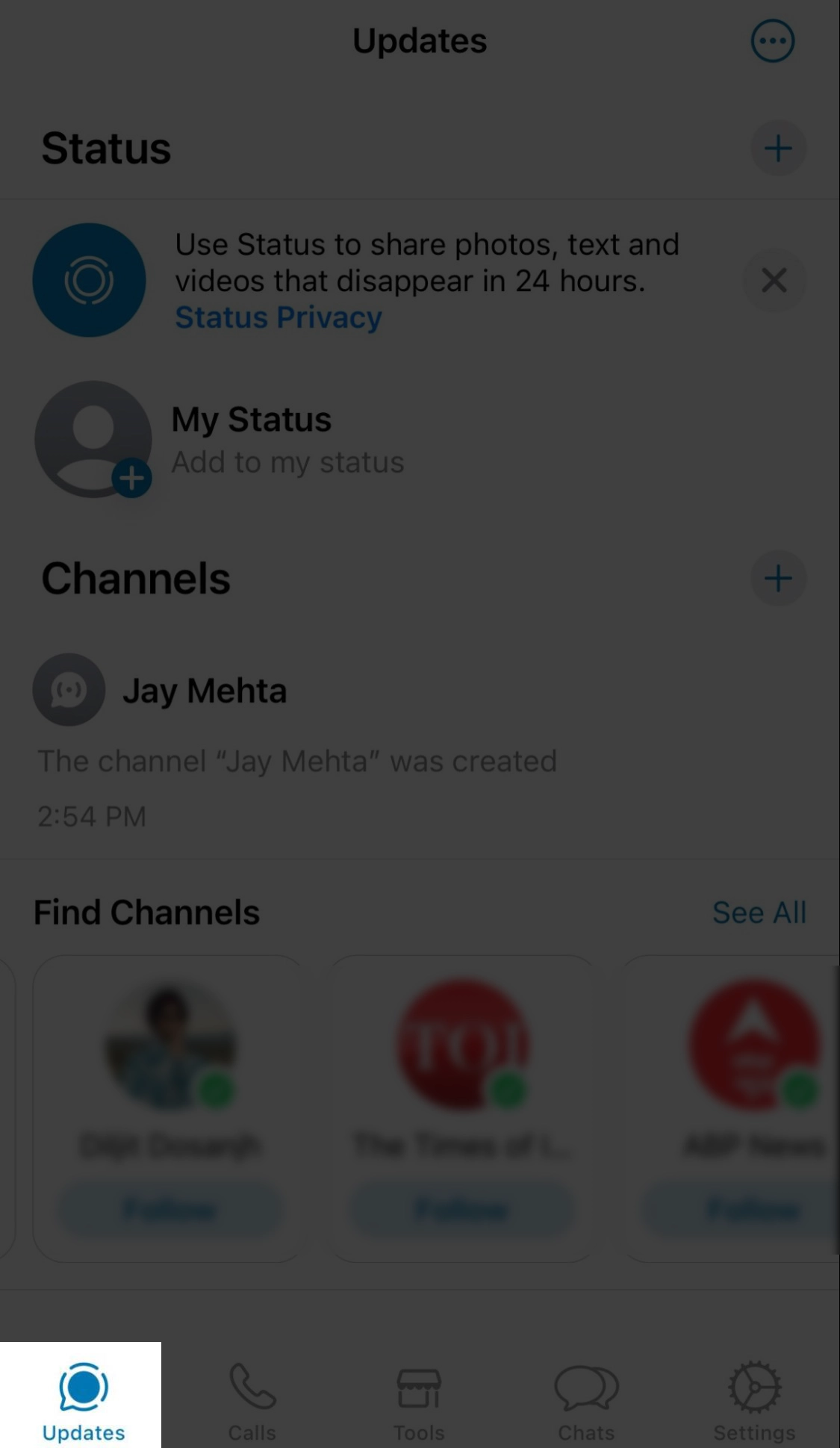
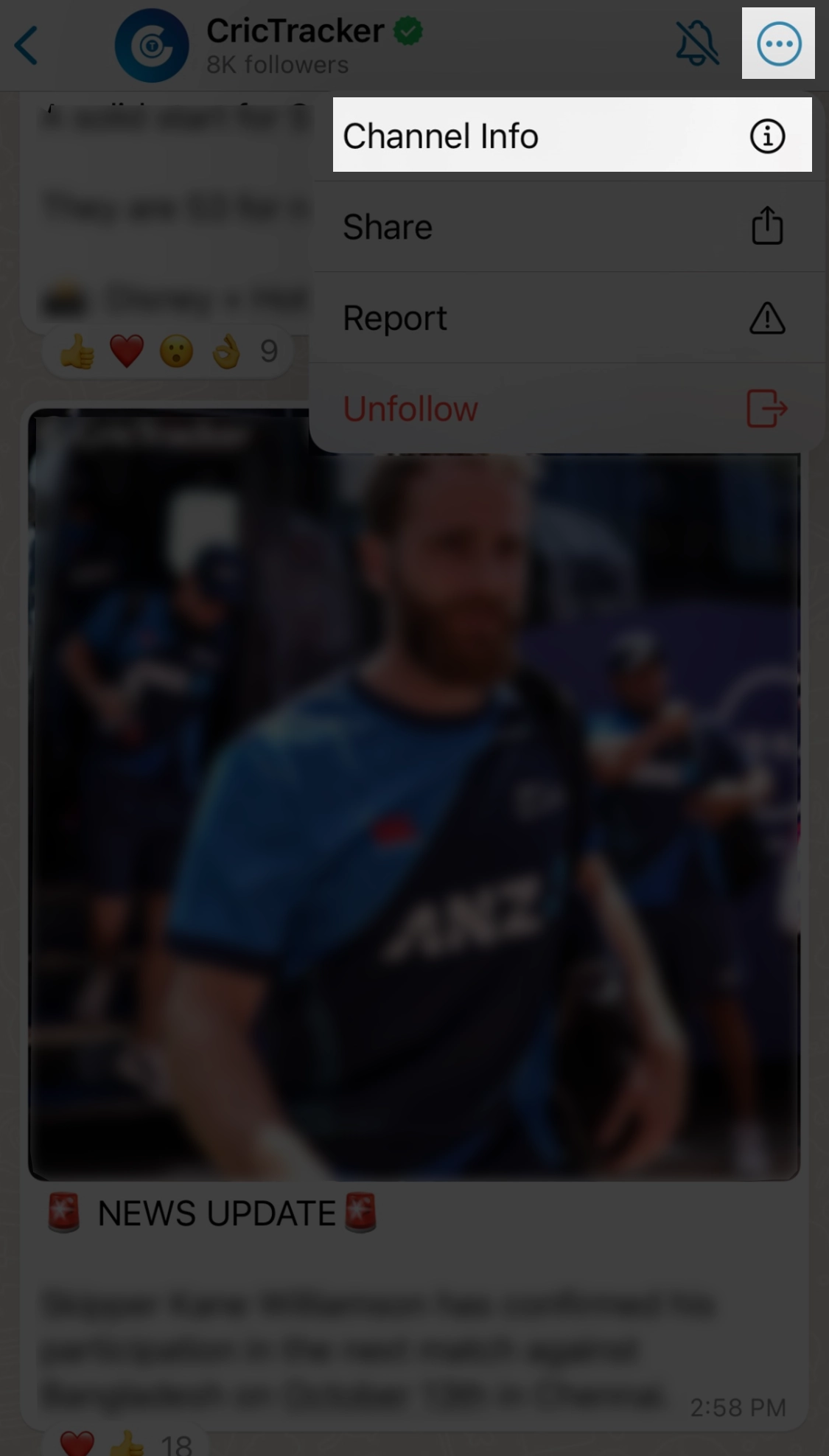
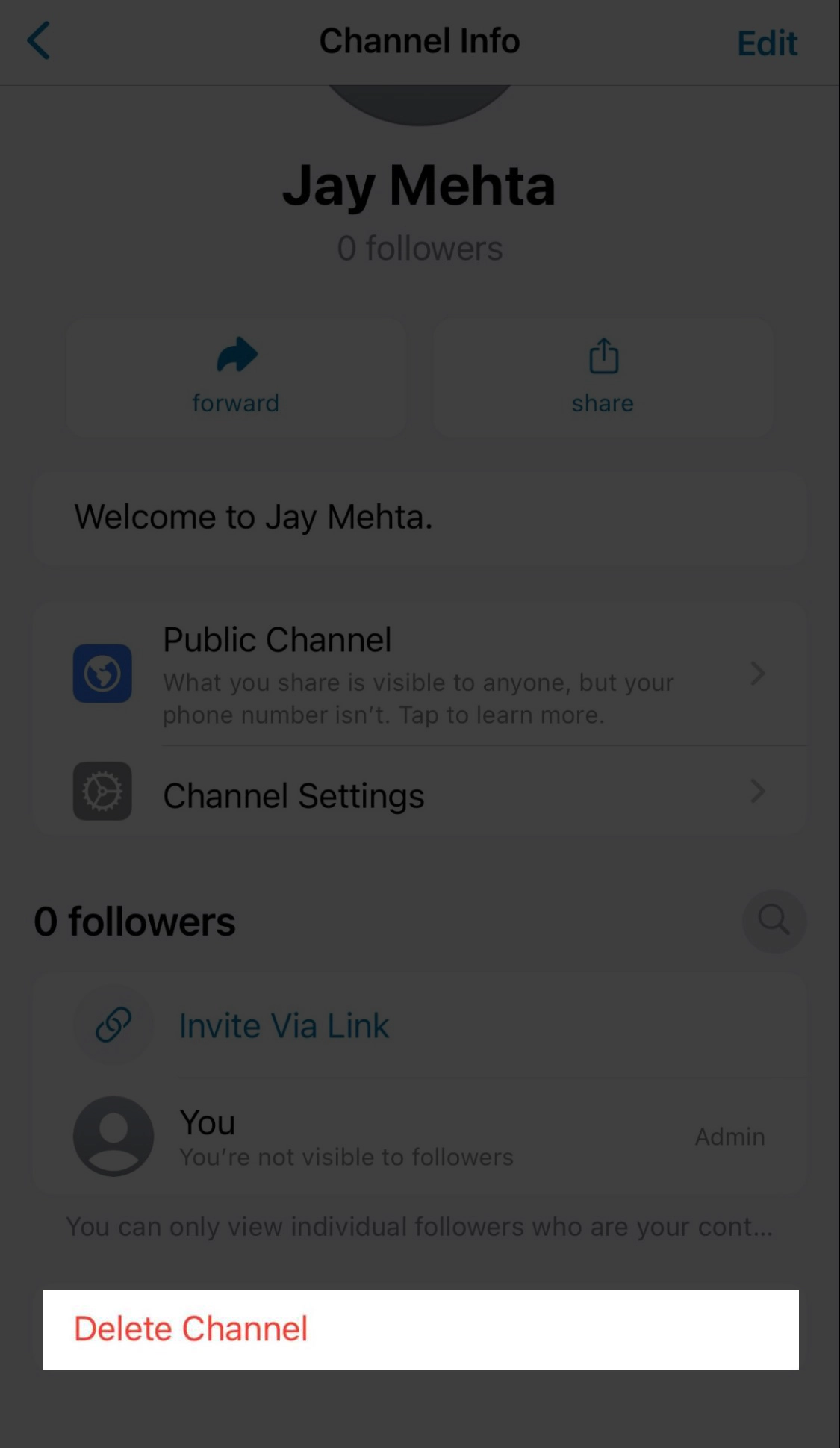
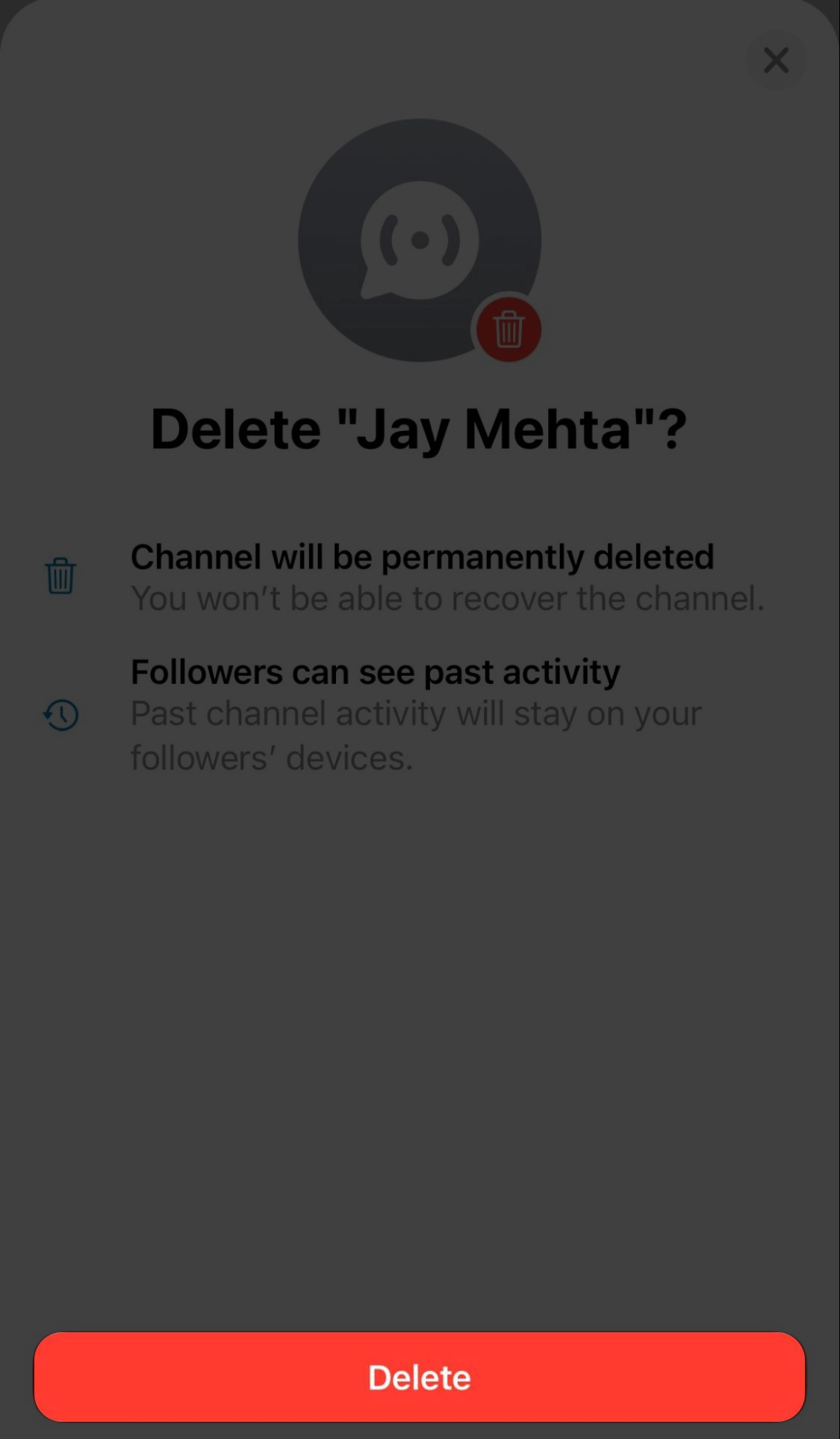
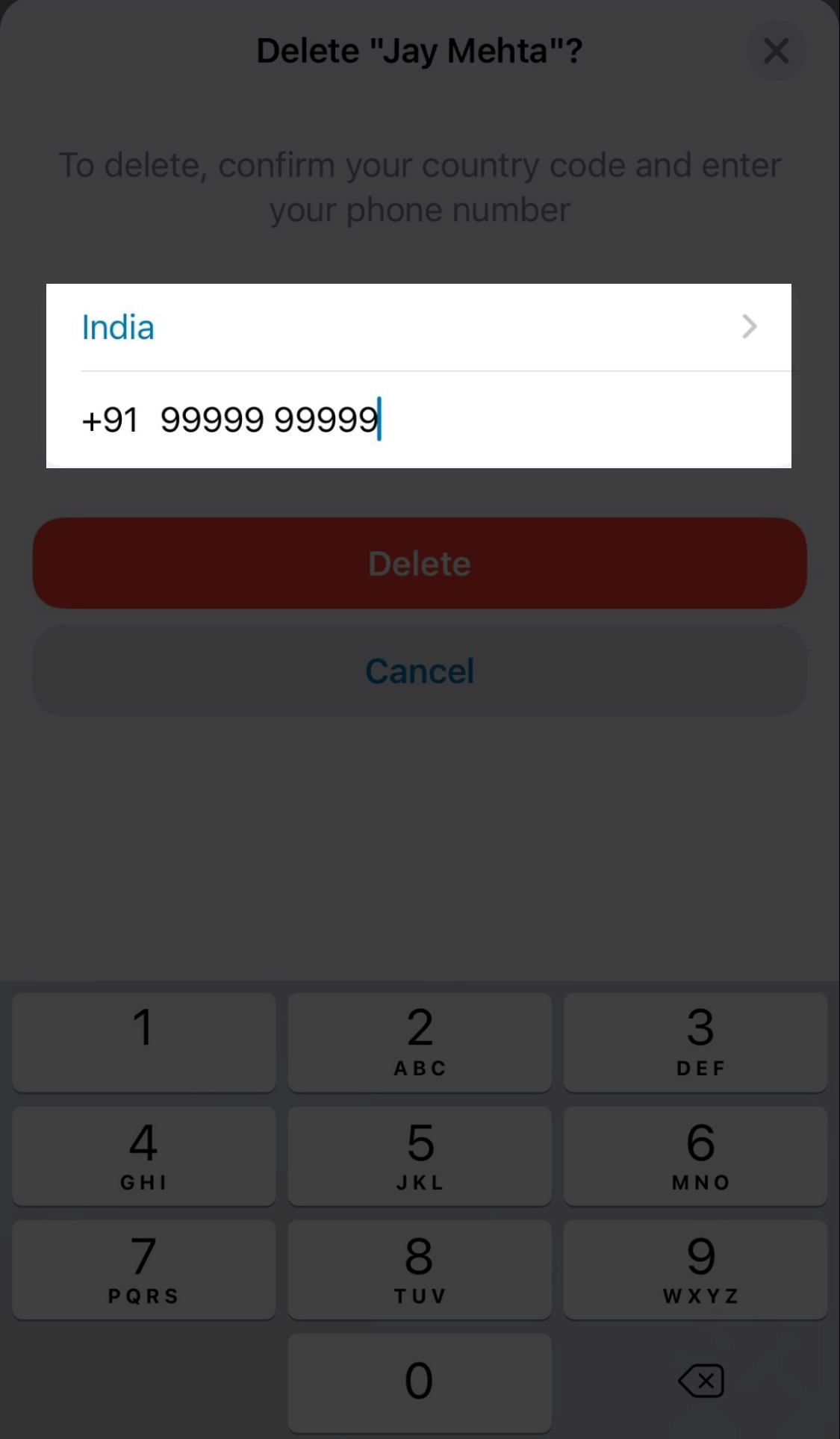
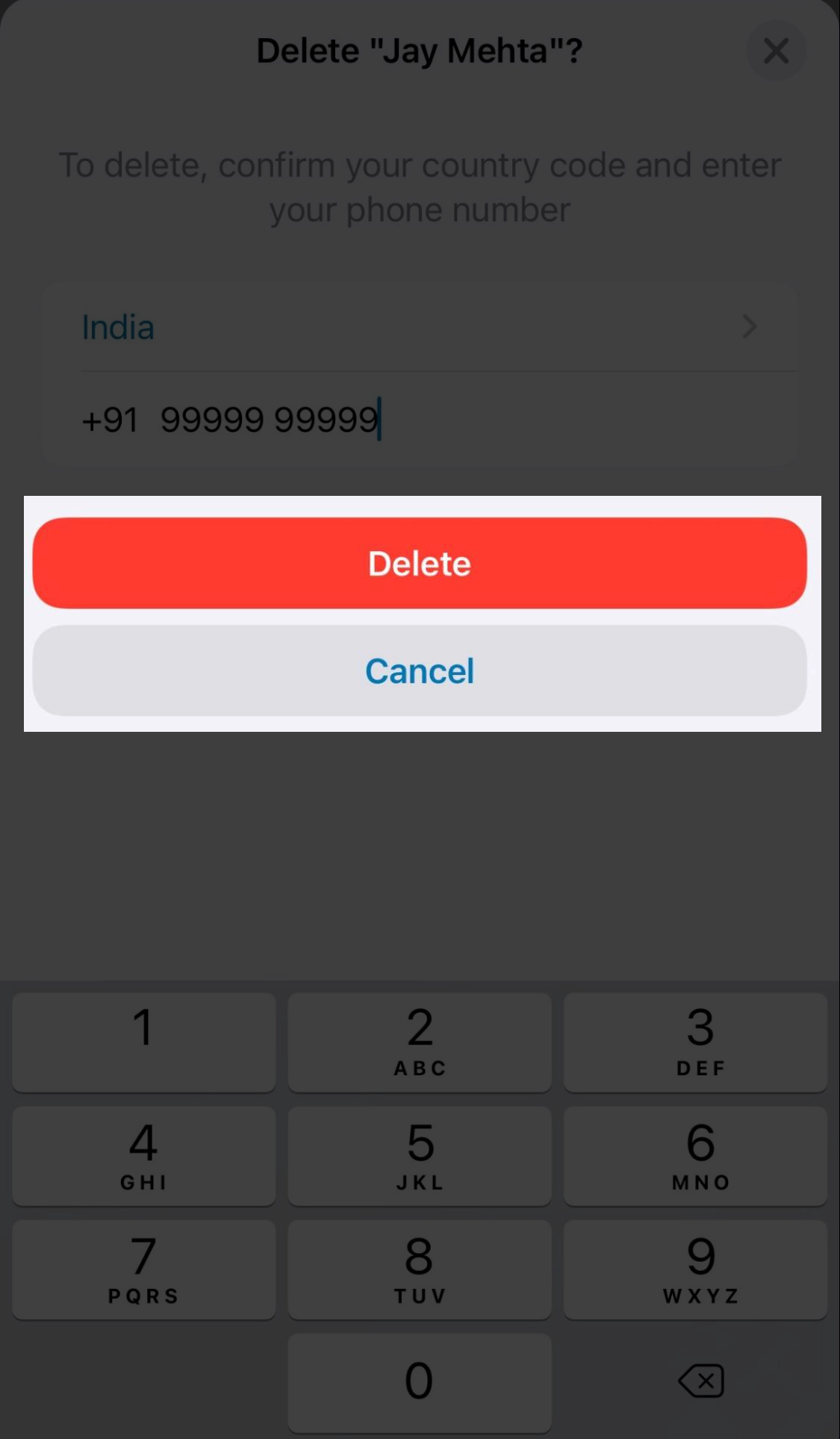
How to Share WhatsApp Channels with Others
Sharing WhatsApp channels proves invaluable when you aim to boost followers for your business channels. For instance, when I initially discovered that I hadn't received the channel update, I reached out to a colleague who had already received it, asking them to share a WhatsApp channel link. Upon clicking the link, I realized the update had yet to go live on my device.
Sharing Channels allows you to invite your friends to a specific WhatsApp channel they are interested in, making the process more convenient for them.
So, here's how you can easily share WhatsApp Channels:
- Go to the WhatsApp Channels section and open the page of the channel you want to share.
- Click on the vertical three-dot icon at the top right and select 'Channel info' from the menu.
- You will see the option to 'Forward' or 'Share' the particular WhatsApp Channel with your friends and family.
- While the 'Forward' option allows you to share the Channel link within WhatsApp directly, the 'Share' button allows you to share it using your preferred app. With the Share button, you can copy the Channel link and share it anywhere with anyone.
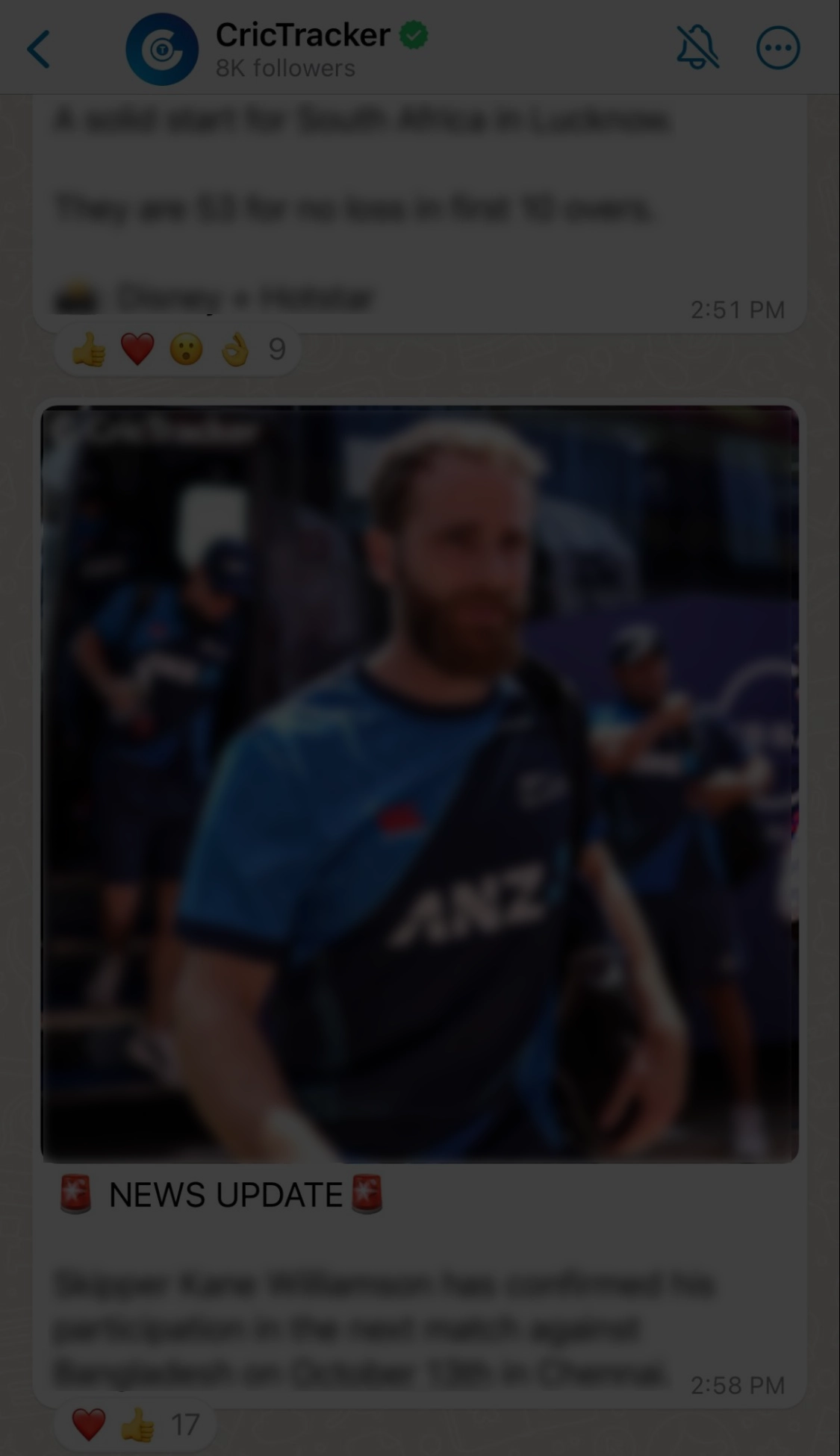
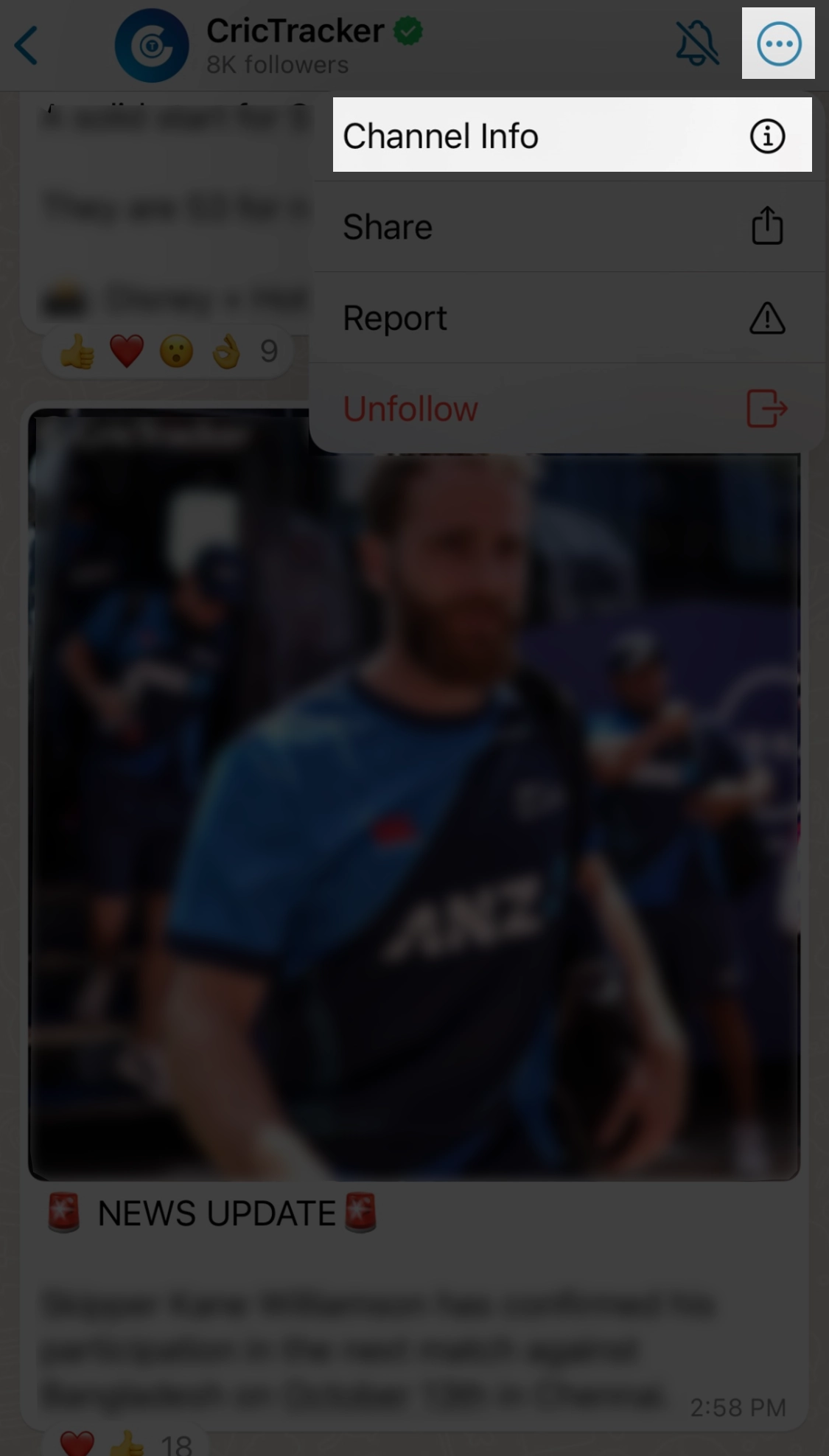
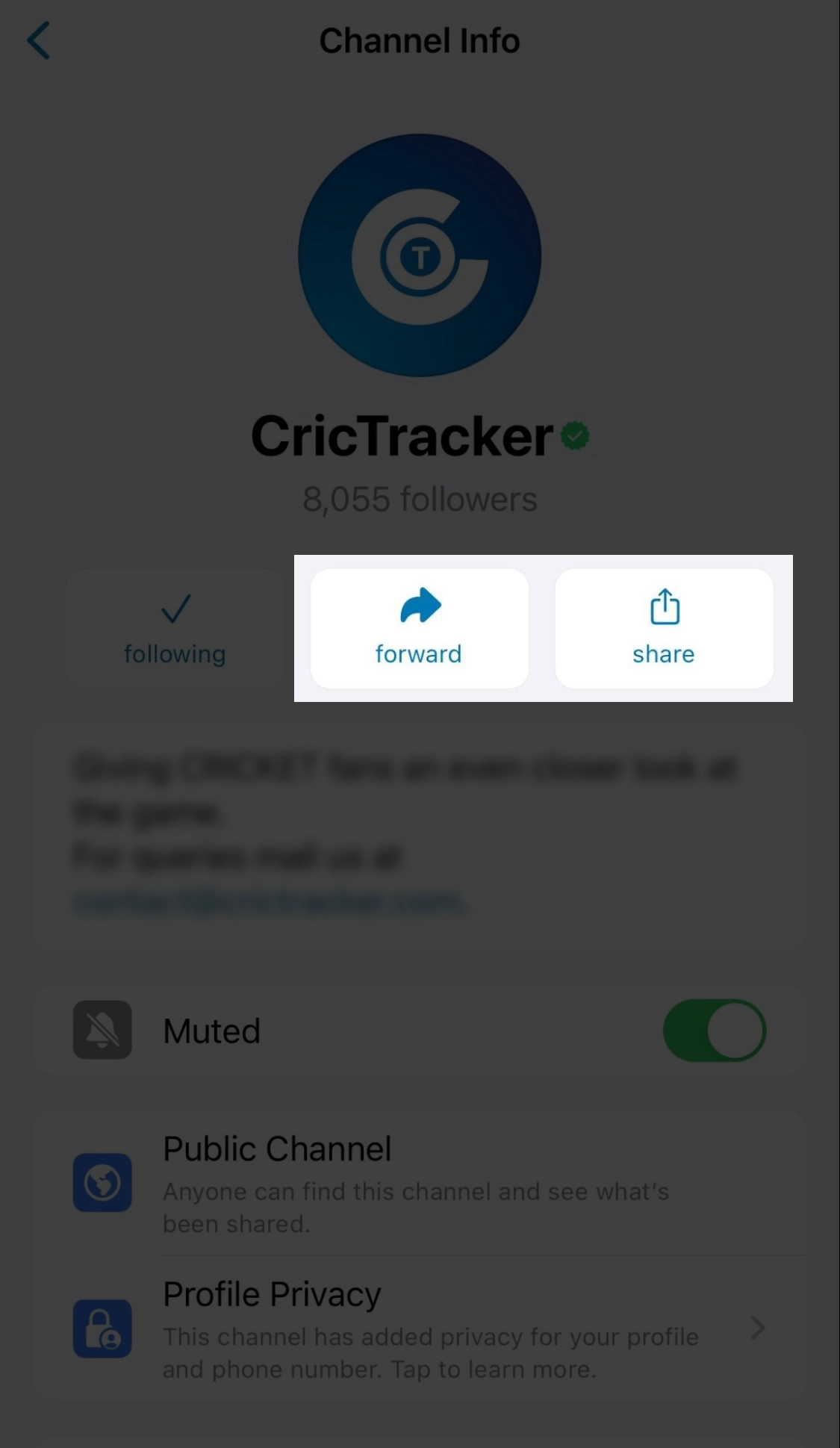
Why Can't I Find or Use WhatsApp Channels?
As mentioned earlier, someone might say, 'I used a shared WhatsApp Channel link to check whether I had received the update or not.' You can also try this method, and don't worry if you see the message "Channels isn't available for you yet."
WhatsApp Channels is currently undergoing a phased rollout, so the feature will take some time to become available on your device. Check if the 'Updates' section appears in your WhatsApp app.
Here are a couple of common fixes you can try:
Update WhatsApp
Visit the Google Play or iOS App Store to check for missed updates. If there are updates available, update your WhatsApp app.
Clear WhatsApp Cache
If you still can't see the 'Updates' tab and you're using an Android device, try clearing the WhatsApp app cache. Android users can also “Force Restart” WhatsApp. iOS users can attempt offloading and reinstalling the messaging app.
Reinstall WhatsApp
You can try uninstalling and then reinstalling WhatsApp to resolve the issue.
Restart your device
Sometimes, the problem might not be with WhatsApp but could be due to a device glitch. Your device may not have registered the update. Restarting your device can often fix this issue.
If none of these methods work, you haven't received the update yet. Since this is a server-side update, reaching all users will take time. Be patient; you will receive the update soon!
What possibilities does your new WhatsApp Channel offer?
Depending on your individual or business objectives, WhatsApp Channels can be employed in various ways. If you are a private user or influencer, you can utilize it to share content with your followers or friends and family.
For businesses, the primary purpose is to disseminate one-to-many broadcasts. This allows you to share information such as new product launches, company updates, special offers, or valuable content.
However, it's important to note that WhatsApp Channels have limited functionality beyond sending bulk messages, especially compared to the standard WhatsApp broadcast tool.
WhatsApp Channels vs. WhatsApp Broadcast: Which is more effective for marketing?
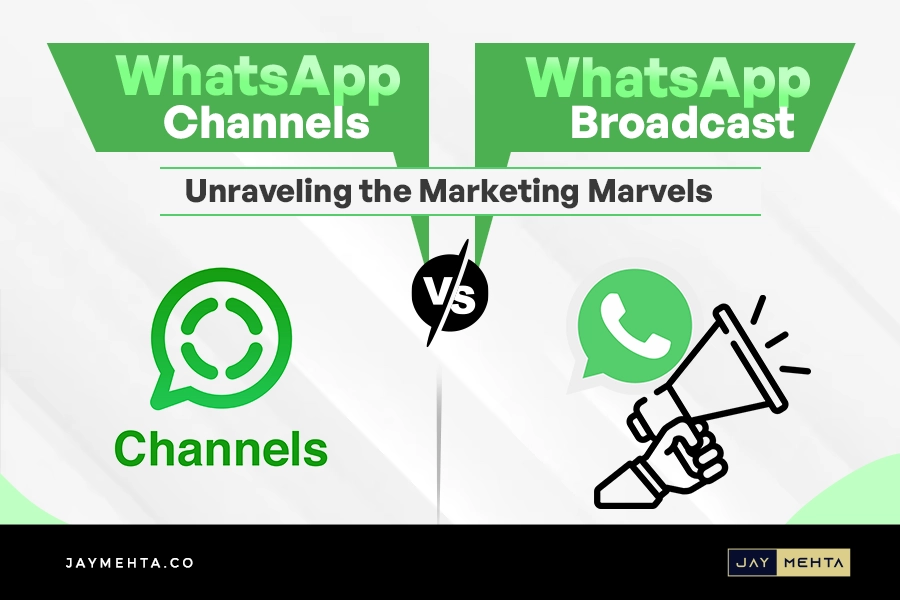
You cannot customize messages, create target groups, implement automation, or utilize templates; the insights available are quite restricted.
Nonetheless, when integrated with the WhatsApp Business API, WhatsApp Channels can be an intriguing complementary feature for businesses looking to guide more users toward their WhatsApp chat.
For example, you can include a link in your updates that directs interested users straight to your WhatsApp Business chat, where you can continue the conversation.
To Wrap Things Up
So, there you have it! You now understand why WhatsApp can be a fantastic tool for your business. Messenger apps like WhatsApp offer exceptional ways to improve customer service and streamline communication with your target audience.
While WhatsApp Channels might initially appear promising, they may not fully meet expectations. In general, WhatsApp Channels can be a robust platform for connecting with potential customers, broadcasting messages, and strengthening brand awareness.
However, it's worth noting that several crucial features are currently missing, such as automation, personalization, and enhanced visibility. Consequently, it may not be optimal for scaling your marketing campaigns and fully leveraging WhatsApp's potential.
Maximizing WhatsApp Channels' advanced features through a strategic social media marketing solution is key to expanding your business's marketing efforts. Nonetheless, it's vital to approach WhatsApp marketing cautiously, experimenting with various campaigns to discover the most effective methods and avoiding intrusive or spammy messages.
Ready to boost engagement and drive sales through WhatsApp Marketing? With its widespread adoption, WhatsApp enables businesses to tap into a vast audience and connect with customers where they are most active.
If you're interested in enhancing customer engagement, elevating the overall customer experience, and promoting business growth through WhatsApp marketing, seeking professional marketing consulting is wise. Save valuable time by establishing an efficient support system for social media marketing with jaymehta.co. Schedule a consultation today!